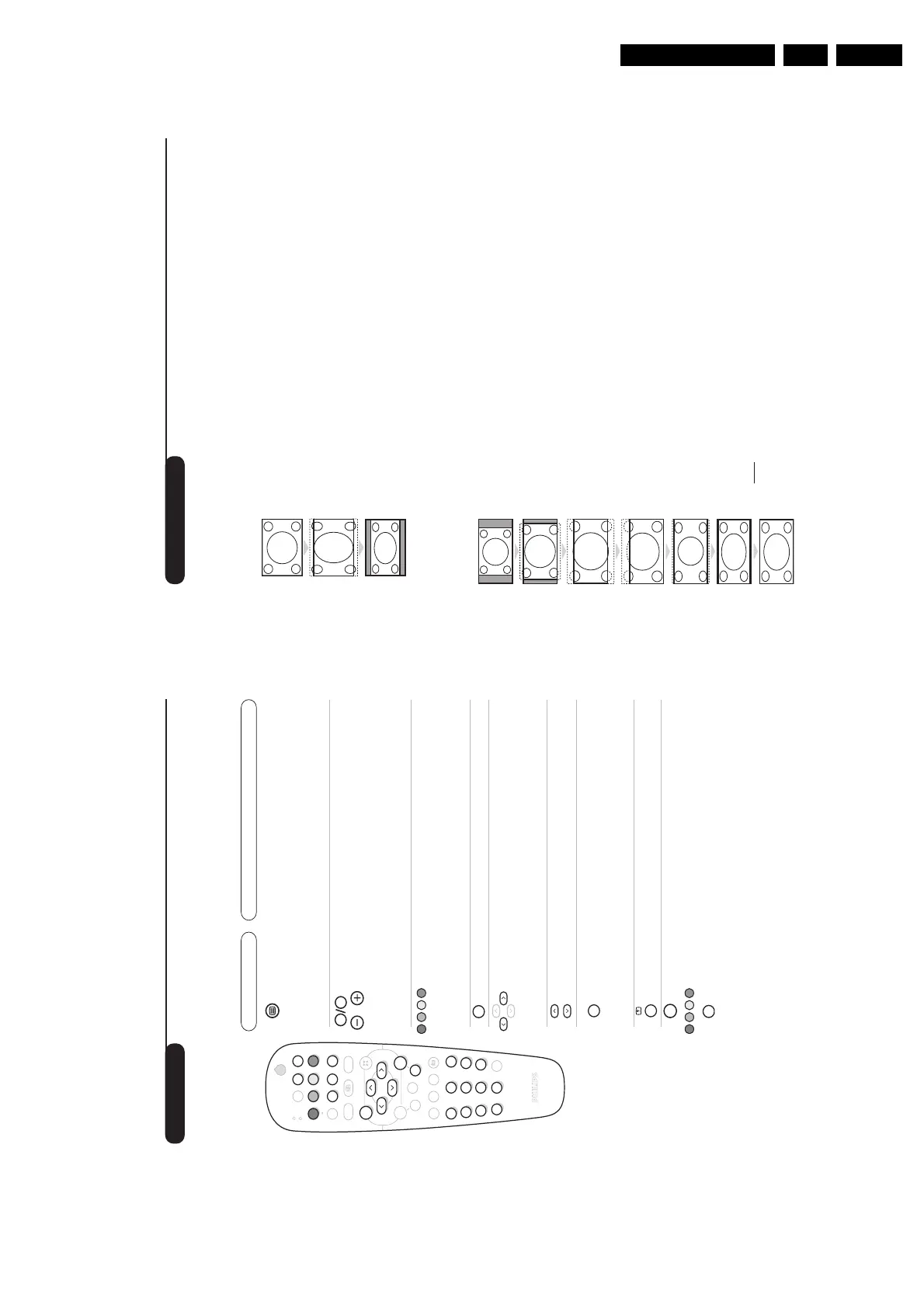12
16:9 Formats
The pictures you receive may be transmitted in 16:9 format (wide screen) or 4:3 format
(conventional screen). 4:3 pictures sometimes have a black band at the top and bottom of the screen
(letterbox format).This function allows you to optimise the picture display on screen.
If your television is equipped with a 4:3 screen.
If your television is equipped with a 16:9 screen.
Press the
p
key (or
Ȭ
) to select the different modes:
This TV set is also equipped with automatic switching which will select the correct-screen
format, provided the specific signals are transmitted with the programmes.
4:3
The picture is reproduced in 4:3 format and a black band is displayed on either side
of the picture.
ZOOM 14:9
The picture is enlarged to 14:9 format, a thin black band remains on both sides of
the picture.
ZOOM 16:9
The picture is enlarged to 16:9 format.This mode is recommended when displaying
pictures which have black bands at the top and bottom (letterbox format).
SUBTITLE ZOOM
This mode is used to display 4:3 pictures using the full surface of the screen leaving
the sub-titles visible.
SUPER WIDE
This mode is used to display 4:3 pictures using the full surface of the screen by
enlarging the sides of the picture.
WIDE SCREEN
This mode restores the correct proportions of images transmitted in 16:9.
Note:
If you display a 4:3 picture in thid mode, it will be enlarged horizontally.
FULL SCREEN
This mode displays images in full screen.
Press the
p
key (or
îÏ
) to select the different modes:
4:3
The picture is reproduced in 4:3 format.
EXPAND 4:3
The picture is enlarged vertically.This mode is used to cancell the black bands when
watching a programme in letterbox format.
COMPRESS 16:9
The picture is compressed vertically into 16:9 format.
Teletext
Press :
You will obtain:
Teletext is an information system broadcast by certain channels which can be consulted like a
newspaper. It also offers access to subtitles for viewers with hearing problems or who are not familiar
with the transmission language (cable networks, satellite channels, etc.).
Teletext
call
Selecting
a page
This is used to call teletext, change to transparent mode and
then exit.The summary appears with a list of items that can be
accessed. Each item has a corresponding 3 digit page number.
If the channel selected does not broadcast teletext, the indication
100 will be displayed and the screen will remain blank (in this
case, exit teletext and select another channel).
Enter the number of the page required using the
0
to
9
or
@ P #
keys. Example: page 120, enter
120
.The
number is displayed top left, the counter turns and then the
page is displayed. Repeat this operation to view another
page.
If the counter continues to search, this means that the page is
not transmitted. Select another number.
Contents
Direct
access to
the items
This returns you to the contents page (usually page 100).
Coloured areas are displayed at the bottom of the screen.
The 4 coloured keys are used to access the items or
corresponding pages.
The coloured areas flash when the item or the page is not yet
available.
Direct
selection of
sub-pages
Certain pages contain sub-pages (for example, page 120
contains sub-pages
1/3, 2/3 and 3/3). If this is the case, the
page number is displayed in green, preceded by the symbol
Æ
,
Í
or
ÍÆ
. Use the keys
Ȭ
to directly access
the sub-pages of your choice.
Enlarge
a page
Double page
teletext
This allows you to display the top or bottom part of the
page and then return to normal size.
To activate or deactivate the double page teletext display
mode.The active page is displayed on the left and the
following page is displayed on the right.Press
s
if you want
to hold a page (i.e. the contents page).The active page is then
displayed on the right.To return to normal mode, press
e
.
Hidden
information
Favourite
pages
To display or hide the concealed information (games solutions).
Instead of the standard coloured areas displayed at the bottom
of the screen, you can store 4 favourite pages on the first 40
channels which can then be accessed using the coloured keys
(red, green, yellow, blue). Once set, these favourite pages will
become the default every time tetetext is selected.
&
Press the
H
key to change to favourite pages mode.
é
Display the teletext page that you want to store.
“
Press
d
then the coloured key of your choice.The
page is stored.
‘
Repeat steps
é
and
“
for the other coloured keys.
(
Now when you consult teletext, your favourite pages
will appear in colour at the bottom of the screen.
To temporaly retrieve the standard items, press
H
.
To clear everything, and return the standard items as the
default, press
d
for 5 seconds.
