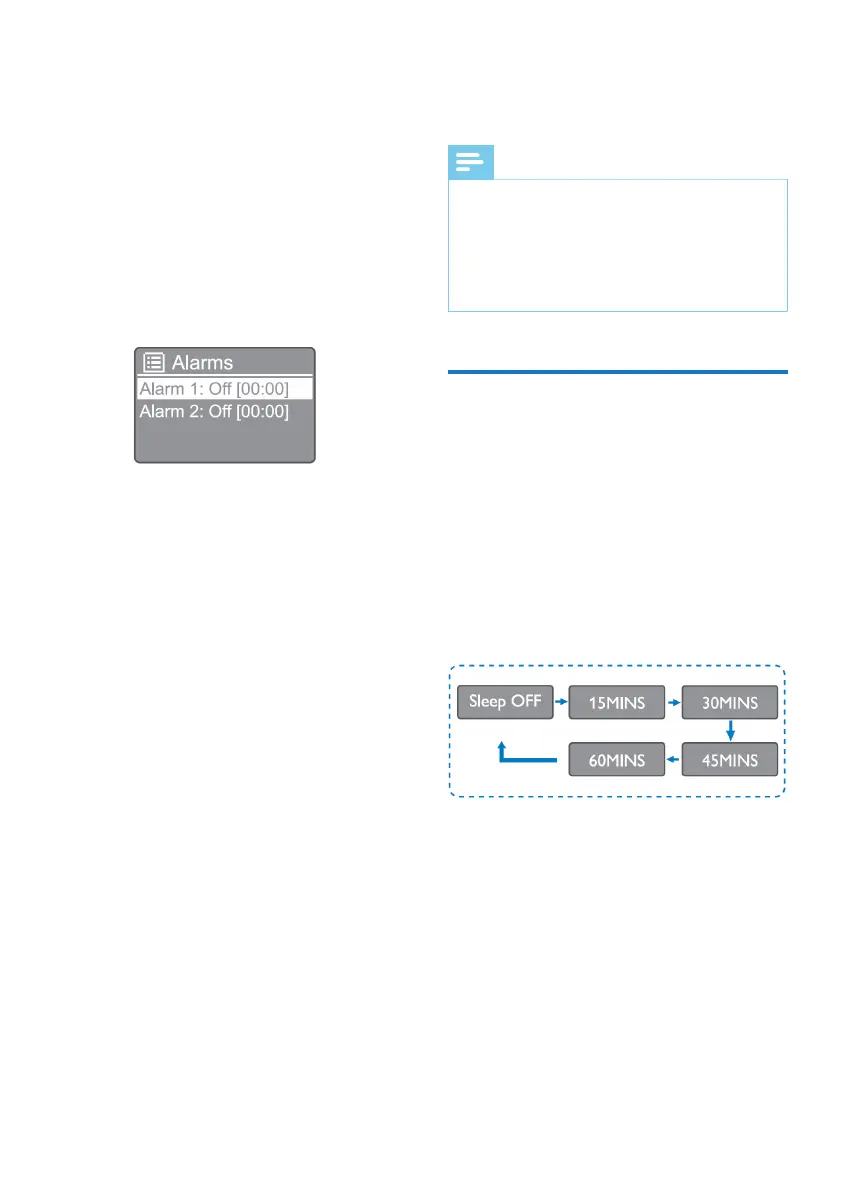16
EN
» If no clock is set, a message will prompt
you to set.
4 Press [OK] to continue.
» The day digit blinks.
5 Press the navigation buttons to set the day,
then press [OK] to continue.
» The month digit blinks.
6 Repeat Step 5 to set the month, year and
time respectively.
» The [Alarm 1: off [00:00]] and [Alarm
2: off: off [00:00]] options are displayed.
7 Repeat Step 5 to select [Alarm 1: off
[00:00]] > [Enable] or [Off].
8 Repeat Step 5 to activate or deactivate the
alarm timer:
[Off]: Deactivate the alarm timer.
[Daily]: The alarm sounds everyday.
[Once]: The alarm sounds only once.
[Weekends]: The alarm sounds each Saturday and Sunday.
[Weekdays]: The alarm sounds each day from
Mondays to Fridays.
9 Repeat Step 5 to select [Time], then set
the alarm time.
10 Repeat Step 5 to select [Mode], then set
the alarm source.
[Buzzer]: Select buzzer as alarm source.
[Internet radio]: Select your last listened Internet
radio station as an alarm source.
[DAB]: Select your last listened DAB radio station as
an alarm source.
[FM]: Select your last listened FM radio station as an
alarm source.
11 Repeat Step 5 to select [Preset], then
select your last listened station or a preset
radio station as your alarm source.
12 Repeat Step 5 to select [Volume], then set
your alarm volume.
13 Repeat Step 5 to select [Save], and Alarm
1 is set.
14 Repeat steps 7 to 13 to set Alarm 2.
Note
• When the alarm is activated, an alarm icon for Alarm 1
or Alarm 2 is displayed.
• To stop the alarm, press ALARM on the product.
• You can also go to [System settings] > [Time/
Date] to set time and date (see “Use system settings
menu” > “Set time/date”).
Set sleep timer
1 In working mode, press MENU to access
the top menu.
2 Press the navigation buttons to scroll
through the menu options.
3 Select [Sleep].
4 Press the navigation buttons to scroll
through the sleep timer period (in minutes).
» When [Sleep OFF] is displayed, the
sleep timer is deactivated.