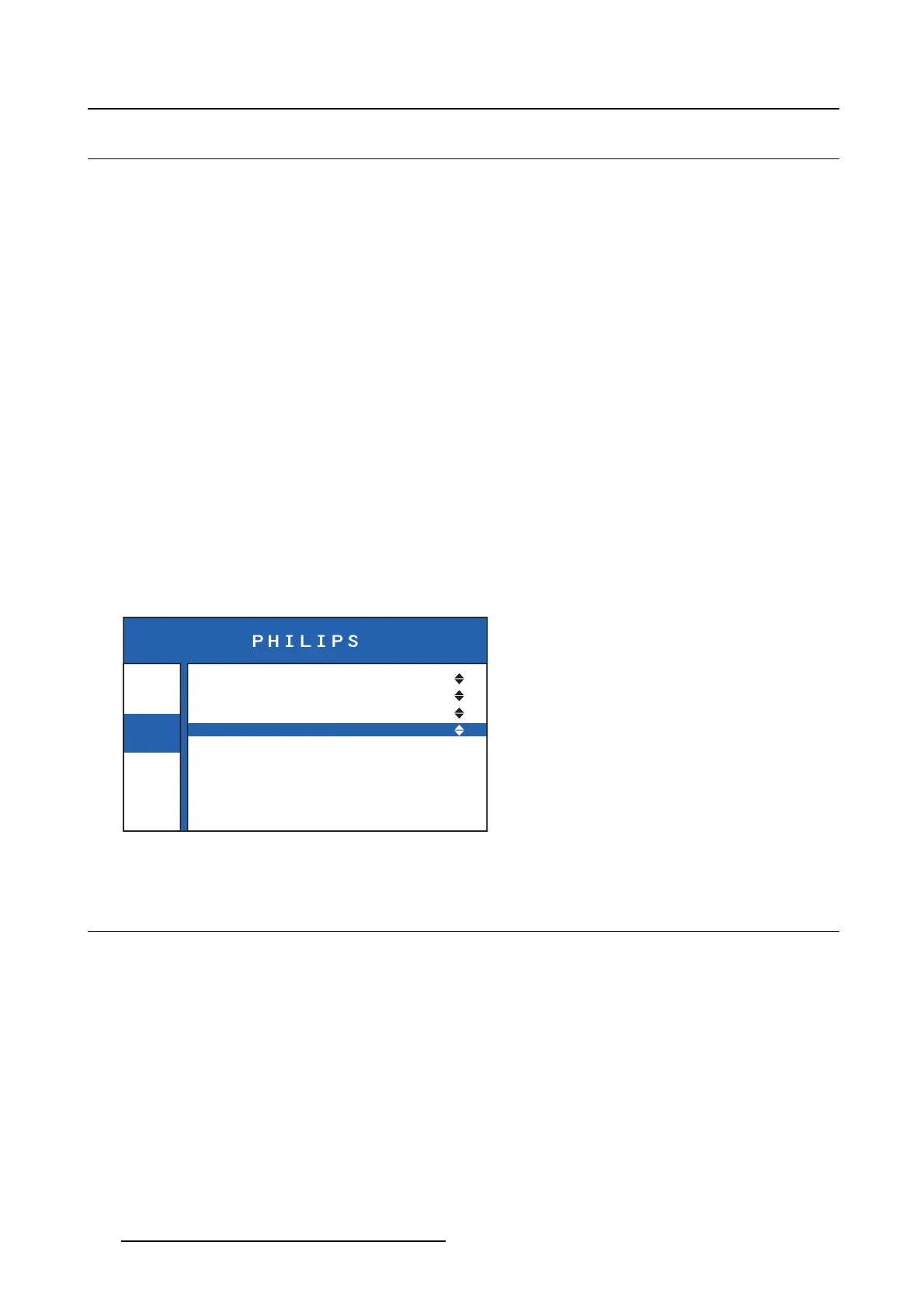4. Advanced operation
4.5 Display function
About display functions
Native, uncorrected panels will display all grayscale/color levels with equal luminance increments. Studies
have shown however, that in medical images certain grayscale/color parts contain more relevant informa-
tion than others. To respond to these conclusions, display functions have been defined. These functions
emphasize on these parts containing crucial information by correcting the native panel behavior.
The available display functions for your monitor are:
• Native: The native panel behavior will not be corrected
• DICOM: DICOM (Digital Imaging and Communications in Medicine) is an international standard that
was developed to improve the quality and communication of digital images in radiology. In short, the
DICOM gamma function results in more visible grayscales in the images. It is recommended to select
the DICOM gamma function for most medical viewing applications.
• CAL.DICOM: This DICOM gamma function allows the comparison with displays having different char-
acteristics by applying the same identical transfer curve in the range of 2:200 cd/m².
• TG3-PMS: This special gamma correction of the native grayscale of the monitor is used for compati-
bility with LCD and CRT medical monitors.
To select a display function
1. Bring up the OSD main menu.
2. Navigate to the Image > Display function menu.
3. Select one of the available display functions.
Info
Image
Settings
Source
Aspect Ratio
Color Temperature
Display Function
DVI2
Full Screen
Calibrated
Native
Image 4-6
4.6 OSD menu position
About the OSD menu position
By default, the OSD menu comes up in the right bottom part of the screen. This position can be modified
however. There’s choice from a number of predefined positions.
To change the position of the OSD m enu
1. Bring up the OSD main menu.
2. Navigate to the Settings > OSD Position menu.
3. Select one of the available OSD menu posi
tions.
14
K5902101 (451920611531) PS27FHDER 21/05/2015
