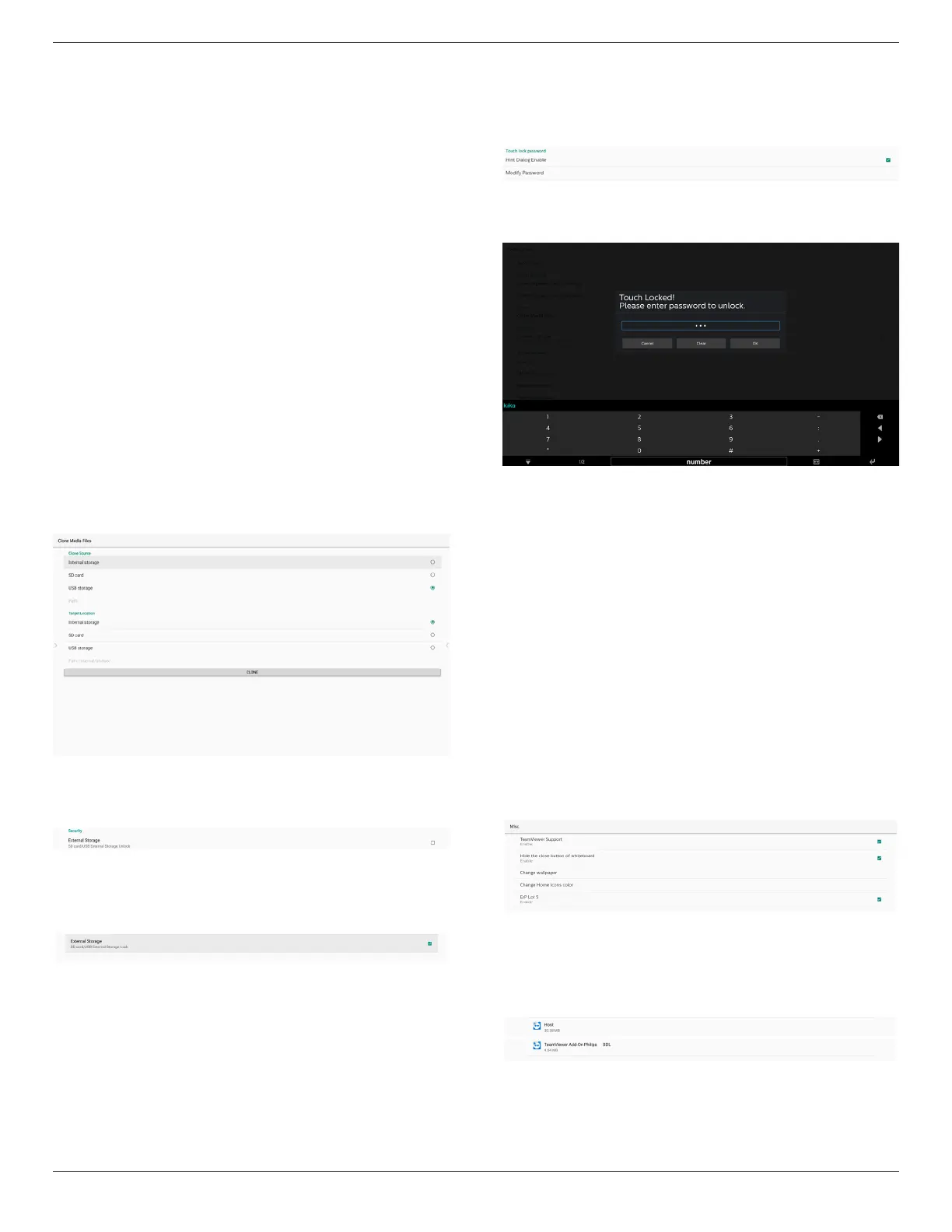65BDL3652T/75BDL3652T/86BDL3652T
52
8.3.5.4. Clone
This function allows you to copy the media files from the
folder “Philips” of your source storage (internal, SD card or
USB).
1. The following folders will be copied (under the folder
Philips)
(1) philips/photo
(2) philips/music
(3) philips/video
(4) philips/cms
(5) philips/browser
2. File extension of cloned le is “.cms”
Source storage
(1) Internal storage
(a) check FTP
(b) check /Philips/ folder
(2) SD/USB
Files under root
Target Location
(1) Internal storage
Save to /Philips/
(2) SD/USB
Save to root
8.3.5.5. Security
Settings -> Signage Display -> System tools -> Security
External Storage
Click the checkbox to lock or unlock external storage (SD
card and USB storage). Default is unlocked.
Unclicked (Disable): SD card/USB External Storage Unlock.
Clicked (Enable): SD card/USB External Storage Lock.
Note:
When you disable external storage lock for enable state,
please unplug and plug-in external storage again (for both
SD card and USB storage). After that, system can detect
external storage again.
8.3.5.6. Admin Password
Modify or enable/disable the admin password.
8.3.5.7. Touch lock password
(1) Hint Dialog Enable:
[Enable]: if Touch-Lock function is running, you touch the
screen will show following window:
[Disable]: if Touch-Lock function is running, you can’t
control touch panel and will not show any message, you
need remote-controller to unlock in Settings APK -> Signage
Display -> System tools -> Hint Dialog Enable = Enable
(2) Modify Password: change password of Touch-Lock
function. (Default password is “123”.)
(3) Reset Password: reset password of Touch-Lock function to
“123”.
8.3.5.8. Swipe up
Enable/disable up slide to turn on source menu
.
8.3.6. Misc.
8.3.6.1. TeamViewer Support
Click the checkbox to enable or disable TeamViewer support.
TeamViewer will send a virtual HOME key to open Admin
mode. Default is enable.
TeamViewer Host and TeamViewer Add-On APKs will auto
install into system. Otherwise, system will remove them if
user disable “TeamViewer Support”.
The following two APKs will list in Settings->Apps if
TeamViewer support enabled.
8.3.6.2. Hide the close button of whiteboard.
Enable: The “Exit” icon will not appear in the lower left
corner of the whiteboard.
