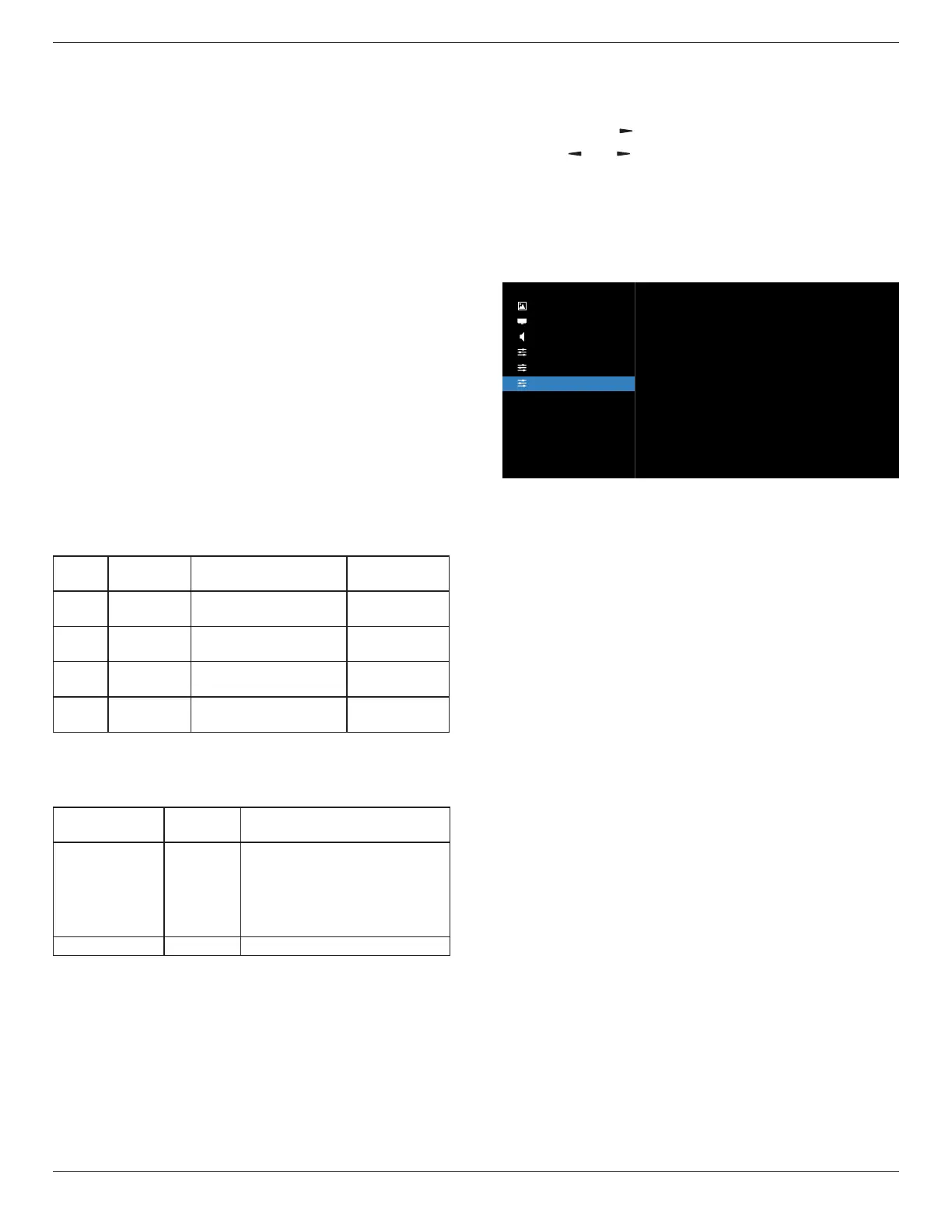65BDL3652T/75BDL3652T/86BDL3652T
60
Language
Select the language used in the OSD menu.
The options are: English/Español/Français/Italiano/Latviešu/
Lietuvių/Nederlands/Norsk bokmål/Polski/Português/
Suomi/Svenska/Türkçe/Pyccкий/العربية/
中文(简体)
/
中
文(繁體)
/
日本語
/
Čeština
/Dansk/Deutsch/Eesti.
Power Save
Mode 1 [TCP o, WOL on, auto o]
Mode 2 [TCP o, WOL on, auto on/o]
Mode 3 [TCP on, WOL o, auto on/o]
Mode 4 [TCP on, WOL o, no auto on/o]
Power save modes
Mode 1: DC o -> Power o. LED: Red.
Power Save -> Power o, LED: Red
Mode 2: DC o -> Power o, LED: Red.
Power Save -> Power Saving. LED: Orange. Can be woken up.
Mode 3: DC o -> Back light o, LED: Red
Power Save -> Back light o, LED: Orange. Can be woken up.
Mode 4: DC o -> Back light o, LED: Red
Power Save -> Will not enter power save mode. show “no
signal” only.
RCU Power
Button O
No Signal Android
Mode 1 DC OFF DC OFF board power
o
Mode 2 DC OFF when signal is back,
system wake up
board power
o
Mode 3 Backlight
OFF
Backlight OFF keep power on
Mode 4 Backlight
OFF
Backlight ON, show no
signal
keep power on
Following table is the action for Android board with
dierent power mode.
DC o/on: press power button by RC
Power mode in
OSD
Mode 1/2 Mode 3/4
DC o shutdown 1. The current source APK(such
as Media Player, Broswer or
SmartCMS) will be closed.
2. Android system will go to the
default black launcher.
DC on Boot up 1. Android system reboots
OPS settings
Set the OPS conguration under each power condition.
• {Auto} - After selecting {Card OPS} for video source input,
the OPS will be set to o when the display power is set to
o, or vice versa. If you set to other video source inputs,
the OPS will always be set to on.
• {Always o} - The OPS will always be set to o.
• {Always on} - The OPS will always be set to on.
Advanced option reset
Reset all settings in the Advanced option menu to factory
preset values.
1. Press [SET] or [ ] button to enter the submenu.
2. Press [ ]
or [ ] button to select {Reset} and press the
[SET] button to restore settings to factory preset values.
3. Press the [EXIT] button or select {Cancel} and press the
[SET] button to cancel and then return to the previous
menu.
9.2.6. Android Settings
Picture
Screen
Audio
Con�guration
Advanced
Android Settings
Please input password to enter settings.
Pincode
Default password is 1234.
For more information please refer to the instructions of 8.
Setting.
