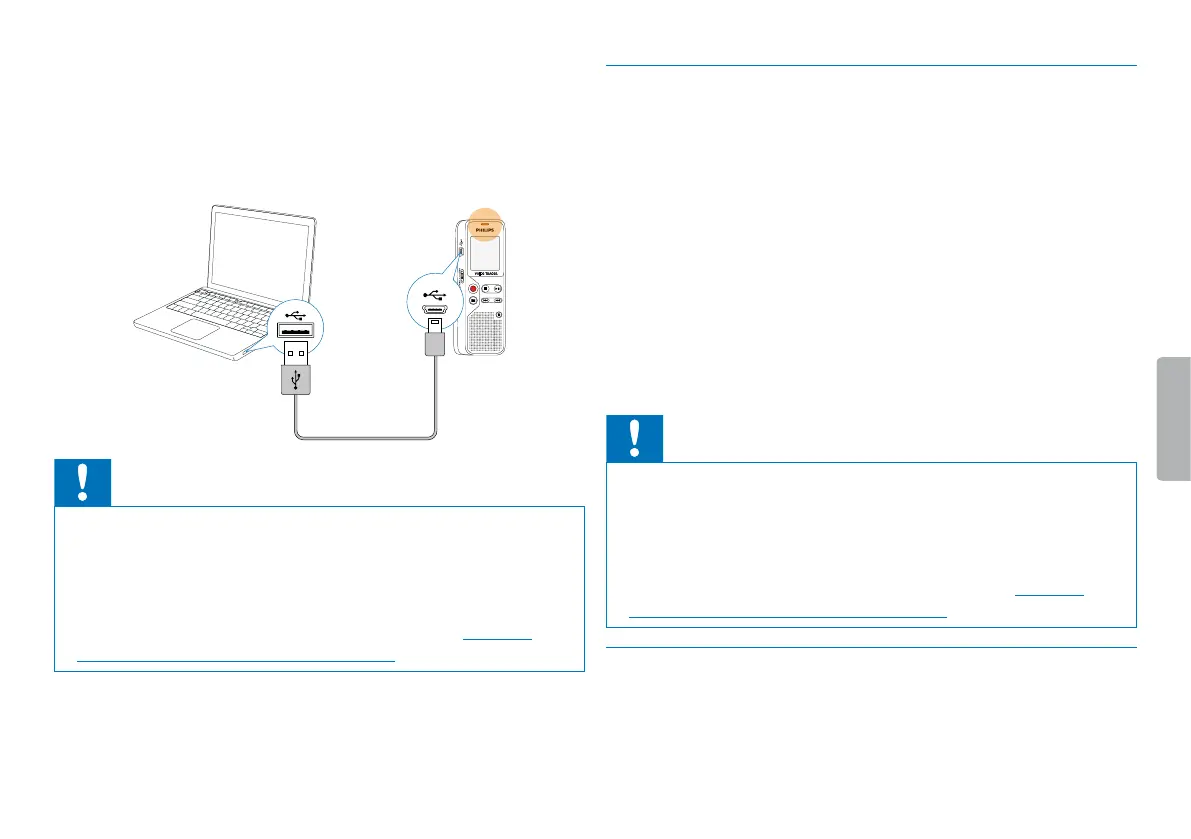18 First steps
Table of contents
1
Plug the USB connector into a USB port on your computer.
2
Insert the micro USB plug into the USB port on the side of the
device.
X The device is displayed as a mass storage device in File
Explorer.
Caution
• Do not disconnect the device from the computer while files are
transferred from or to the device (the status LED indicatorflashes
yellow when data is being transferred). This this may damage or
corrupt the files.
• Do not format the drive of the device on a computer. If you want
to delete all data, use the FMT (FORMAT) function (see also
chapter 9.1.1 Memory formatting, page 28).
4.6.1 Transferring files from or to the device
You can use the File Explorer to access the device data without
installing additional software. It is automatically displayed, similarly to a
USB memory stick or card, as a mass storage device.
1
Connect the device to the computer as described.
2
Open File Explorer.
X The device is automatically displayed, similarly to a USB
memory stick or card, as a mass storage device. The Voice folder
on the device contains recordings.
3
Copy or move files to your computer or delete files to archive
recordings and free up space on the device.
Caution
• Do not disconnect the device from the computer while files are
transferred from or to the device (the status LED indicatorflashes
yellow when data is being transferred). This this may damage or
corrupt the files.
• Do not format the drive of the device on a computer. If you want
to delete all data, use the FMT (FORMAT) function (see also
chapter 9.1.1 Memory formatting, page 28).
4.6.2 Disconnecting from a computer
1
Select Eject USB in File Explorer.
2
Disconnect the USB cable from the computer.
