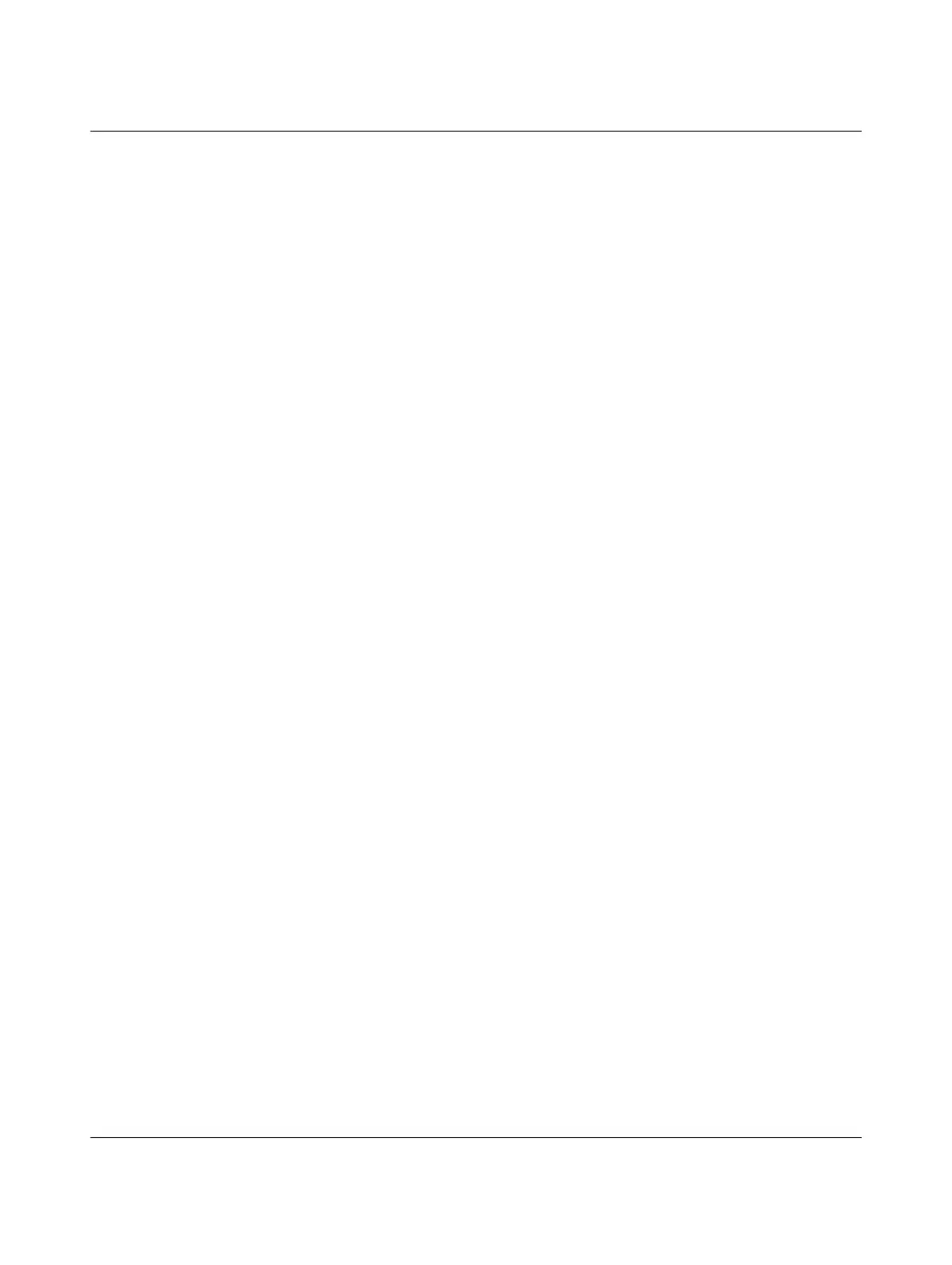AXC F X152
4 / 104
PHOENIX CONTACT 107708_en_09
3.12 Flash memory...................................................................................................... 35
3.13 SD card (optional)................................................................................................ 35
3.14 Internal basic circuit diagram............................................................................... 38
3.15 Ethernet interfaces .............................................................................................. 40
3.16 Supply connector................................................................................................. 41
3.17 Bus base module................................................................................................. 42
4 Mounting hardware ..................................................................................................................44
4.1 Safety notes ...................................................................................................... 44
4.2 Basic information................................................................................................. 45
4.3 Structure of an Axioline F station .........................................................................47
4.4 Structure of a PLCnext Inline station.................................................................... 49
4.5 Mounting the controller........................................................................................ 50
4.6 Inserting the SD card ................................................................................ 51
4.7 Mounting a left-alignable Axioline F extension module ........................................ 52
4.8 Mounting the AXC F IL ADAPT Inline adapter terminal........................................ 52
5 Connecting and wiring hardware ..............................................................................................53
5.1 Supply voltage..................................................................................................... 53
5.1.1 Sizing of the power supply ................................................................... 53
5.1.2 Connecting the power supply ............................................................... 54
5.2 Connecting Ethernet............................................................................................ 56
6 Startup .....................................................................................................................................57
6.1 Installing PLCnext Engineer ................................................................................ 57
6.2 User interface ...................................................................................................... 58
6.3 Creating a new project......................................................................................... 59
6.4 Configuring the IP settings................................................................................... 60
6.4.1 Setting the IP address range ................................................................ 60
6.4.2 Setting the IP address .......................................................................... 62
6.5 Connecting to the controller................................................................................. 63
7 PROFICLOUD.IO .....................................................................................................................66
8 System variables and status information ..................................................................................67
9 Web-based management (WBM) ............................................................................................68
10 Removing hardware .................................................................................................................69
10.1 Safety notes ...................................................................................................... 69
