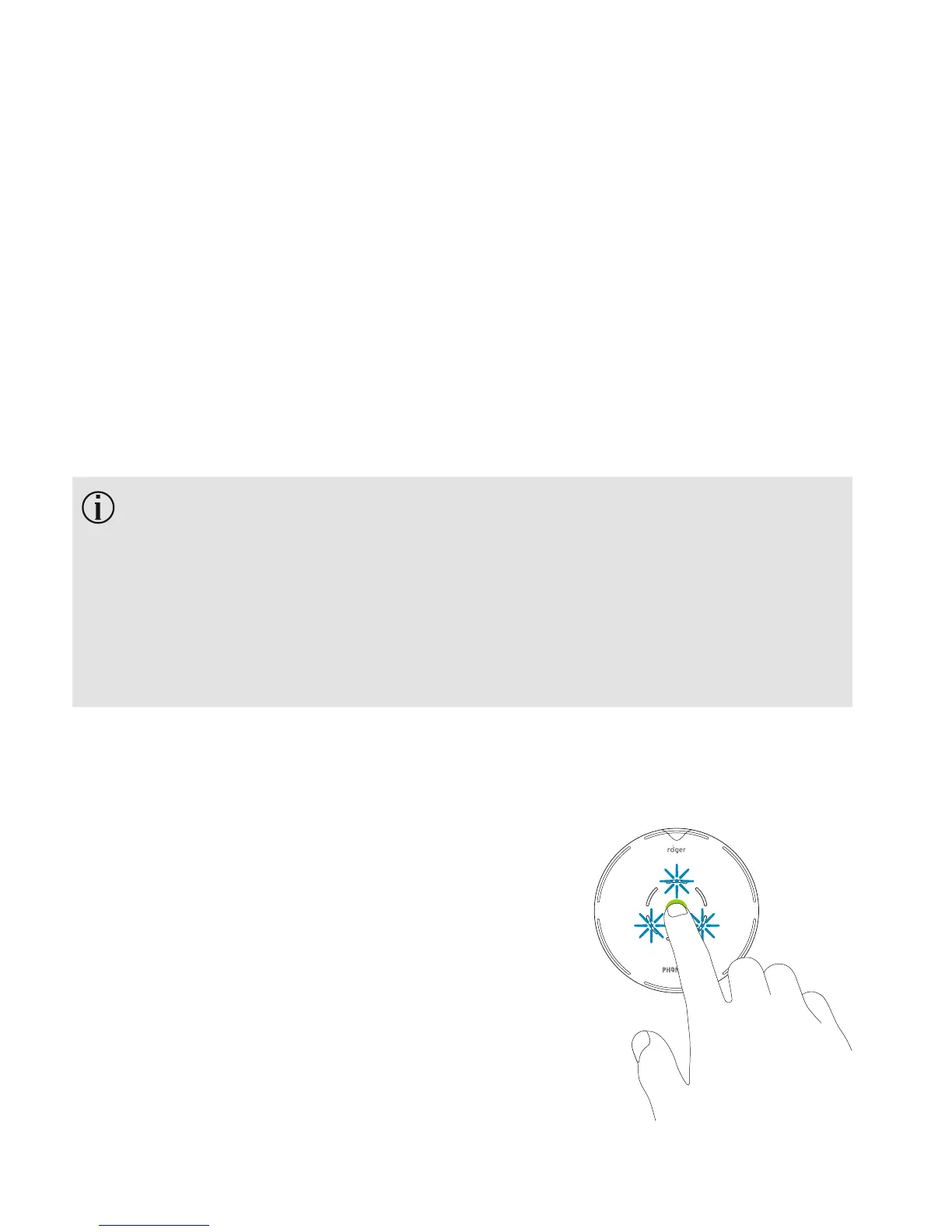34
6) Your Roger microphone should now be paired to your
phone/computer and the indicator light will stop
blinking.
7) To add another Bluetooth device, briey press the
Bluetooth button [Bluetooth symbol] until the back
indicator light starts to blink blue again and repeat
step 2 to 6.
Your phone/computer may then ask you to enter
a passcode. If so, enter ‘0000’ (four zeros). Some
phones/computers may ask which Bluetooth service
you want to enable, select Headset audio device and
microphones in parallel.
7.3 Making phone calls
Accepting incoming calls
When you receive a phone call, your
Roger microphone Bluetooth light
indicator will start ashing blue.
To accept an incoming call, press the
center touch key.