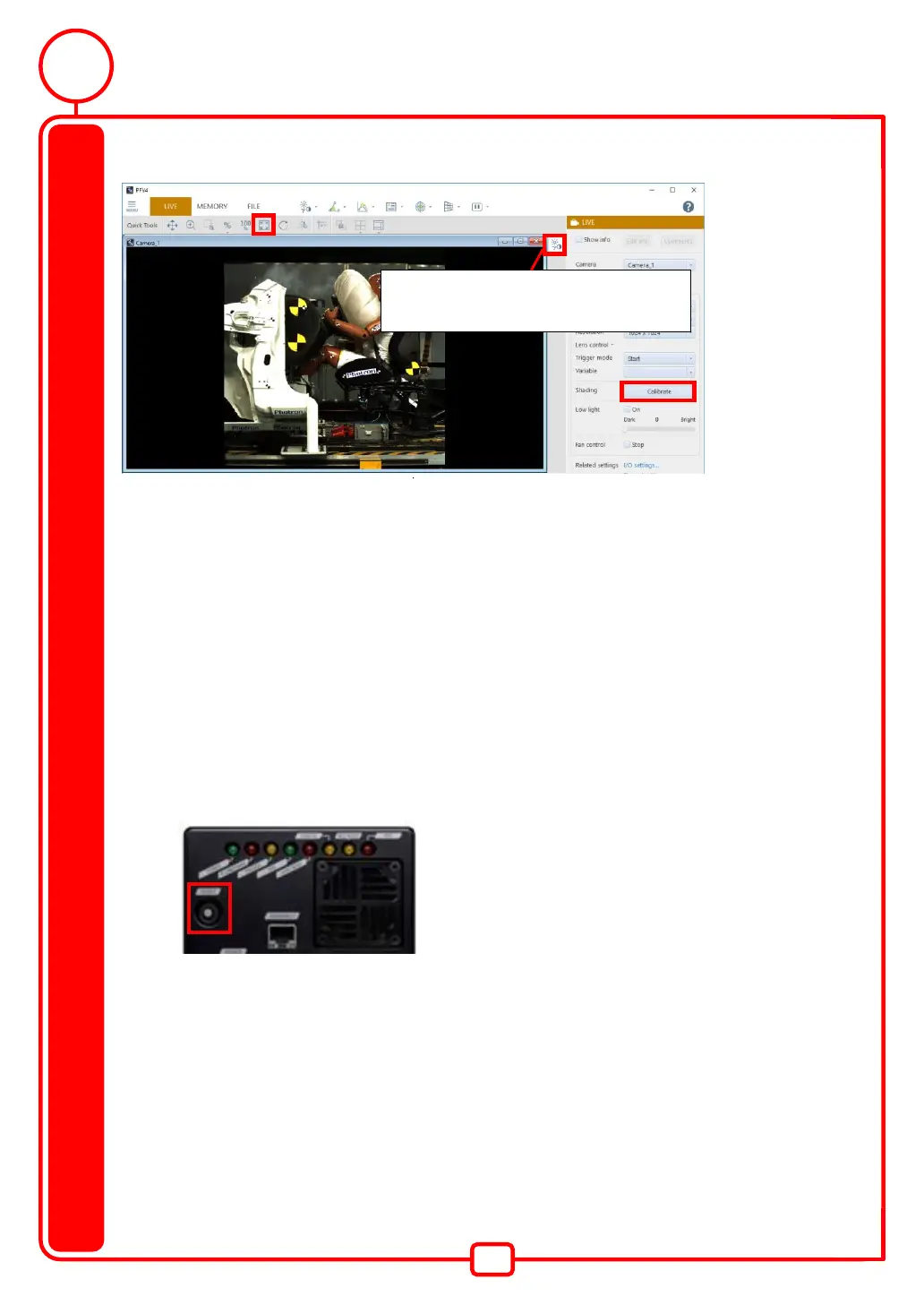30
FAQ and Contact Information
7. Dot noise is appearing on the screen.
◆ Execute the shading calibration.
1. Click [Calibrate] button on the right side of the screen.
◆ Fit the image size to the View.
1. Click [Fit to screen] button in the Quick Tools on the upper side of the screen.
◆ Turn off the "Adjustments".
1. Click [LUT] button on the upper right of the screen.
8. I want to initialize the camera to the factory settings.
◆ Depending on the model, the factory settings can be configured from the PFV4.
◆ On the FASTCAM Mini, you can apply the initial settings by holding down the Reset button
If you have any other questions, are unable to resolve a problem, or are experiencing an issue not
described above, apologize for the inconvenience, but please contact Photron or your retailer.
*[LUT] button is displayed on the upper right
of the screen if the LUT is set. The setting can
be turned on or off by clicking the button.
