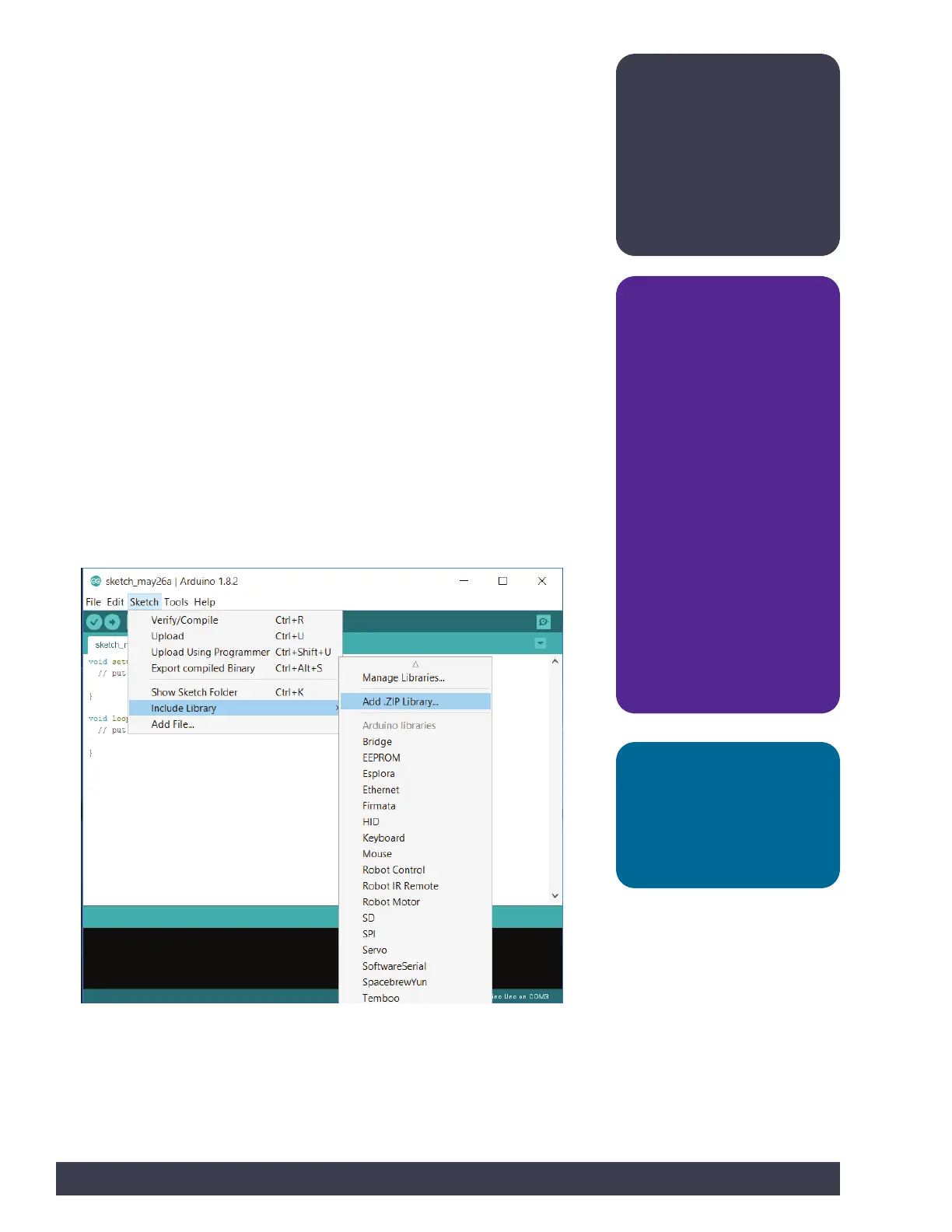Arduino Software (IDE) Setup
The first thing we need to do is install the Arduino Software (IDE). The software can
be found at the Arduino website (www.arduino.cc) for Windows and Macintosh
operating systems. From the Arduino homepage, click the Software tab. On the
Software page, select the download for your operating system and follow any
additional instructions.
Installing the PULSE Controller Library
Adding custom libraries can expand the usability of the Arduino Software (IDE).
Libraries are collections of code that make it easier to create a program, or, as
Arduino calls it, a sketch. After you have successfully installed the Arduino Software
(IDE), you must add the Arduino PULSE controller library. The PULSE controller
library contains special programs written for the TETRIX PULSE controller.
The PULSE library is distributed as a .zip file: TETRIX_PULSE.zip. The first step is to
download the PULSE library from the TETRIX website. We can find the library at
www.TETRIXrobotics.com/PULSEdownloads.
After the library has been downloaded, there are two ways to install the PULSE
library into the Arduino Software (IDE).
Importing a .zip Library
One way is to import it using the Arduino Software (IDE) Add .ZIP Library menu
option.
In the Arduino Software (IDE), navigate to Sketch > Include Library. From the drop-
down menu, select Add .ZIP Library (Figure 1).
Figure 1
Note: All instructions
and screen shots used
throughout this guide are
based on the 1.8.2 version of
the Arduino Software (IDE).
Instructions and views might
slightly vary based on the
platform and version you are
using.
Teacher note:
• Depending on your
classroom and IT situation,
you might want to
download and install the
Arduino Software (IDE) and
the TETRIX PULSE Arduino
Library on the computers
you and your students will
be using.
• It is recommended that
you organize the class
into teams of two. It is
recommended that you
go through each process
before students do. This
will enable you to have a
good understanding of
what student questions
might arise and how to
answer those questions.
Tip: Figures within this
section show typical
installation within Windows.
The look and file locations
within the Mac operating
system might vary.
10 Getting Started
