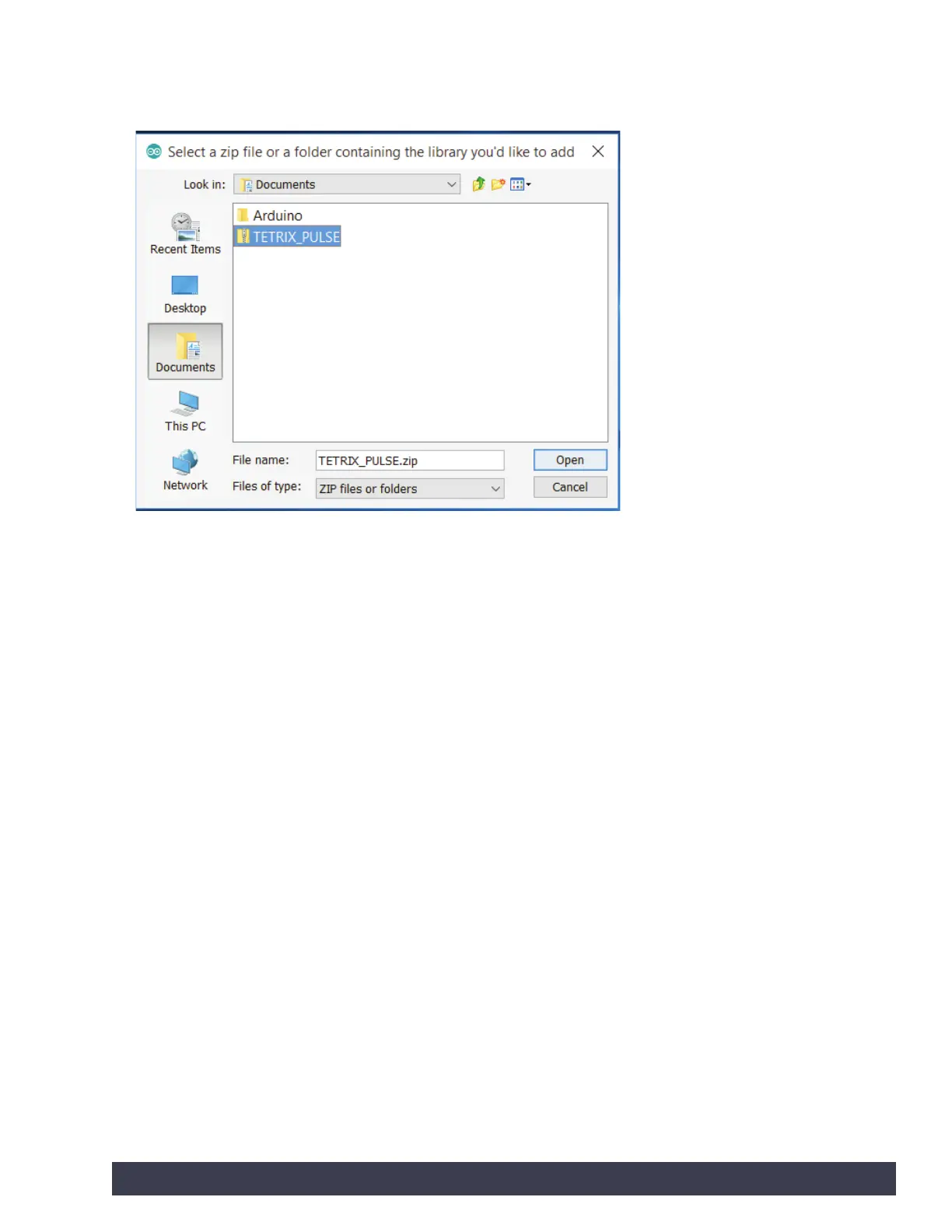You will be prompted to select the library you would like to add. Navigate to the
location where you saved the TETRIX_PULSE.zip library file, select it, and open it
(Figure 2).
Return to the Sketch > Include Library menu. You should now see the library at
the bottom of the drop-down menu. It is ready to be used in our sketches; however,
example sketches for the library will not appear in the File > Examples menu until
after the Arduino Software (IDE) has been restarted.
Manual Installation
To install the PULSE library manually, first close the Arduino Software (IDE)
application. Then, extract the .zip file TETRIX_PULSE.zip containing the library. After
the folder is extracted, drag or copy the TETRIX_PULSE folder into the Arduino
libraries folder.
For Windows users, it will likely be called Documents\Arduino\libraries.
For Mac users, it will likely be called Documents/Arduino/libraries.
Restart the Arduino Software (IDE). Make sure the TETRIX_PULSE library appears in
the Sketch > Include Library menu of the software.
In addition, several PULSE sketch examples will now appear in the File >
Examples > TETRIX_PULSE drop-down menu.
That’s it! We have successfully installed the PULSE Arduino library.
Figure 2
Getting Started 11
