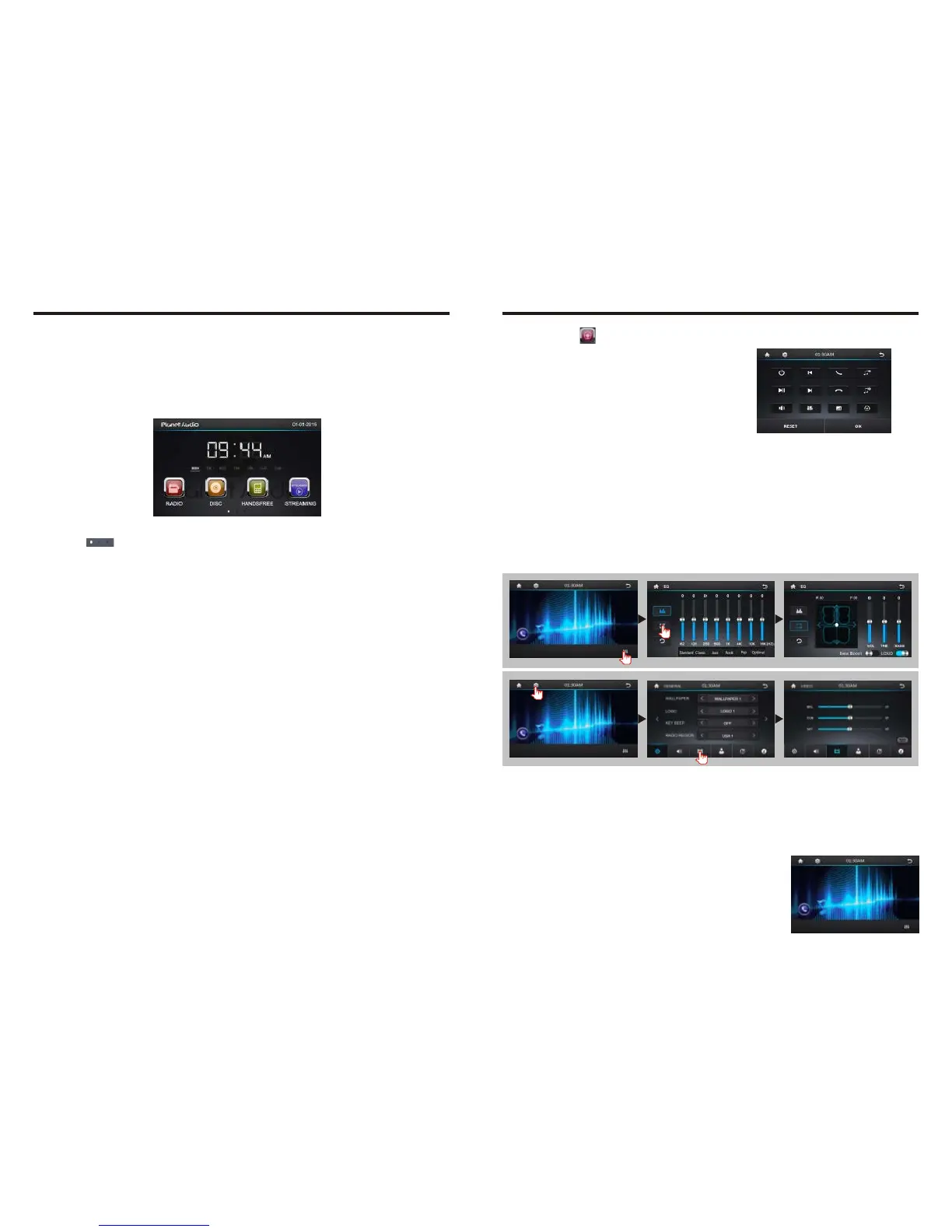07
When the ignition switch is put in ACC or ON position, Press button on the front
panel to turn on the unit. After the host starts, hold power button for 3 seconds, the host
will turn off.
Access main interface
Turned on, the interface to return the icon to switch to the main interface. As shown
below:
power
Turn on/off
Touch the function icons so as to access the corresponding function operations.
Touch the [ ] icon or use the touch pen/finger gently sliding around the screen to
switch to the main menu page.
USB/SD Card Operation
When there is a USB device/SD card connected, the unit can conduct the playback of
audio/video/image files in the USB device/SD card.
Insert/Eject USB storage device
1. Connect a U disc recorded with media information to the unit by a USB connecting
cable.
2. When there is a need to eject the USB device, exit the USB device playback screen
first, and then take out the device.
Insert/eject SD card
1. Insert a SD card recorded with media information into the SD card slot in the unit
correctly until it is locked.
2. When pulling out the SD card, exit SD card playing state first, then press the SD card
and it shall pop up after unlocking.
Enter/exit
Insert a USB storage device or SD card to automatically play data contained in it. If the
unit has connected with a USB device or SD card, touch [USB] icon in the multimedia
interface to enter into the external storage playback interface; Touch [SD] icon to enter
into the SD card playback interface. During playback, touch the top center area of the
screen to pop up the touch menu, operate touch menu to perform various playback
controls.
Play
After SD card/USB removable device being read out, the operation methods are similar
to disk operation methods.
12
1. Click on the [ ] icon in the main interface into the SWC. settings interface.
2.
The original vehicle to the control line positive,
negative with the machine control line in the
positive and negative connection.
3. Click the SWC buttons will appear
corresponding operating tips, and fundamental
operation prompts the SWC feature set.
4. Set function to save the settings and click the
Confirm icon to confirm.
Note: To modify function settings, repeat procedures 3~4.
To reset functions, click Reset icon, all the settings set before shall be cleared, repeat
procedures 3~4 for resetting.
ST. Wheel setting
External input operation
Connect the video input plug with external video input jack, and connect the audio input
plug with external audio input jack.
Touch [AUXIN] icon on main interface to access external AUXIN interface.
Audio →You can adjust the volume, bass, pitch for input audio. You can adjust the
speaker volume by adjusting the front and back, left and right column.
Video →You can adjust the brightness, contrast, saturation and hue for input video.
You can also choose the video standard mode.
Note: To adjust the angle of the screen, “Angle Up” and “Angle Down” are marked
respectively in each location for different sources.
Touch [AVIN] icon on main interface to access external
AVIN interface.
NO VIDEO SIGNAL DETECTED
