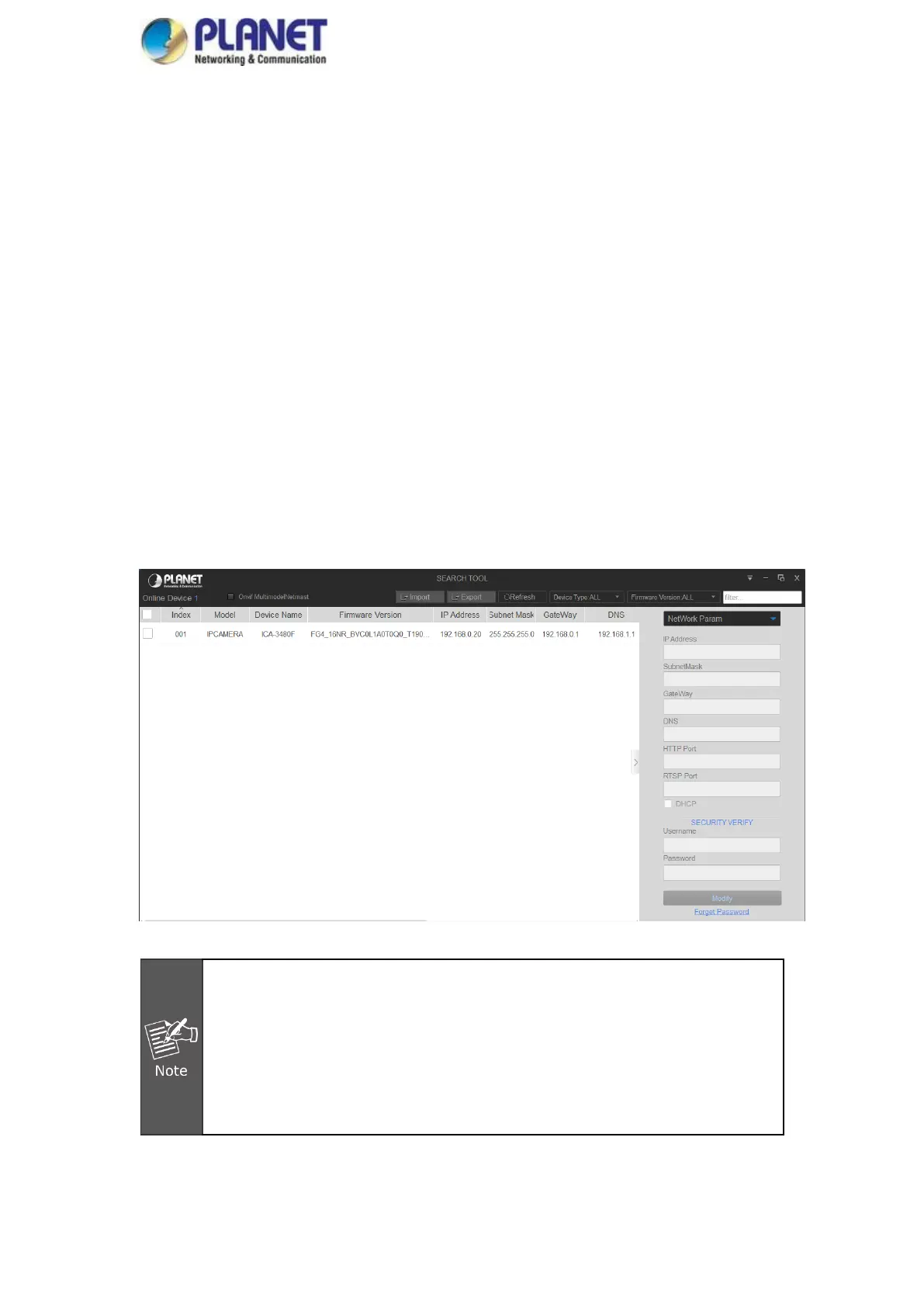User’s Manual of ICA-3480/ICA-4480/ICA-3480F/ICA-4480F/ICA-M3580P/ICA-M4580P
11
2.2 Detecting and Changing the IP Address
To access the IP address of an IP camera, proceed as follows:
Step 1: Search IP Camera IP address.
Using the PLANET IP Search tool, you can search all the online cameras in the LAN and
display the IP, MAC address, version, port and other information of the cameras, as shown
in Figure2-3.
Use the PVMS client software to search for online devices. For details, refer to the PVMS
User Manual.
Step 2:Modify the IP address of the IP camera and connect the computer to the same network
segment.
In the PLANET IP search tool, select the device to directly modify the IP, found on the right
side of the interface by entering the password, and then click "Modify".
Step 3:Open the browser to enter the IP address of the camera as the web login screen
appears.
Figure 2-3
When setting up the IP address of the IP camera, keep the device IP address
and the computer IP address in the same LAN segment.
The default IP address is 192.168.0.20 and the port number is 80. The default
administrator user name is "admin", and password is "admin". And you are
highly recommended to "Modify" the initial password after your first login.
To access the IP camera of different subnets, set the gateway of the IP
camera after login. For details, see 6.3.1 Configuring TCP/IP.
