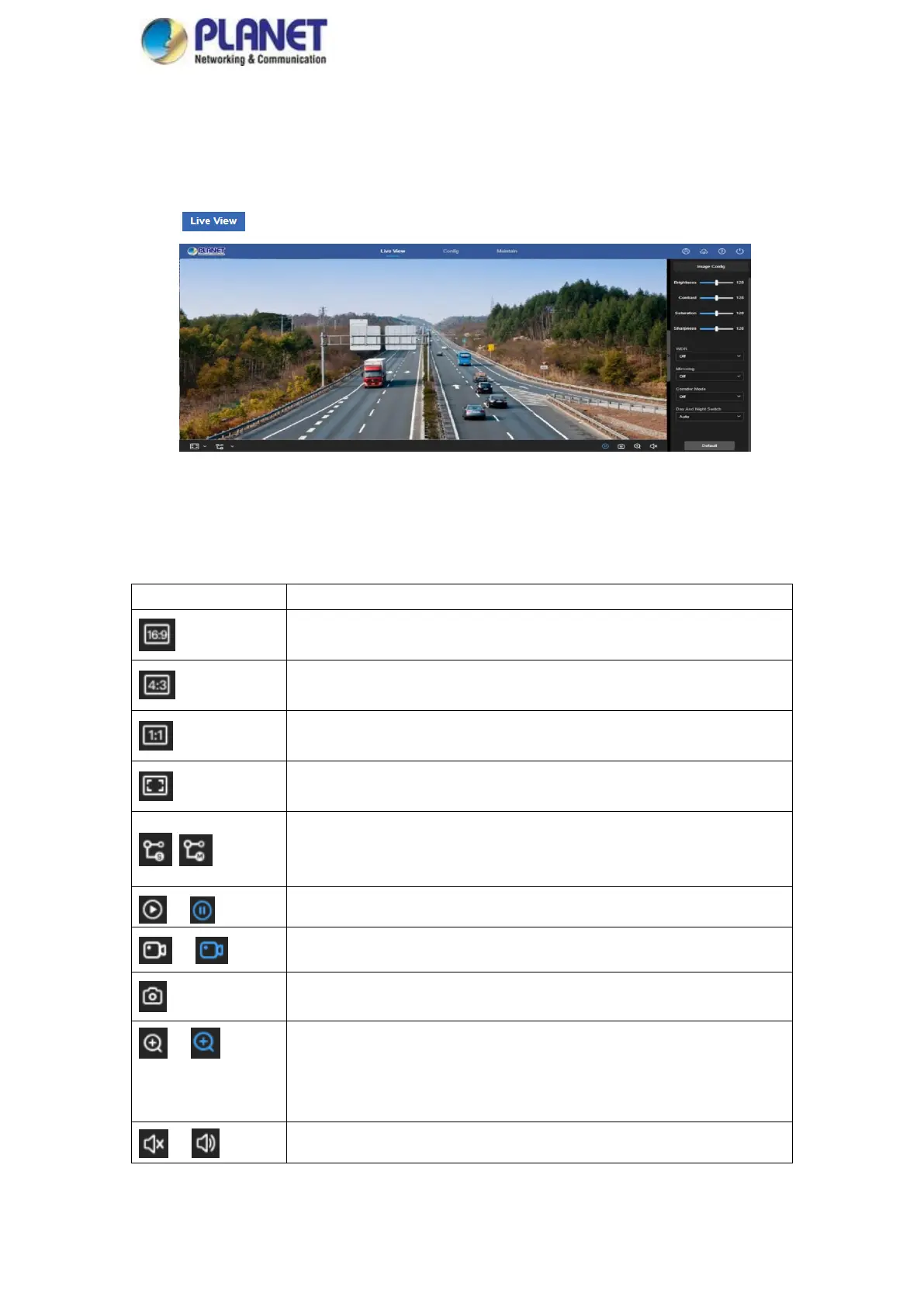User’s Manual of ICA-3480/ICA-4480/ICA-3480F/ICA-4480F/ICA-M3580P/ICA-M4580P
25
Chapter 5 Live Preview
5.1 Live View
Click " " to enter the IP camera preview interface, as shown in Figure 5-1:
Figure 5-1
【switching window size】In the real-time preview interface on the bottom left of the preview ratio
option, click "4: 3", "16: 9", "1:1", "full screen" to switch the video preview scale.
【switching option】Select live preview stream on the bottom left of the real-time preview interface.
The preview interface operation buttons are shown in Table 5-1.
The preview screen is displayed in its original size.
Self-adaptive window size.
To switch the real-time preview stream (The main stream is a
high-definition stream, and the sub-stream is a standard definition
stream), take the actual function of the device.
Manually start/stop recording.
Manually capture the picture.
Turn on / off the electronic zoom function -- Turn on the electronic zoom
function in the preview image, and hold down the left mouse button to
select the electronic zoom area as the interface shows the region to
enlarge the image
