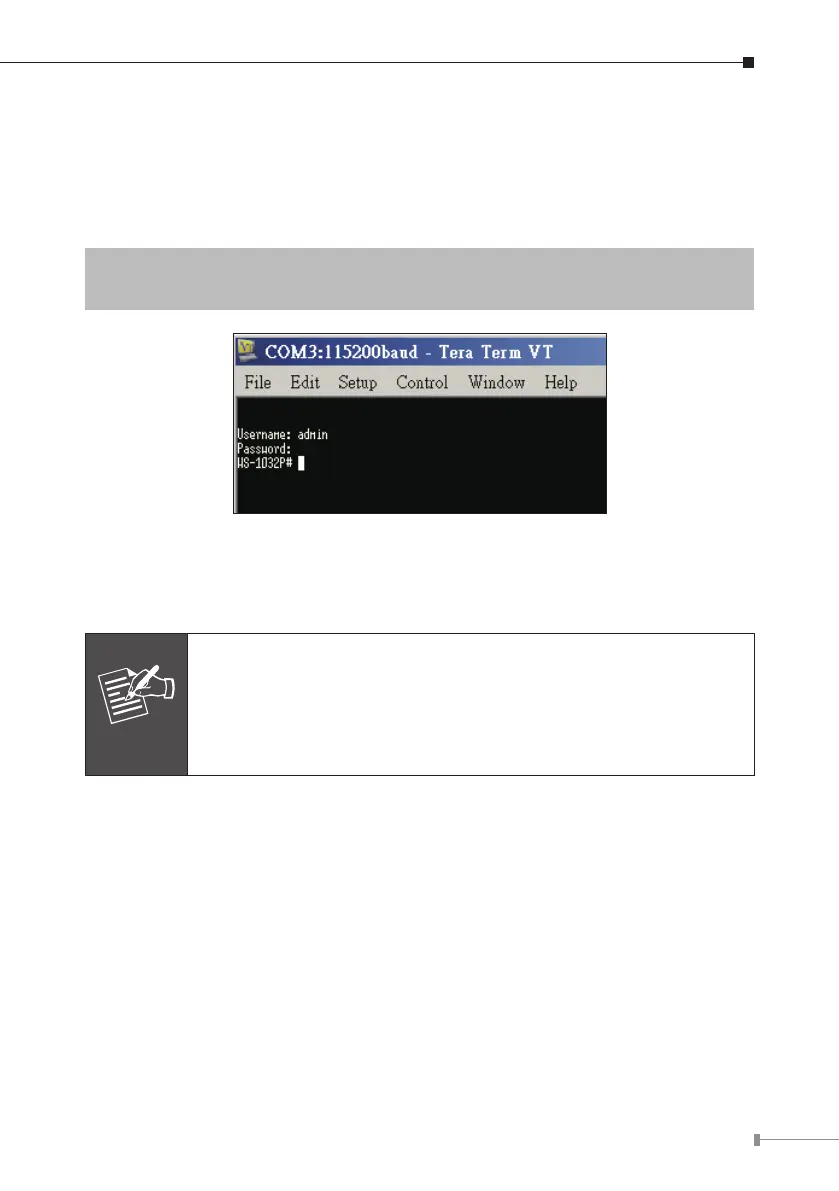11
5.1 Logging on to the Console
Once the terminal is connected to the device, power on the AP Managed Switch
and the terminal will display “running testing procedures”. Then, the following
message asks to log in user name and password. The factory default user name
andpasswordareshownasfollows,andtheloginscreeninFigure5-3appears.
Username:admin
Password:admin
Figure 5-3 Console Login Screen
The user can now enter commands to manage the AP Managed Switch. For a
detaileddescriptionofthecommands,pleaserefertothefollowingchapters.
Note
1.Forsecurity reason, please change andmemorizethe new pass-
wordafterthisfirstsetup.
2.Only accept command in lowercase letter under console inter-
face.
