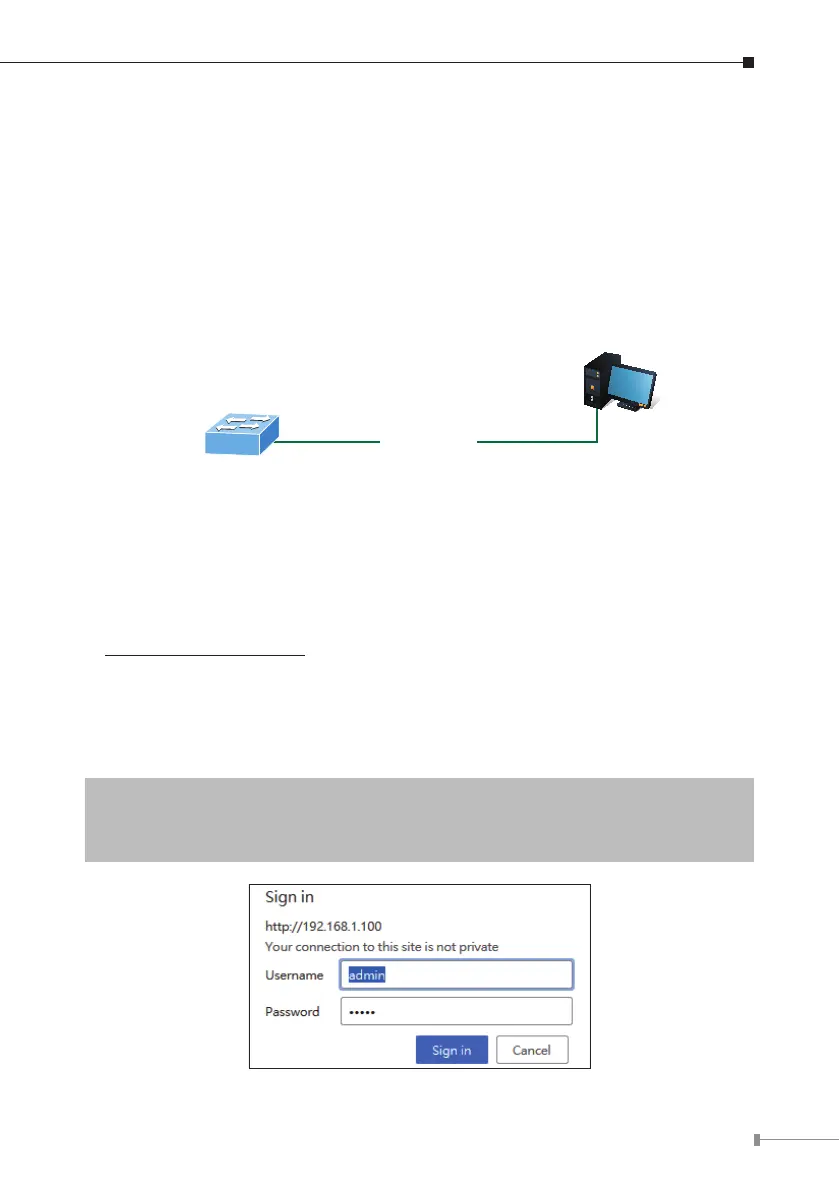5
3. Starting Web Management
The following shows how to start up the Web Management of the AP Managed
Switch.Note theAP Managed Switchis congured throughan Ethernet connection.
Please make sure the manager PC must be set to the same IP subnet address.
Forexample, the default IP address of the AP Managed Switch is 192.168.1.100,
then the manager PC should be set to 192.168.1.X (where X is a number
between1and254,except100),andthedefaultsubnetmaskis255.255.255.0.
PC / Workstation
with Web Browser
192.168.1.x
AP Managed Switch
RJ45/UTP Cable
IP Address: 192.168.1.100
Figure 3-1 IP Management Diagram
3.1 Logging to the Web UI
1.Use Chrome (recommended) or other Web browser to enter IP address
https://192.168.1.100 (the factory default IP address or the one that you
havejustchangedviatheconsole)toaccesstheWebinterface.
2.When the following dialog box appears, please enter the default user name and
password “admin” (or the password you have changed via the console). The
login screen in Figure 3-2 appears.
DefaultIPAddress:192.168.1.100
DefaultUsername:admin
DefaultPassword:admin
Figure 3-2 Login Screen
