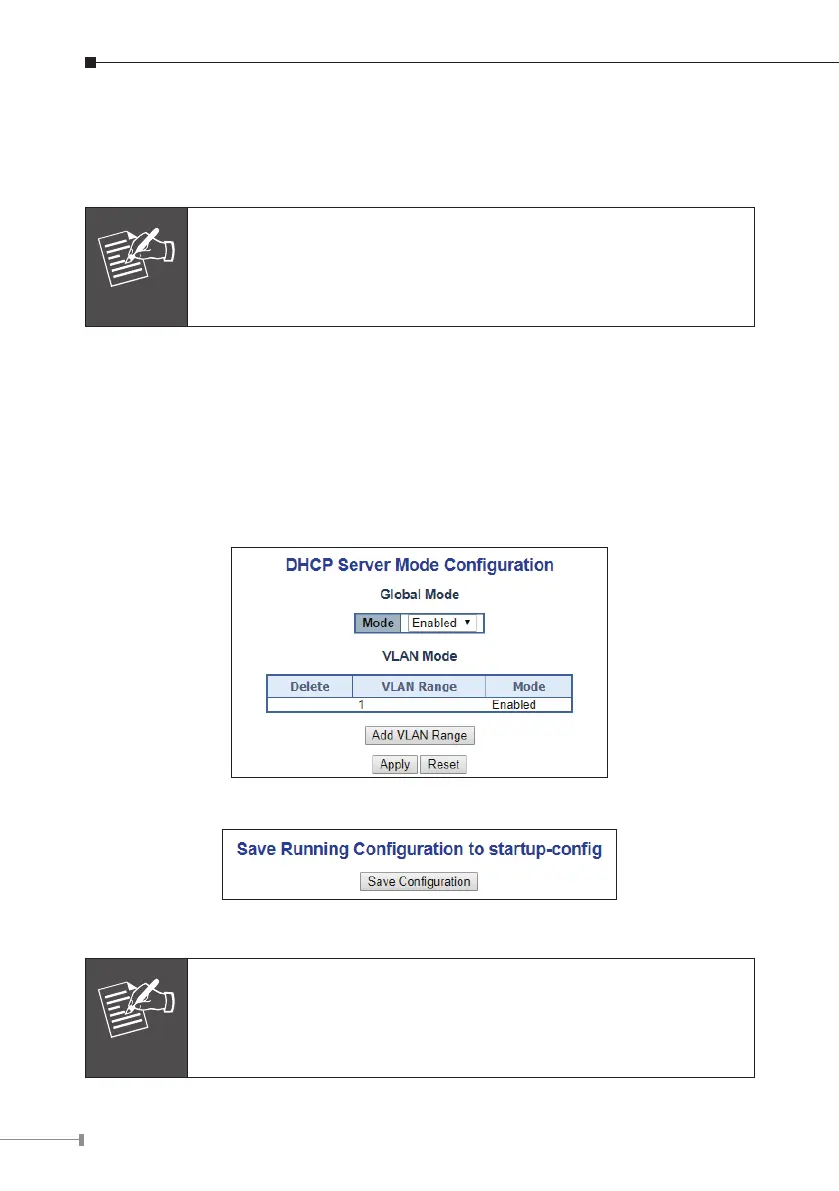8
4. Starting AP Management
There are dierent models including indoor and outdoor AP series that can be
managedbyAPManagedSwitch.
Note
Please regularly check PLANET website for the latest managed AP
compatibility list.
For the AP models that do not support DHCP IP, please congure them to use a
dierentstaticIPbeforeconnectingthemtothesamemanagednetwork.
If you prefer to use DHCP IP for the AP models that support DHCP IP, please
ensuretheDHCPserverexistsinthemanagednetwork.
Step 1. In the AP Managed Switch, go to “System-> DHCP Server-> Mode”
page to enable DHCP server and then go to “Maintenance-> Switch
Maintenance-> Save Startup Cong” to click “Save Conguration”.
Figure 4-1 DHCP Server
Figure 4-2 Save Conguration
Note
If you have configured the AP to static IP or the DHCP server is
already existed in the managed network, ignore this step and
continuetheAPmanagementaccordingtothefollowingsteps.
