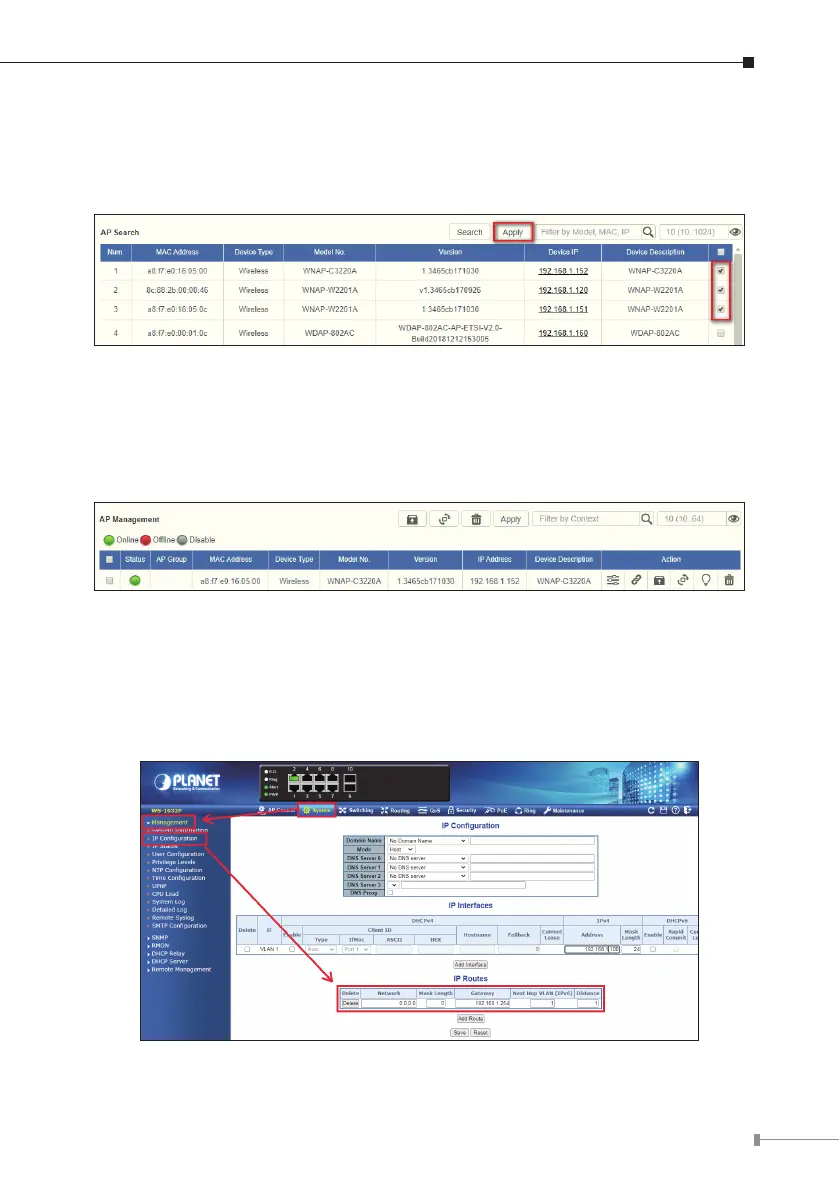9
Step 2. Go to the “AP Search” page and then click “Search” to discover the
managedAP.
Step 3. In the “Select Device”eld,checktheAPandthenclick“Apply”.
Figure 4-3 AP Search
Step 4. Then, you can go to the “AP Management” page to congure the
generalsetting and designate the pre-dened proles to the managed AP
withoutloggingontotheAP’swebpage.
Figure 4-4 AP Management
For information about further conguration of the Managed AP by using AP
ManagedSwitch,refertotheusermanualoftheAPManagedSwitchmodels.
Step 5. The WS AP controller series must be assigned a gateway in the same
segmentnetwork.(default:192.168.1.254)
Figure 4-5 IP Conguration setting
