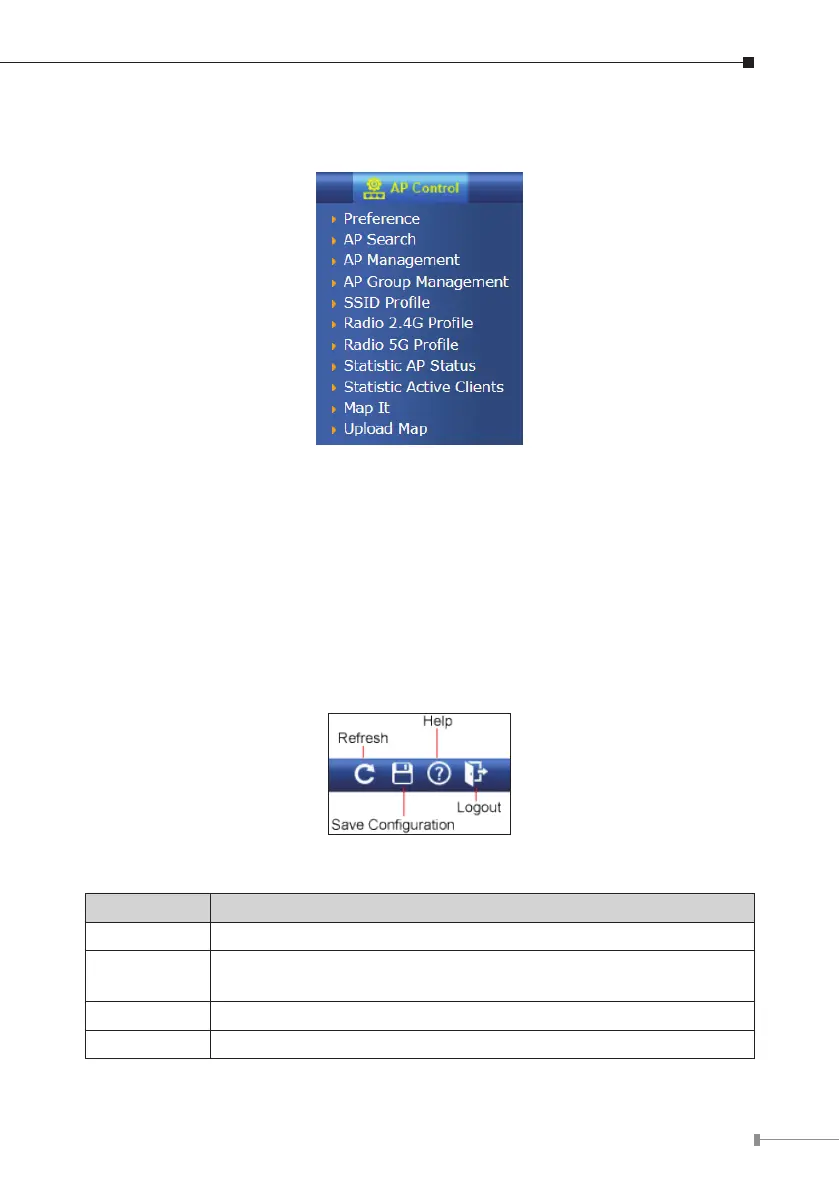7
The sub-menu on the left of the web page lets you access all the commands and
statisticstheAPManagedSwitchprovides.
Figure 3-5 Sub-menu of AP Control
Now,youcanusetheWebmanagementinterfacetocontinuetheAPmanagement.
Pleaserefertotheuser’smanualformoredetails.
3.2 Function Icons
The function icons on the upper-right corner of the web page lets you quickly
execute major system commands that include “Refresh”, “Save Conguration”,
“Help”and“Logout”.
Figure 3-6 Function Icons
Item Description
Refresh Click “Refresh”toupdatethecurrentpagecontent
Save
Conguration
Click “Save Conguration”tosaveallappliedchangesandset
thecurrentcongurationasastartupconguration
Help Click “Help”toshowthecontentdescriptionofthecurrentpage
Logout Click “Logout” to log out the system
