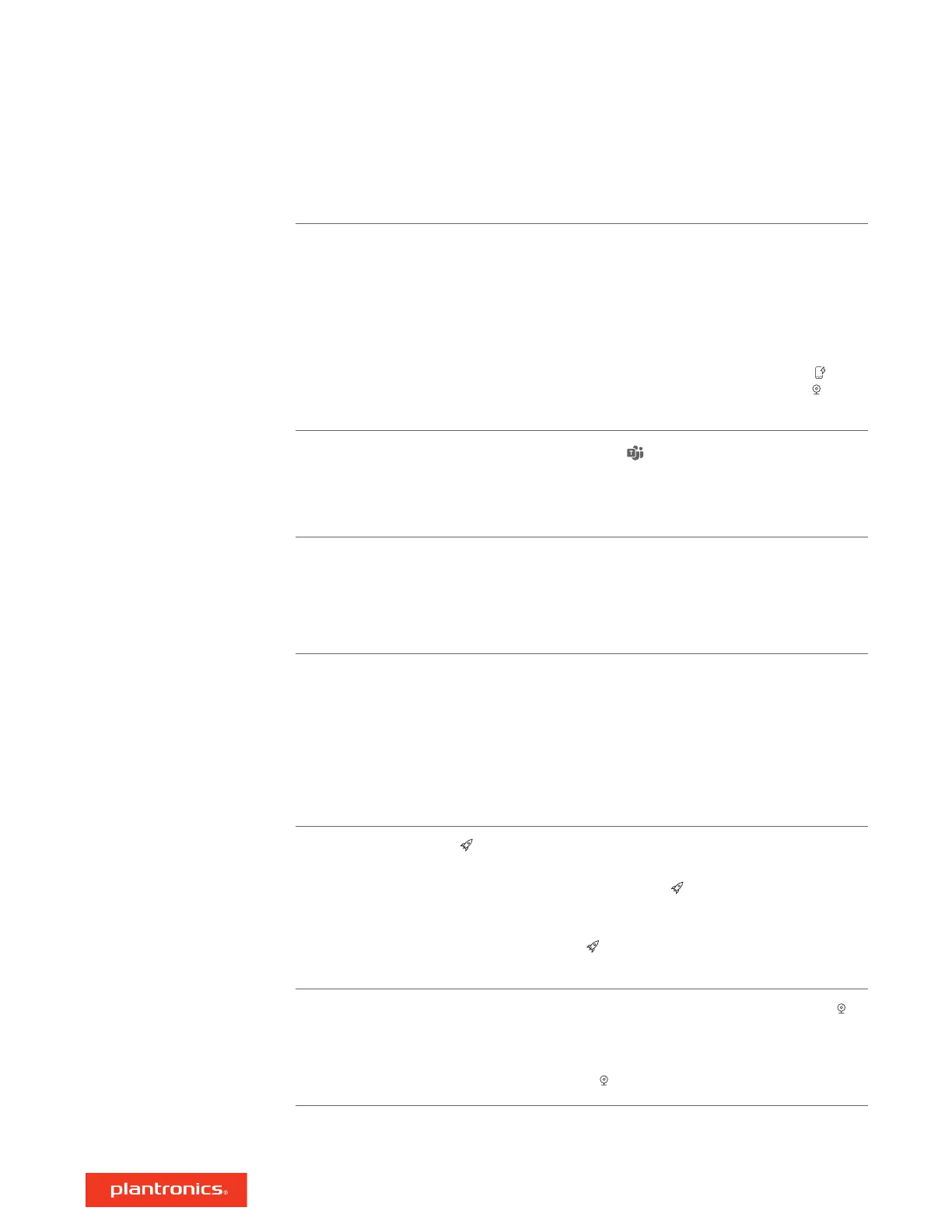The speakerphone doesn't play audio when
connected to my computer in corded mode.
• Ensure that the speakerphone is powered on by
connecting the power cable to an outlet.
• The computer USB cable may be inserted backwards.
Ensure that the USB-C-only end of the cable is inserted
into the speakerphone. The end of the cable with USB-A
connector (and attached USB-C adapter) inserts into your
computer.
• Do not connect the USB cable to a phone charging port
on the speakerphone's side. Connect to the USB-C
port
on reverse side of the speakerphone.
(Teams model only) How do I interact with
Microsoft Teams?
• Tap the Teams button to quickly open and use
Microsoft Teams.
• Teams model is compatible with Microsoft Teams desktop
app. Teams mobile app is not supported.
• How do I manage my speakerphone using
Poly software?
• My speakerphone isn't recognized by Poly
Lens Mobile App or Plantronics Hub Mobile
App.
• Your speakerphone is supported by Poly desktop
applications: Poly Lens Desktop App and Plantronics Hub
Desktop App. Download: poly.com/lens.
• Your speakerphone is not supported by Poly mobile apps.
How do I use the Secure Connection feature
with my mobile calls?
The Secure Connection feature provides extra security for
Bluetooth calls in a conference room.
• Activate Secure Connection in Poly Lens Desktop App.
• Automatically disconnects your paired mobile device from
the speakerphone after a call.
• Continue the mobile connection by pressing any button
on the speakerphone within 30 seconds after the end of a
call.
How do I customize the Rocket button
feature?
• Ensure Poly Lens Desktop App is loaded on your
computer.
• Customize your Rocket button feature in Poly Lens
Desktop App.
• Play/pause media is the default feature when you tap the
Rocket button. Play/pause feature is not compatible
with some web-based apps.
I want to connect a video camera to my
speakerphone.
• Your speakerphone ships with the USB-A video camera
port covered. Access the port by removing the cover with
the provided tool.
• Connect your compatible video camera's cable to the USB-
A camera port on the speakerphone.
Troubleshoot
11
