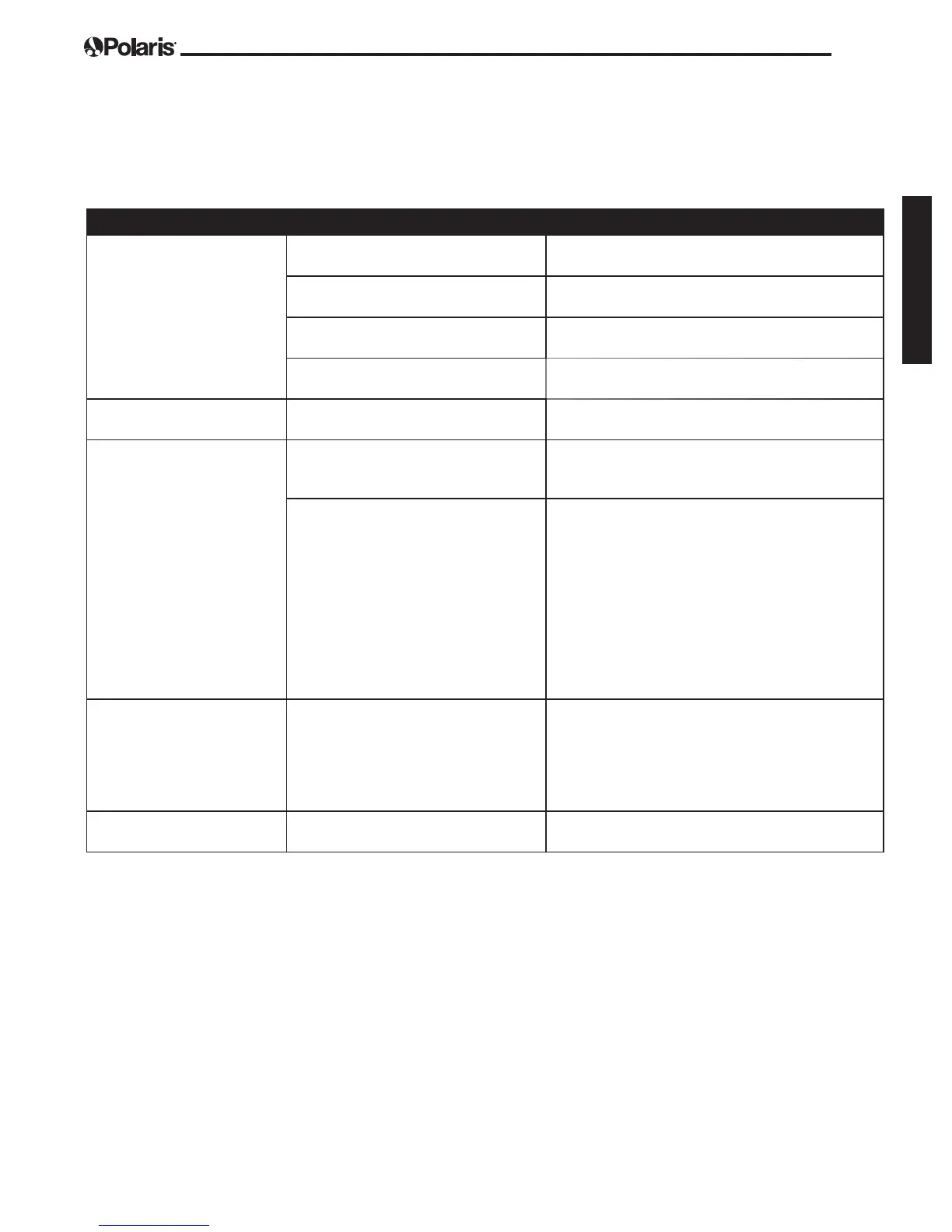Page 39
English
Common iAquaLink
™
Troubleshooting
Remember, if you get a new Wi-Fi Router, reset the defaults of your current Wi-Fi Router or simply change
your Wi-Fi network password, you will have to re-establish the connection between your cleaner and the
router. (See: Congure the System.)
User Issue Possible Cause Suggested Solution
All lights are off Bright sunlight Shield the lights to block sunlight and re-check if
the lights are lit.
Control box is unplugged. Plug the control box into a GFCI outlet. (See:
Connect to a Power Source).
Power outage. Verify that the breaker is on and electricity is
being supplied to the outlet.
Lost internet connection. Check internet connection - Network may be
down.
LAN/WEB lights are not on Lost internet connection Check internet connection - Network may be
down.
LAN/WEB lights are on but
there is no (or spotty) Wi-Fi
connection, and/or app
reads "Connection Error"
Control box is too far from home
router
Relocate the control box as near to the home
router as practical. (See: Install and Submerge
the Cleaner) Do not use an extension cord.
Weak Wi-Fi signal • Check for adequate Wi-Fi signal strength.
• With a Windows laptop, go to Network
Connections in the Control Panel. Check
Signal Strength meter under Wireless
Network Connection icon while standing near
the control box.
• With a smart device, search for, download,
and use an app that can check signal
strength while standing near the control box.
If Wi-Fi signal is weak, consider installing a
Wi-Fi extender.
Only one of the LAN/WEB
lights are on
Connectivity issue with local Wi-Fi or
connection to the server.
Contact your local internet service provider.
• Unplug your control box and wait 10
seconds. Plug in the box again and see if
lights illuminate.
• Check Internet connection - Network may be
down.
LAN/WEB lights are ashing Antenna rmware update in progress. Flashing may continue up to ten minutes until
update is complete.
