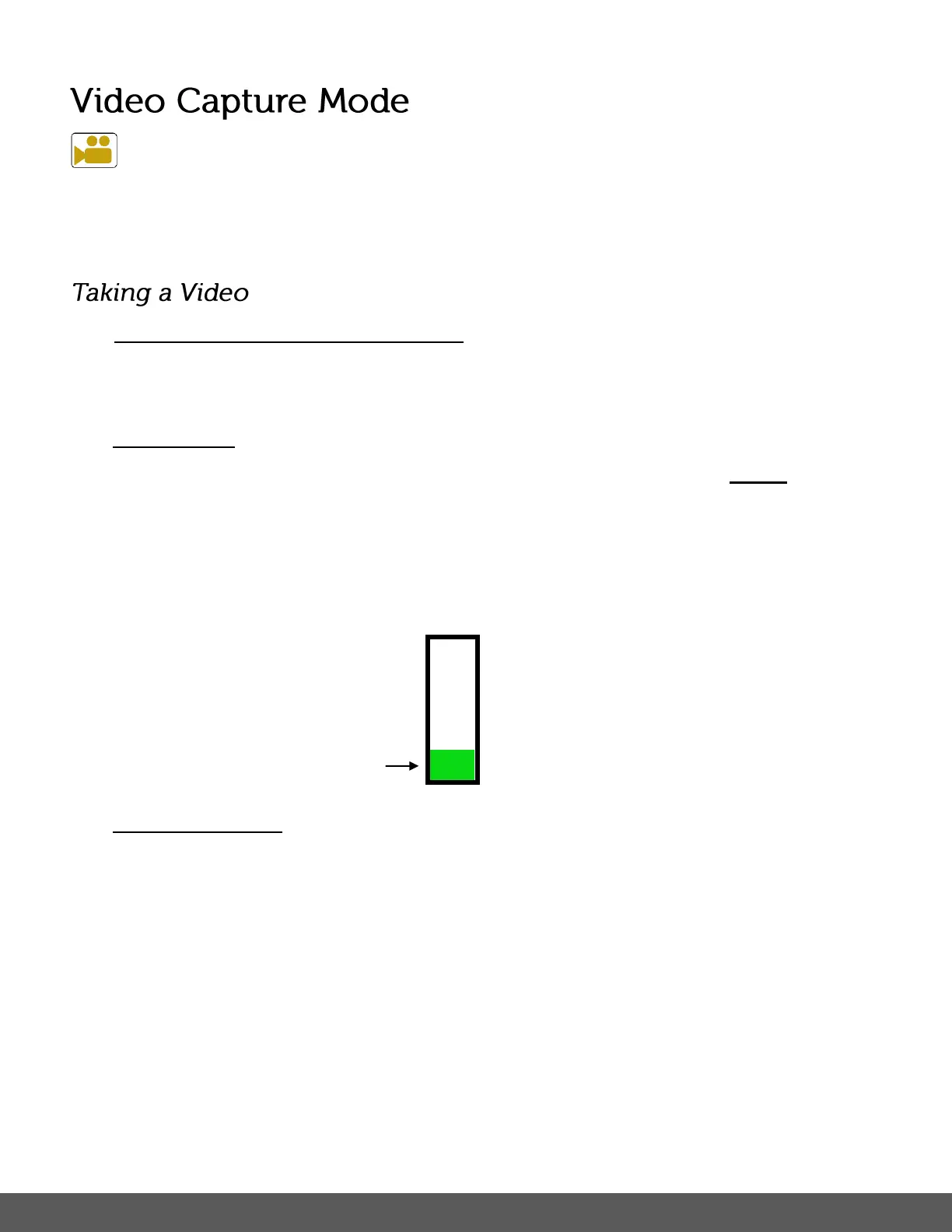The Video Capture Mode allows you to capture videos with your digital camera.
When the camera is first powered ON, the camera will be in Photo Capture Mode.
Press the MODE button once to access the Video Capture Mode.
1) Selecting the Scene with the LCD Display:
While in Video Capture Mode use the LCD display to direct the camera at the scene you
would like to capture.
2) Zoom Options:
Press the T/Zoom In and W/Zoom Out buttons to zoom in/out if desired before capturing
the video.
As you press the Zoom buttons, a bar indicator moves up and down the rectangular box
according to the zoom used.
The following Zoom Indicator appears on the right side of the LCD screen:
3) Capturing the Video:
START: Press the SHUTTER button to start the video capture.
The camera’s LED busy light turns on and blinks. All icons disappear and the elapsed
time appears in red on the top right corner of the LCD screen along with a blinking icon
REC that indicates the recording is in progress.
STOP: Press the SHUTTER button again to stop the video recording.
After the video is captured, the remaining time for recording videos as per the memory
card size (available memory) and selected resolution appears on the top, right corner of
the LCD screen.
The video is automatically saved to the camera’s SD Memory card.
