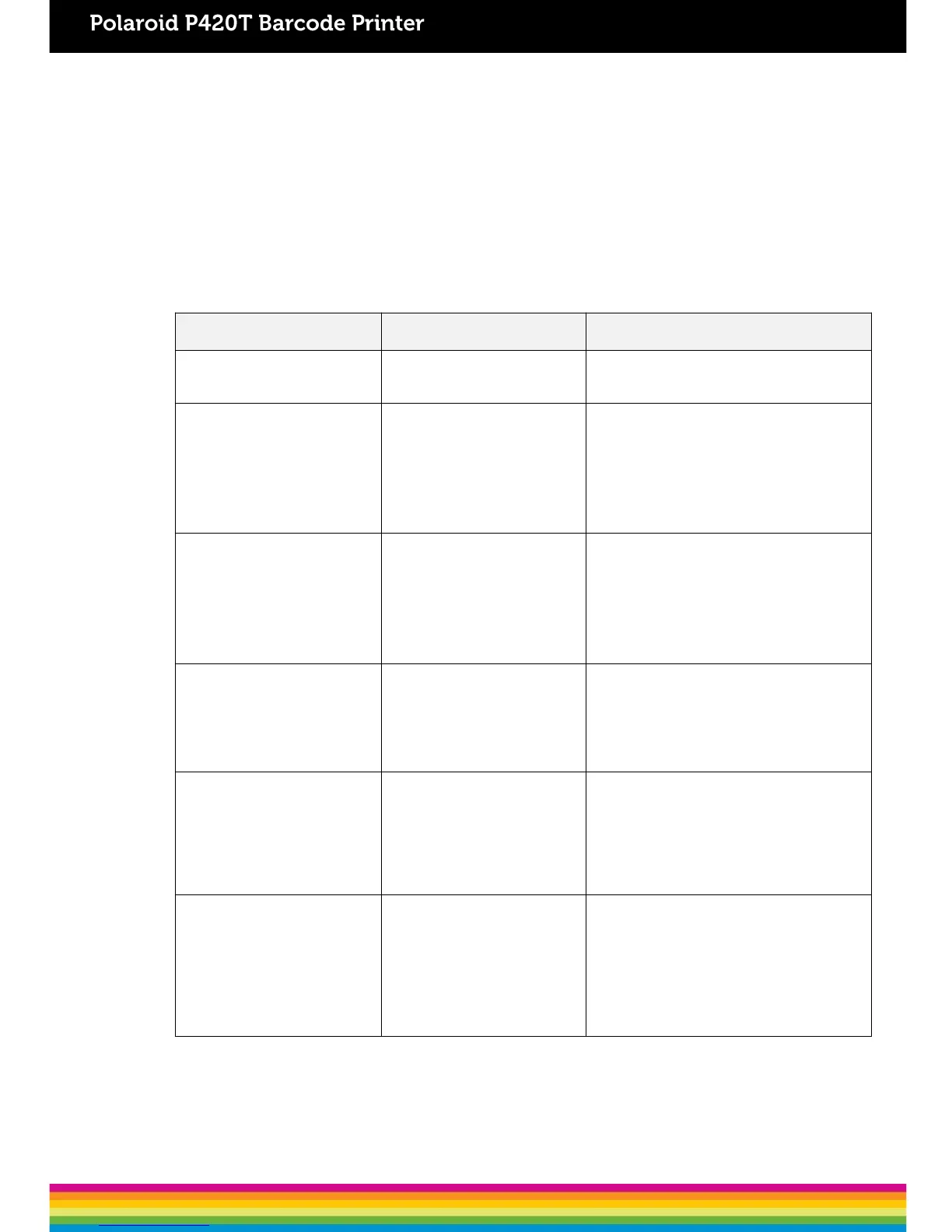6. Troubleshooting
6.1 Common Problems
The following guide lists out the most common problems that you may encounter when using this
barcode printer. If the printer still does not function after applying the suggested solutions, please
contact the Customer Service Department of the reseller or distributor that you purchased the printer
from, for assistance.
The power cord isnot
properlyconnected.
* Plug in the power cord to printer and outlet.
* Switch on the printer .
- The printer status from
DiagTool indicates
“Head Open”.
- The LCD shows“Carriage
Open”.
Err.”
- The LCD shows “No Ribbon”.
* Running out of ribbon.
* The ribbon is installed
incorrectly.
* Install a new ribbon roll.
* Please refer to the steps on section 3.2 to
re-install the ribbon.
- The printer status from
DiagTool shows “Out
of Paper”.
- The LCD shows “No Paper”.
* Running out of label.
* The label is installed
incorrectly.
* Gap/black mark sensor is not
calibrated.
* Install a new label roll.
* Please refer to the steps on section 3.3 to
re-install the label roll.
* Calibrate the gap/black mark sensor.
- The printer status from
DiagTool shows “Paper Jam”.
- The LCD shows “Paper Jam”.
* Gap/black mark sensor is not
setproperly.
* Make sure label size is set
properly.
* Labels may be stuck inside
the printermechanism.
* Calibrate the gap/black mark sensor.
* Set label size correctly.
Peel-off function is enabled.
* If the peel-off module is installed, please
remove the label.
* If there is no peel-off module in front of the
printer, please switch off the printer and
installit.
* Check if the connector is plugging
correctly.
38
