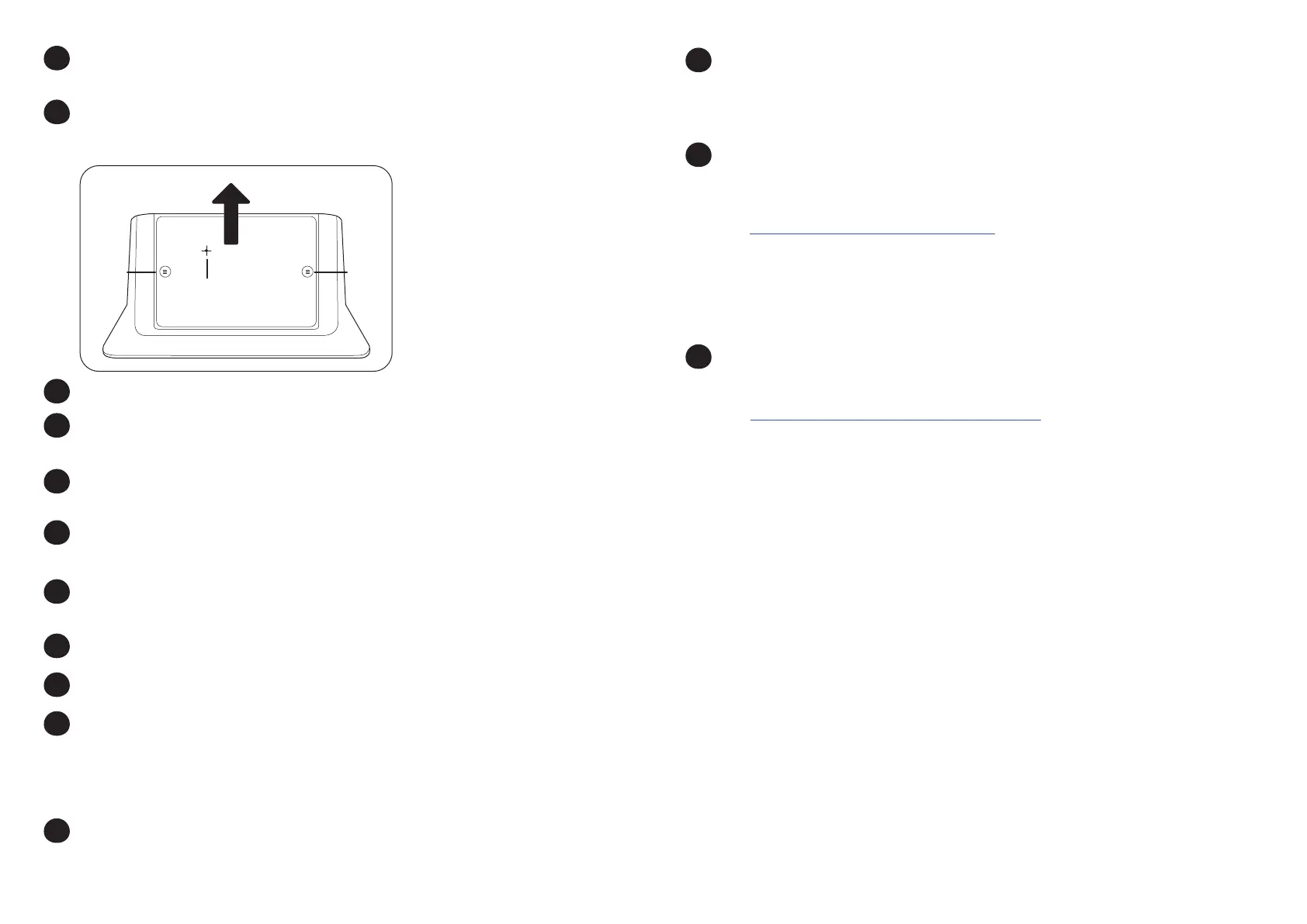2
Screw
Press
Press
Slide
1
2
3
(Optional) Mount the Lenovo PC using the mounting kit. Refer to the Poly G10
Series, Poly G40 Series, and Poly G85 Series PC Mounting Kit Setup Sheet.
Remove the bottom panel from the Poly GC8: loosen the screw with a Phillips
#1 screwdriver, turn the GC8 faceup, press the rubber circles on each side,
and slide the panel o.
Remove the cable guard from the Poly GC8 using a athead screwdriver.
Using the supplied USB-A to USB-C cable, connect the Lenovo PC (USB-A) to
Poly GC8 (USB-C). Refer to the cabling diagram on page 3.
(Optional) Connect an additional PC/laptop for content sharing to Poly GC8
(using an HDMI/HDMI Mini cable).
Replace the cable guard in the Poly GC8 and replace the bottom panel and
tighten the screw.
Using the supplied USB-A to USB-B cable, connect the EagleEye Director II
(USB-B) to the Lenovo PC (USB-A).
Connect a display (using an HDMI cable) to the Lenovo PC.
(Optional) Connect a second display to the Lenovo PC.
(Optional) Connect the Poly-supported DSP to the Lenovo PC using a USB
cable and to the EagleEye Director II using a 3.5 mm audio cable. Connect a
microphone and speaker system to the Poly-supported DSP. The A/V
Integrator must route the far end audio to the EagleEye Director II. Refer to
the cabling diagrams on pages 3 and 4.
Connect the Lenovo PC to Ethernet
Connect the keyboard and mouse to the Lenovo device.
Plug in and power on the Poly GC8 and then plug in and power on the other
components.
The Lenovo device may reboot more than once as it downloads and installs
updates. Do not shut down the Lenovo device during this process.
Complete the Windows Out-of-Box Setup using your keyboard and mouse.
See Initial setup for Microsoft Teams Rooms.
a. Choose your region.
b. Choose your keyboard layout.
c. Select Skip for second keyboard.
The Lenovo device reboots and then loads Microsoft Teams Rooms.
Complete the Microsoft Teams Rooms Out-of-Box Setup.
a. Accept the Microsoft Software License Terms.
b. Enter your Microsoft Teams Rooms account information. See
Congure accounts for Microsoft Teams Rooms.
c. Select the appropriate Supported Meeting Mode based on the preferred
default application.
Skype for Business (default) and Microsoft Teams
Skype for Business and Microsoft Teams (default)
Skype for Business only
d. Enable Modern Authentication.
e. Complete Exchange sign-in if your mailbox has an alternate SMTP
address.
f. Click Finish.
The system restarts.
The Lenovo device may reboot more than once as it downloads and installs
updates. Do not shut down the Lenovo device during this process. When
complete, the Microsoft Teams Rooms Setup screen appears on the GC8.
4
5
6
7
8
9
10
12
13
14
11
Complete your conguration. For detailed instructions, see
Microsoft Teams Rooms.
a. Click More > Settings.
b. Enter admin password: sfb
c. Congure additional settings.
Account: Correct or change the email or password, if needed.
Device: Enable Dual monitor mode if using a second monitor.
Peripherals:
Change audio devices, if necessary.
Speaker for Conferencing and Default Speaker are the same.
When using the "magic whiteboard" functionality, content
cameras can be congured. Note that this is not the People
camera, which is set automatically by the Microsoft Teams Rooms
application. See Content camera for Microsoft Teams Rooms.
When complete, the Lenovo device reboots one more time.
Accessibility Features
For information on software accessibility features, see
Accessibility support for Microsoft Teams.
The Poly GC8 provides a 3.5 mm audio out jack so that people who are hard
of hearing can use third-party assistive technology peripherals.
