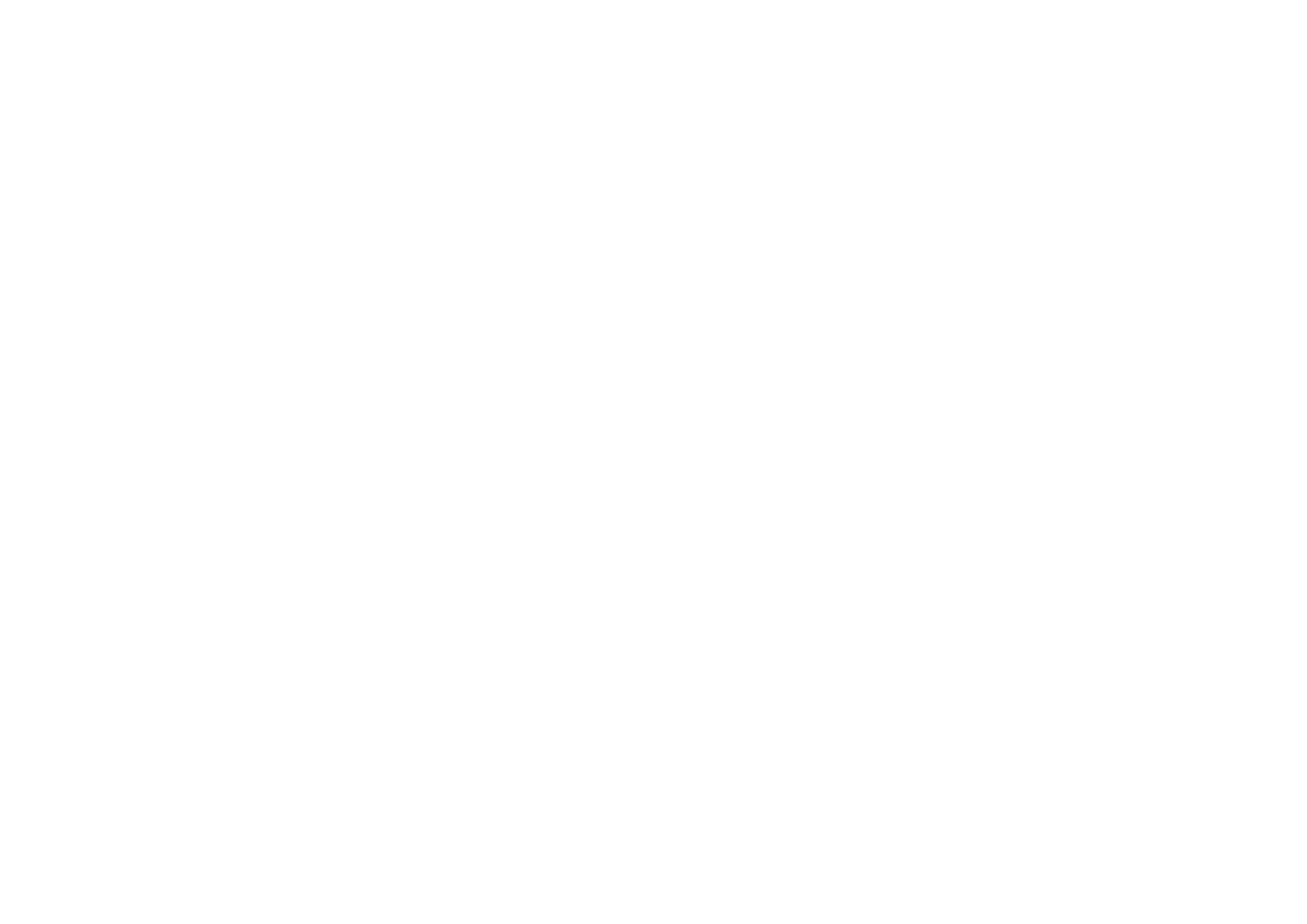5
If you connect the optional Poly Trio:
1. When the Poly Trio Choose Base Prole screen appears, select Microsoft
USB Optimized.
2. Pair the Poly Trio system with the Polycom EagleEye Director II camera
system from the local interface.
a. Set up the EagleEye Director II camera system. See the Polycom
EagleEye Director II Setup Sheet on Polycom Support for more
information.
b. On the Poly Trio system, go to Settings > Advanced > Network Devices.
c. Select the lter icon and select the Camera check box.
d. Go to the Network Devices screen.
The last six characters of the EagleEye Director II system's serial
number displays on the Available Devices screen.
e. Select the EagleEye Director II camera system’s serial number.
f. Select Pair on the Details screen.
g. Select Complete.
The EagleEye Director II camera system LED blinks purple when
pairing with the Trio system.
Improving Tracking Accuracy
Once paired and congured, the Trio system adds Acoustic Echo Cancellation
(AEC) functionality that enables the EagleEye Director II
camera to ignore audio output from the Trio system speakers. This results in
better EagleEye Director II camera tracking.
For information on pairing and conguring, see the Poly Trio Systems in
Microsoft Environments Administrator Guide and the Polycom
EagleEye Director II Setup Sheet on Polycom Support.
