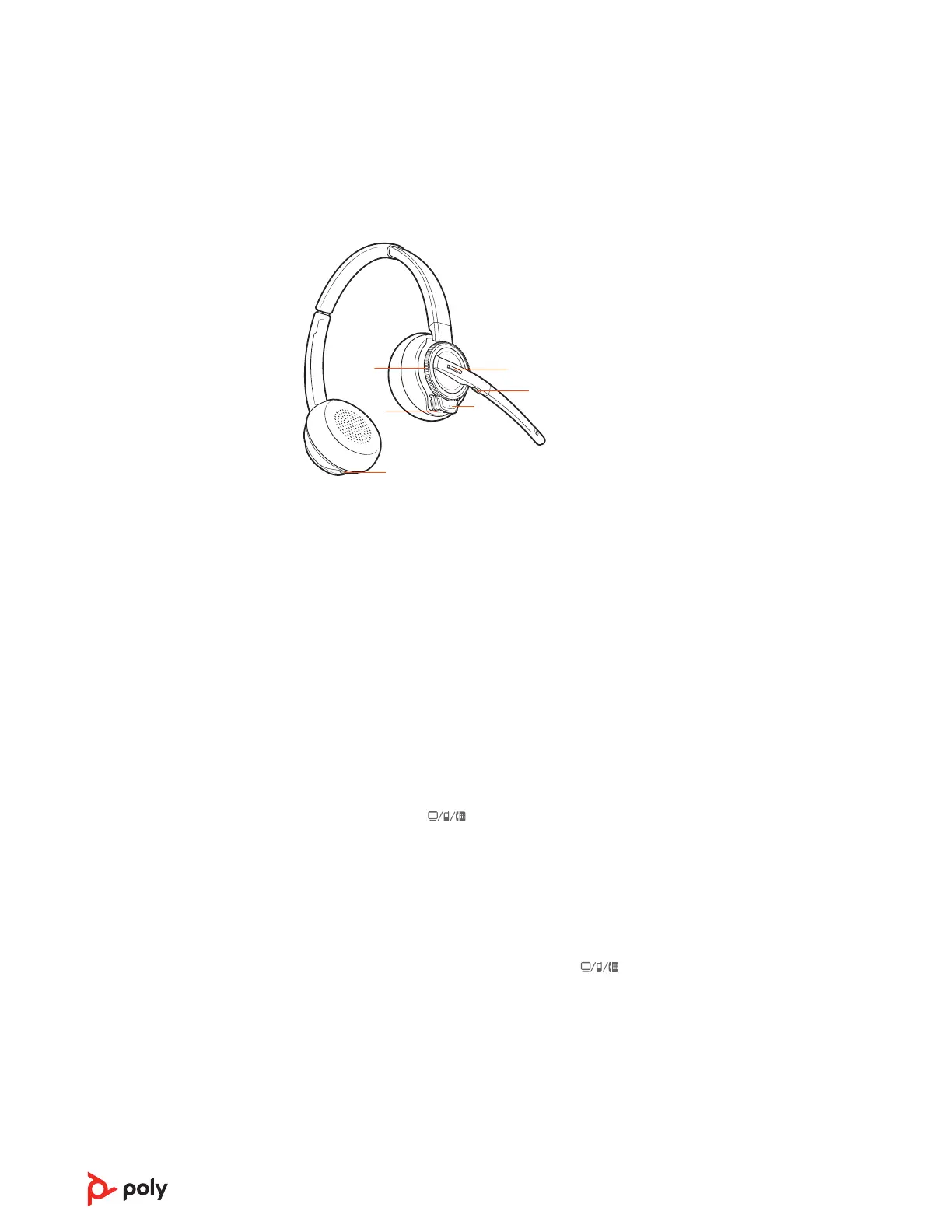1Volume wheel Toggle repeatedly forward or backward to adjust volume
2Call / Teams button Press to place, answer, end a call or to interact with Microsoft
Teams (app required)
3Mute button During a call, press to mute and unmute
4Headset LED Flashes when in use
5Power button Toggle on and off
6ANC (Active Noise Canceling) Toggle on and off
To turn on the headset, slide the Power button on the bottom of the earcup to reveal
green.
On the top of the base there are three Audio buttons: computer, mobile, desk phone.
These buttons allow you to switch to a different phone line/audio channel.
Make a call
1 Tap an Audio button
on the base.
2 Deskphone only: Manually remove the handset if you don't have an HL10 lifter or EHS
cable. You should hear a dial tone.
TIP If you do not hear a dial tone, open the base side panel and adjust the middle switch (A--G).
“A” works for the majority of desk phones.
3 Dial from your softphone/mobile phone/desk phone.
Answer/end a call
To answer or end a call, tap the Audio button
on the base or tap the headset Call
button.
TIP Headset call control for the computer requires Poly software and softphone compatibility.
See “Download software.”
Answer a second call
1 While on a call, press the headset Call button for 2 seconds to answer the second call.
This will place the first call on hold.
2 To switch between the calls, press the headset Call button for 2 seconds.
Reject a Mobile Call
To reject an incoming call, hold the base mobile button down for 3 seconds.
The basics
Headset Controls
Power on your headset
Make, answer, end
calls
12
