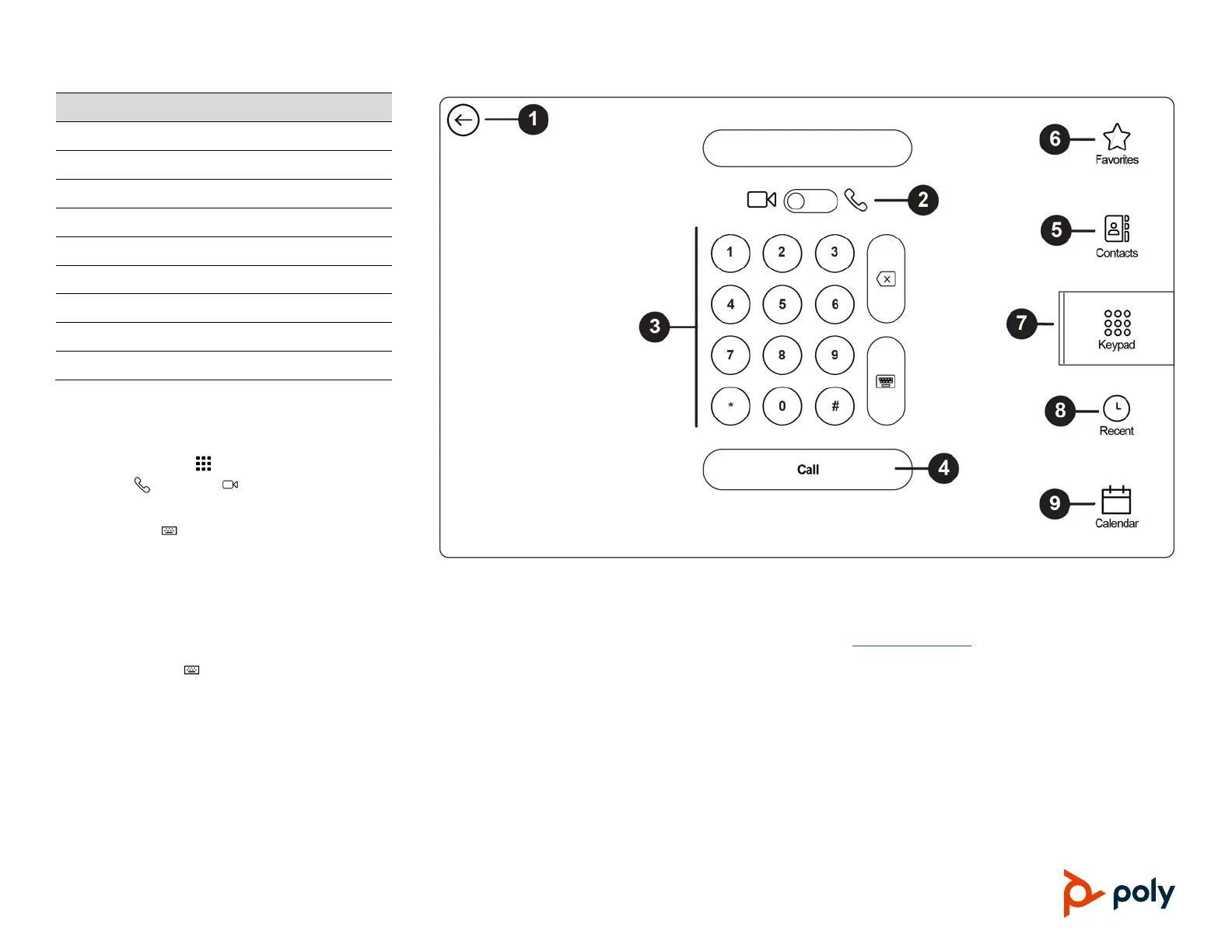© 2023 Poly, Inc. All rights reserved. Poly, the propeller design, and the Poly logo are trademarks of Plantronics, Inc. All other trademarks are the property of their respective owners.
Place a Call Screen
1 Go back to the Home screen.
2 Move the slider to place video or audio calls.
3 Enter a number to call.
5 Display the favorite contacts list.
Display the contacts list.
7 Display the keypad.
8 Display the recent calls list.
Display the calendar (if configured).
Place a Call
1 Go to Place a Call.
2 On the Dialpad screen, move the slider to
Audio or Video .
3 Enter a number on the dialpad or select
Keyboard to enter letters.
4 Select Call.
Place a Conference Call
1 Go to Place a Call and do one of the following:
Enter a number on the dialpad or select
Keyboard to enter characters.
Select a contact, favorite, or recent contact.
2 Select Call.
3 After the call connects, place another call.
The system connects all participants to the
same call.
Change Participant Layout
» In a call, go to Layouts and select:
Equal: All participants are the same size.
Gallery: Participants display at the top of the
screen and the speaker displays in the main
frame.
Fullscreen: The active speaker displays in
full screen.
Getting Help
Visit support.poly.com for help setting up and using
your device.
Poly Documentation Library
For more information on using the TC10, see the
Poly TC10 User Guide.