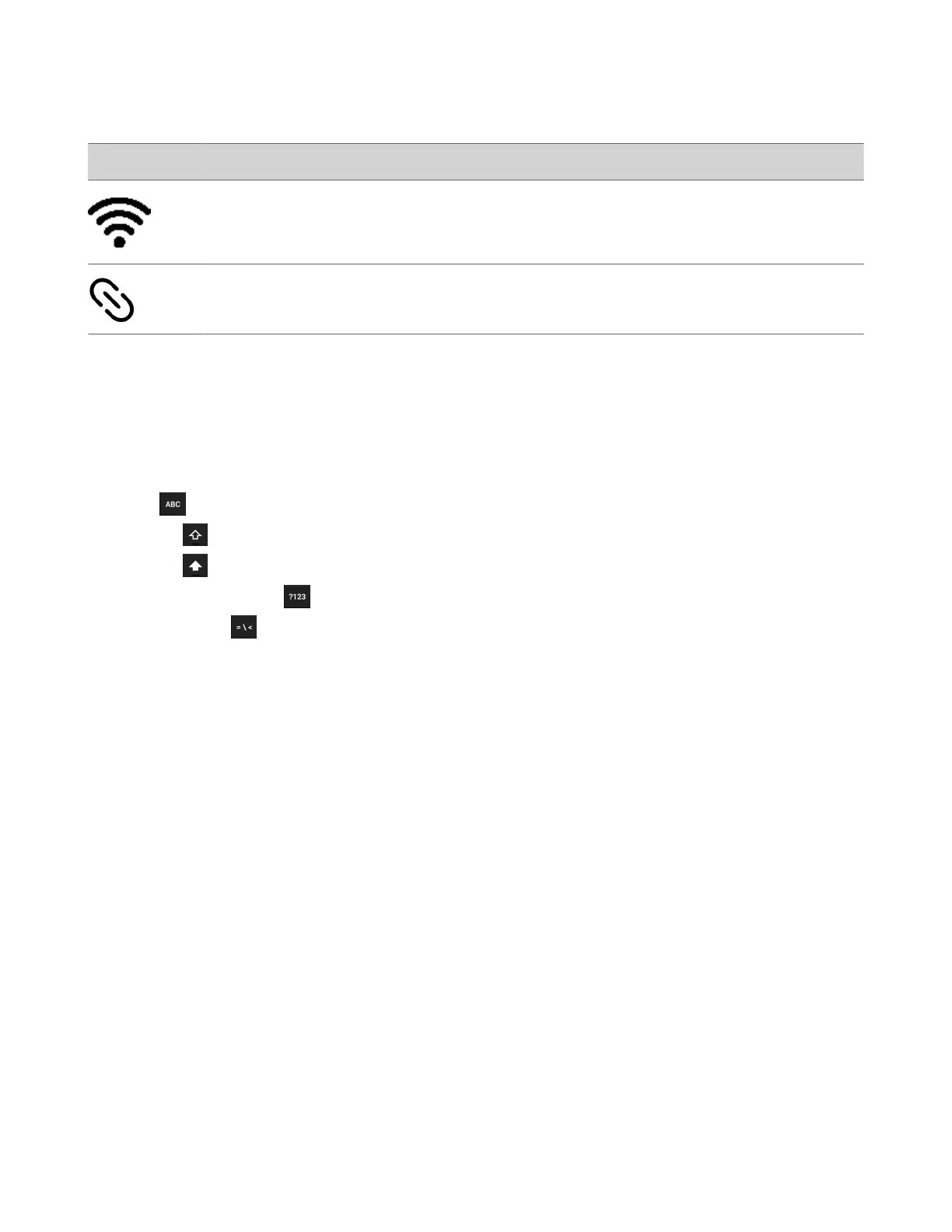Icon Description
Wireless status
(Trio 8800 systems only)
Paired device
Entering Information Using the Onscreen Keyboard
The onscreen keyboard enables you to enter information into text fields using the touchscreen.
The onscreen keyboard displays when a text field displays. When a text field requires only numbers, it displays a numerical
keypad instead.
The following icons also display on the keyboard:
• Letters : Displays alphabetical letters
•
Uppercase : Shifts to uppercase letters
• Lowercase : Shifts to lowercase letters
•
Numbers and Punctuation : Displays numbers and punctuation marks
•
Special characters : Displays special characters
Change the Keyboard Layout
When you set the phone language and country, the phone uses the default keyboard layout for that language. For example,
setting the phone language to French sets the phone to the AZERTY keyboard layout.
You can enable multiple languages for the phone and switch between keyboard layouts.
Task
1 On the phone’s keyboard, long-press and release the comma key and choose .
2 Select one or more available languages and press the back arrow.
The phone enables each language you select, along with its default keyboard layout. When you enable more than one
language, a globe key displays on the phone keyboard.
3 Do one of the following:
• Long-press the globe key to view and choose from a list of enabled languages. The phone uses the default keyboard
layout for the language you choose.
• Short-press the globe key to rotate through enabled languages. The space bar displays the current language and
keyboard layout.
13