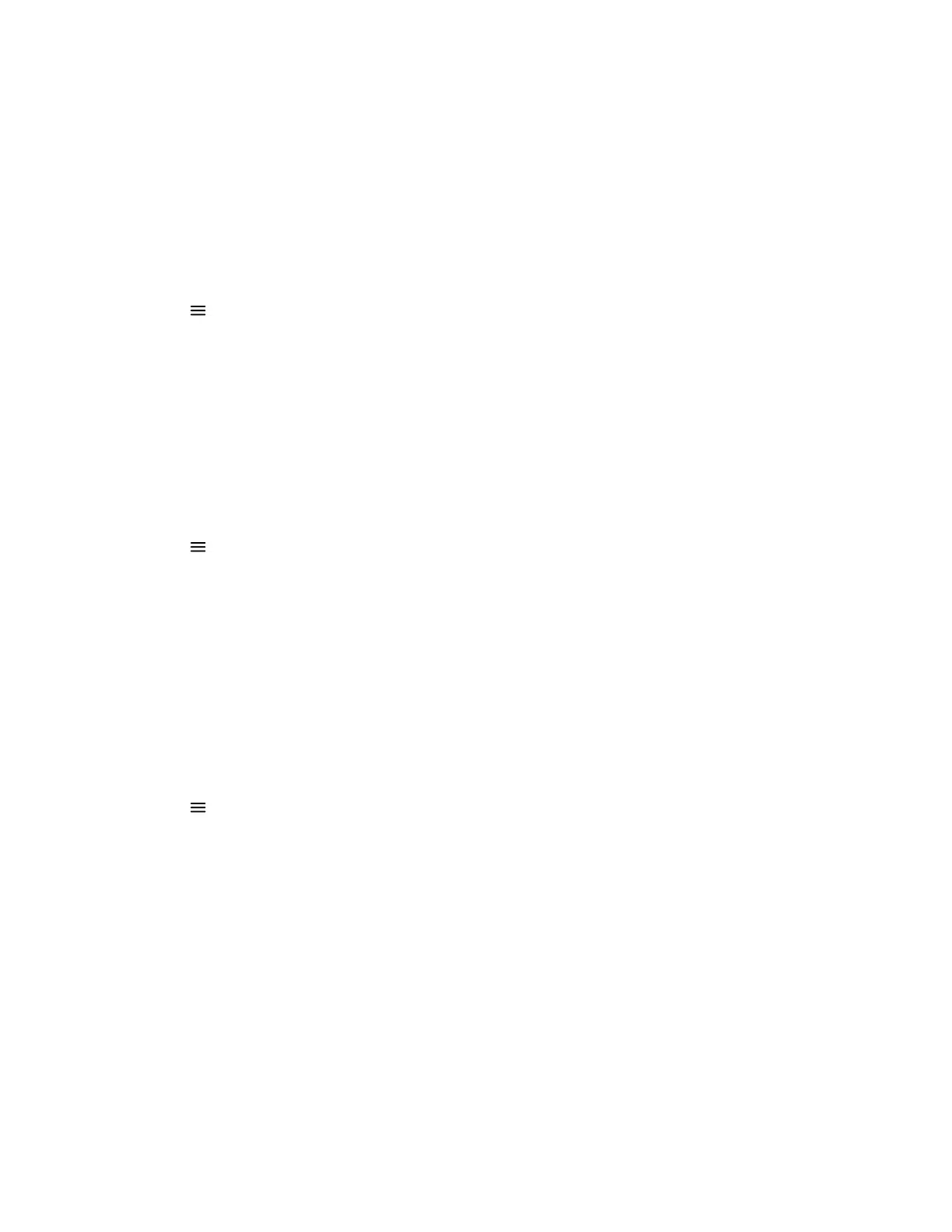Answer Calls Automatically
You can set up your phone to automatically answer calls using Auto Answer.
When enabled, the phone automatically answers all incoming calls using the speakerphone. Your system administrator
sets how many times the phone rings before it automatically answers the call.
The phone doesn’t automatically answer a call until you place your current call on hold or end it.
Task
1 Go to Menu > Settings > Basic > Preferences.
2 Select Auto Answer.
3 Select Auto Answer SIP Calls and select Yes.
4 Select Microphone Muted and choose Yes (the default setting) to mute the microphone for auto-answered calls.
5 Select Video Mute and select Yes to mute the video when video calls are auto-answered.
6 Select Save.
Set a Ringtone for Incoming Calls
Select unique ringtones for incoming calls on different lines on the phone. The default ringtone is Low Trill.
Task
1 Go to Menu > Settings > Basic > Preferences.
2 Select Ring Type.
3 On the Ring Type screen, select a ringtone.
4 Optional: Press the Play softkey to hear the ringtone.
Set the Backlight Intensity
The screen’s backlight intensity settings adjust how bright the screen illuminates while on and while idle.
Set the Backlight On intensity and the Backlight Idle intensity separately, or turn off the backlight entirely. When you
change the Maximum Intensity, you modify the entire backlight intensity scale. For example, if you decrease the
Maximum Intensity, the Low, Medium, and High levels for both Backlight On and Backlight Idle decrease.
Task
1 Go to Menu > Settings > Basic.
2 Select Backlight Intensity > Backlight On Intensity.
• High
• Medium
• Low
3 Select the intensity you want, then select Back.
4 On the Backlight Intensity screen, select Backlight Idle Intensity.
5 Select the intensity you want, then select Back.
6 On the Backlight Intensity screen, select Maximum Intensity.
7 Select Up or Down to increase or decrease the maximum intensity.
15
