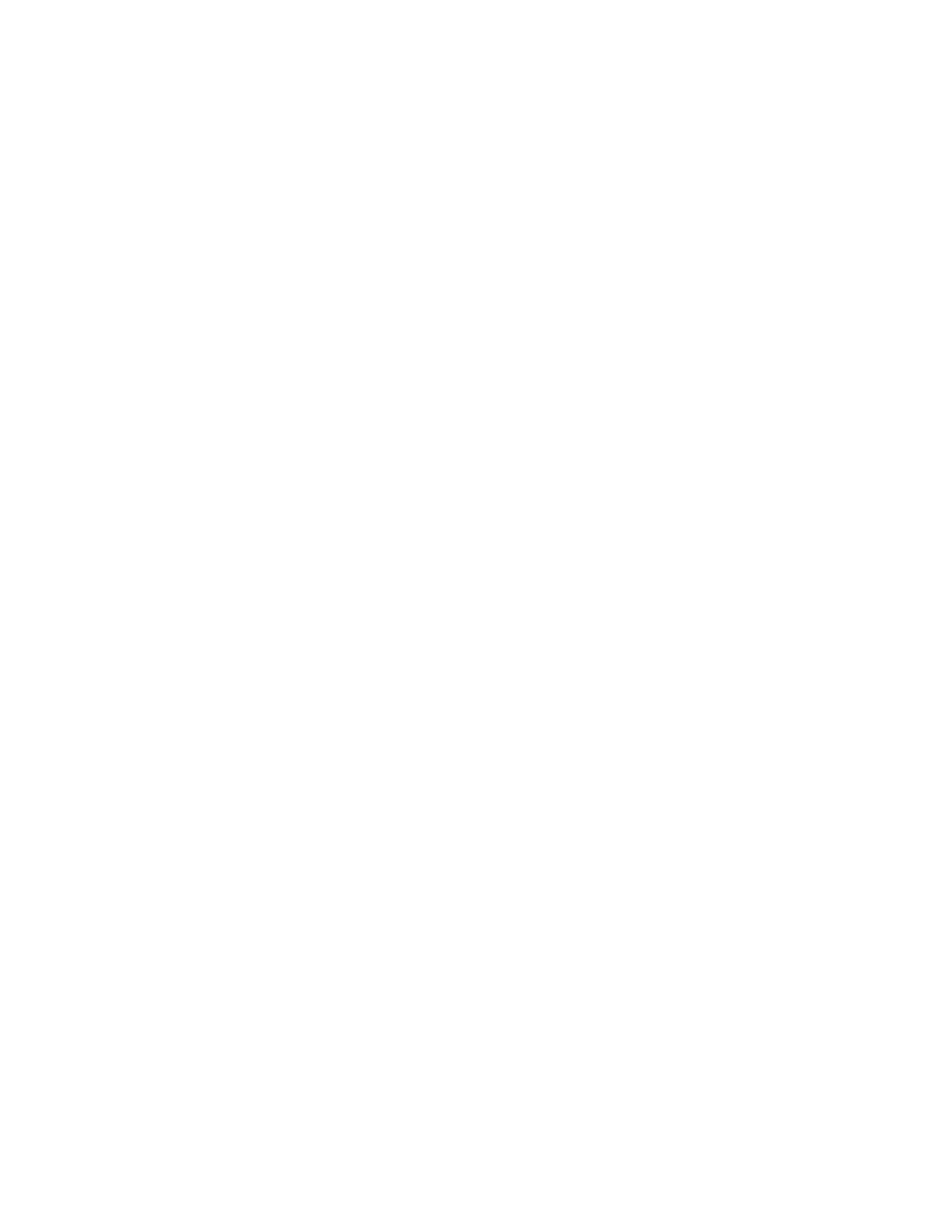Hardware and Power for Poly Trio Systems
This section provides information on hardware and power for Poly Trio systems and accessories, as well as information on
power management.
Powering the Poly Trio C60
You can power your Poly Trio C60 system with Power over Ethernet (PoE) or PoE+ (IEEE 802.3 at Type 2). When the Poly
Trio system is booting up, an on-screen message indicates the available power supply type.
Poly Trio C60 systems support the following power options, which provide full functionality:
• PoE+
• PoE Class 0
The following features aren’t available on Poly Trio C60 systems when using PoE:
• The system LAN OUT port doesn’t provide PoE+ power.
• You can’t charge USB devices (mobile phones or tablets) connected to the system USB port.
• Maximum peak power to the loudspeaker is limited.
Power the Poly Trio C60 System with the Optional Power Adapter
If your building isn’t equipped with PoE+, you can use the optional power adapter to provide PoE+ power and full
functionality to your Poly Trio C60 system.
Place the power injector in a clean and dry area out of a walkway, and provide sufficient space around the unit for good
ventilation. Do not cover or block airflow to the power injector. Keep the power injector away from heat and humidity and
free from vibration and dust.
Important: When using the power adapter to power your Poly Trio system, you must connect the cables in the following
sequence.
Task
1 Plug the AC power cord of the power adapter into the wall and use a network cable to connect the power adapter to
the system.
2 Connect the power adapter to the network with a CAT-5E or CAT-6 Ethernet cable.
The power adapter LED glows green when the system is correctly powered.
If the power adapter LED glows yellow, the adapter is bypassed, and the Poly Trio C60 system is drawing PoE power
from the outlet.
3 Optional: Turn off the PoE network port or connect the Poly Trio system in the following sequence:
A Power up Poly Trio C60 system using the power adapter, but don’t plug the device into the network wall port.
B Wait for the system to boot up.
C Plug the system into the network wall port.
D Ensure the LED indicator on the power adapter is green.
Power-Saving on Poly Trio Systems
Power-saving automatically puts the phone into a low-power state to conserve energy when not in use.
When the phone is in power-saving mode, a steady yellow LED indicator displays. The phone returns to a full-power state
after detecting user movement (based on changes in lighting), a button press, screen touch, or incoming call.
You can configure the following power-saving options for Poly Trio systems:
• Power-saving during workdays
• Power-saving during nonworking days
• Idle or inactivity time after which the phone enters power-saving mode
16
