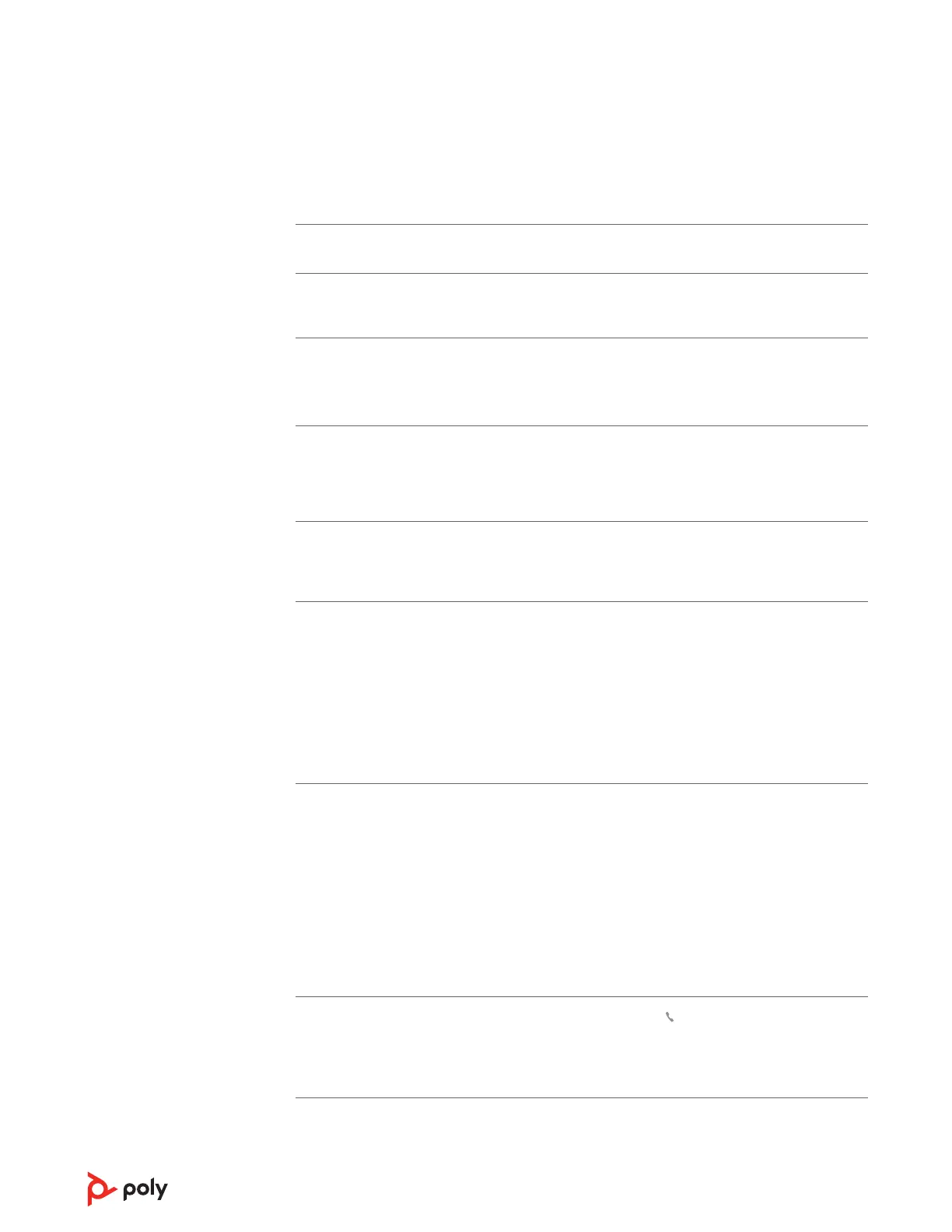How do I pair my headset to a mobile
device?
See Pair to mobile device.
How do I pair my headset to a computer
or laptop?
Plug in the USB Bluetooth adapter to your computer
or laptop. The adapter is paired to your headset and
connects to computer audio. See Connect to PC.
Why should I use the USB Bluetooth
adapter instead of my computer's
Bluetooth?
Your USB Bluetooth adapter provides the best
connection, softphone functionality and acoustic
sound quality through your headset. See Connect to
PC, Configure USB adapter.
How do I pair my USB Bluetooth adapter
to another supported Poly audio device?
Poly Lens Desktop App is required to pair your
BT700 USB Bluetooth adapter to another device.
Your Bluetooth adapter remembers up to 2
supported Poly audio devices, but connects to only
one at a time. See Pair USB adapter again.
Can I connect my headset to a mobile
phone and computer at the same time?
Yes, your headset can connect to mobile and PC. Your
headset remembers up to 8 devices, but connect to
up to 2 devices at a time. That includes the USB
Bluetooth adapter.
The headset audio is not working as
expected when connected to my
computer.
• During a call, nobody can hear me
• During a call, I can't hear anybody
• Music is not coming through my headset
• When I play music and a call comes in, the
music is too loud or doesn't pause
Check the following:
• To configure the headset sound on your computer,
see Configure USB adapter.
• Ensure that only one softphone application is opened
at a time.
• For best performance, ensure your headset firmware
is up-to-date. See Update your Poly device.
My headset call control is not working as
expected when on a softphone call.
Check the following:
• For best performance, ensure your headset firmware
is up-to-date. See Update your Poly device.
• Ensure that only one softphone application is opened
at a time.
• If required to enable headset control (answer/end
and mute) functionality, ensure you have Poly Lens
Desktop App installed. See Load software.
• Select your softphone application in Poly Lens
Desktop App.
(Teams model only) How do I interact
with Microsoft Teams using my headset?
• Tap the headset Call button to quickly open and use
Microsoft Teams. See Launch Microsoft Teams.
• Set your target softphone by going to Poly Lens
Desktop App
(Teams model only) Does my Microsoft
Teams-enabled headset work with other
softphones?
Yes, while your headset is optimized for Microsoft
Teams, it can be configured to use with other
supported softphones. Set your target phone by
going to Poly Lens Desktop App.
Troubleshooting
13
