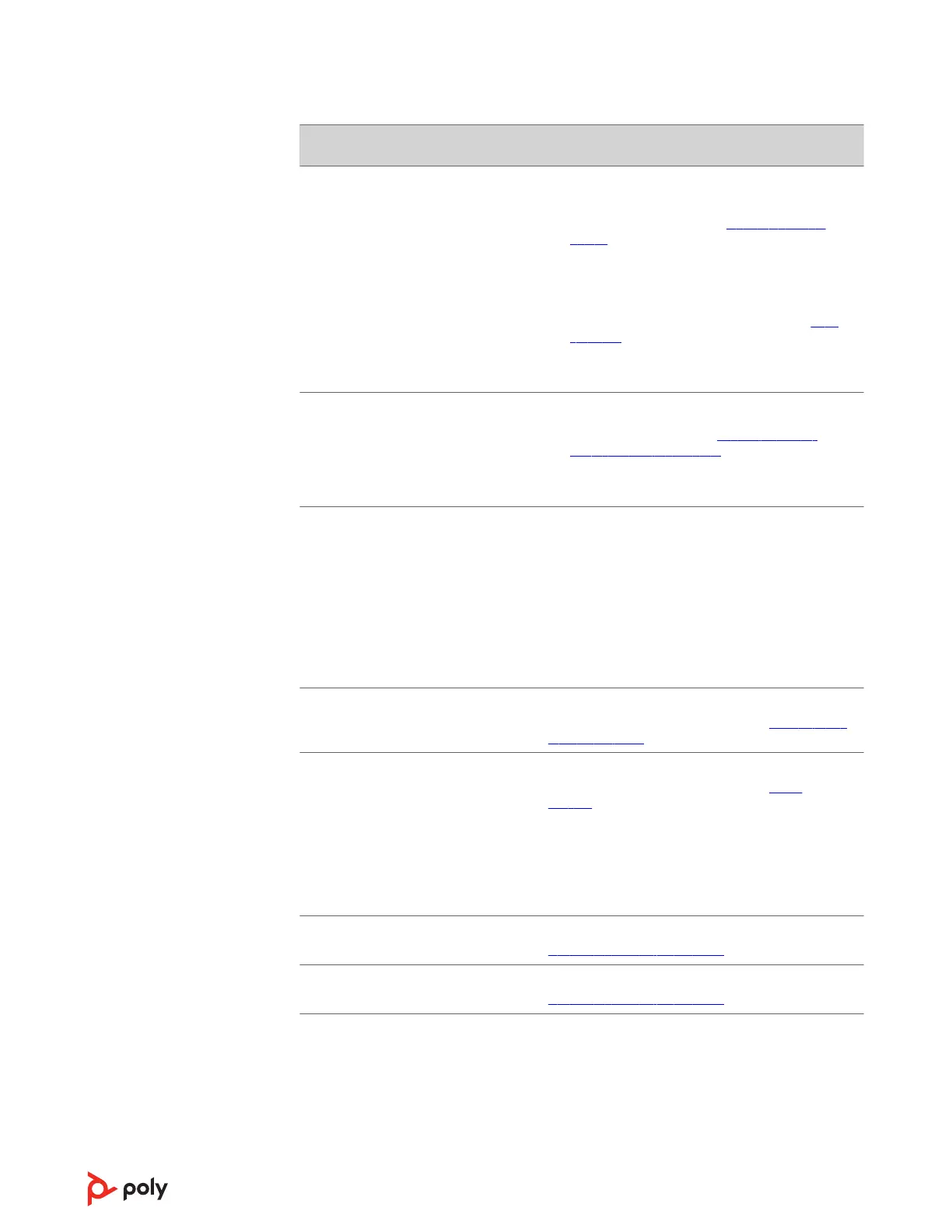Issue Resolution
My headset call control is not working as
expected when on a softphone call.
Check the following:
• For best performance, ensure your headset
firmware is up-to-date. See Update your Poly
device.
• Ensure that only one softphone application is
opened at a time.
• If required to enable headset control
(answer/end and mute) functionality, ensure you
have Poly Lens Desktop App installed. See Load
software.
• Select your softphone application in Poly Lens
Desktop App.
(Teams model only) How do I interact
with Microsoft Teams using my headset?
• Tap the headset Call button to quickly open and
use Microsoft Teams. See Launch Microsoft
Teams (Teams model only) on page 14.
• Set your target softphone by going to Poly Lens
Desktop App
(Teams model only) Does my Microsoft
Teams-enabled headset work with other
softphones?
Yes, while your headset is optimized for Microsoft
Teams, it can be configured to use with other
supported softphones. Set your target phone by
going to Poly Lens Desktop App.
When you configure another softphone, the Call
button:
• doesn't interact with Teams
• doesn't go to Teams notifications
• will not launch Cortana
The headset audio is cutting out during
softphone calls.
You may be experiencing Bluetooth density issues.
Use density-friendly corded mode. See Corded mode
(audio over USB).
The headset sensors are not working as
expected.
• A call is not automatically answered
when I put on my headset
• Mute/unmute is not working when I
take on/off my headset during a call
• During a call, mute unexpectedly
turns on
If your headset sensors are not working as expected,
you may need to reset the sensors. See Reset
sensors.
I want to use my headset as a USB corded
headset with my computer.
Your headset can be used in corded mode. See
Corded mode (audio over USB).
Can I use my headset while charging it? Your headset charges while in corded mode. See
Corded mode (audio over USB).
20
