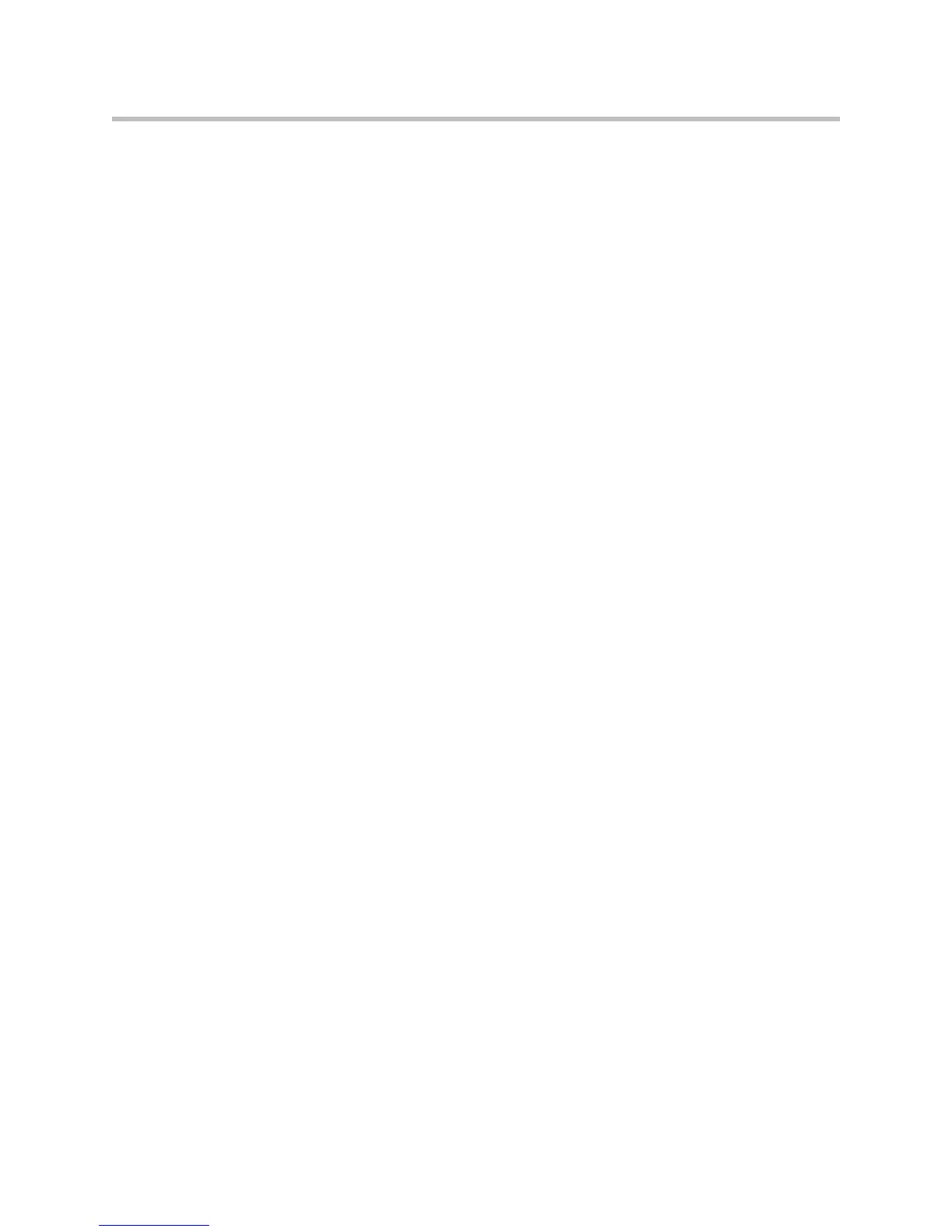Deployment Guide for the Polycom CX300 Desktop Phone
10
Draft 1
Dialing rules and what can be done with Microsoft Office Communicator 2007
R2 when the computer is locked are set by the system administrator. See
“Dialing rules” at
http://technet.microsoft.com/en-us/library/dd425124%28office.13%29.aspx
and How to Use the Polycom CX300 Phone When Computer is Locked on
page 2-12.
Problems during a call
• I cannot hear the party I am calling.
Check the following:
— The phone’s microphone of the party you are calling is set to Mute.
— The volume level of the speaker of the phone device that you are using
(handset, headset, or speaker) is set too low to be heard. Increase the
volume level by pressing the Playback volume + button on the
keypad. Be aware that the volume settings of the handset, headset,
and speaker are independent of one another. Changing the volume
setting of one device does not change the volume setting of the other
two devices.
— Change the device that you are using (from handset to headset or
speakerphone, or from headset to handset or speakerphone, or from
speakerphone to handset or headset).
— The audio-speaker device settings in Microsoft Office Communicator
or the Windows operating system might have to be adjusted. If this is
the case, change these settings only when you are not in a call.
If you still cannot hear the other party, refer to Using the Polycom CX300
Phone as an Audio Device on page 2-11.
• I hear audio glitches or drop-outs.
Check the following:
— Noise from the environment of the party you are calling, such as
typing strokes or writing on paper, may be coming through the
remote phone's microphone. Ask that the microphone be moved from
the source of the sound.
— Wireless connection to the network may be causing audio noise. If the
computer accesses the network through a wireless connection,
temporarily turn OFF the wireless connection. Then, connect to the
network through a network cable.
— Other programs running on the computer may be using network or
hardware bandwidth. Check the Windows Task Manager. Exit any
open resource-intensive programs that are currently not required.