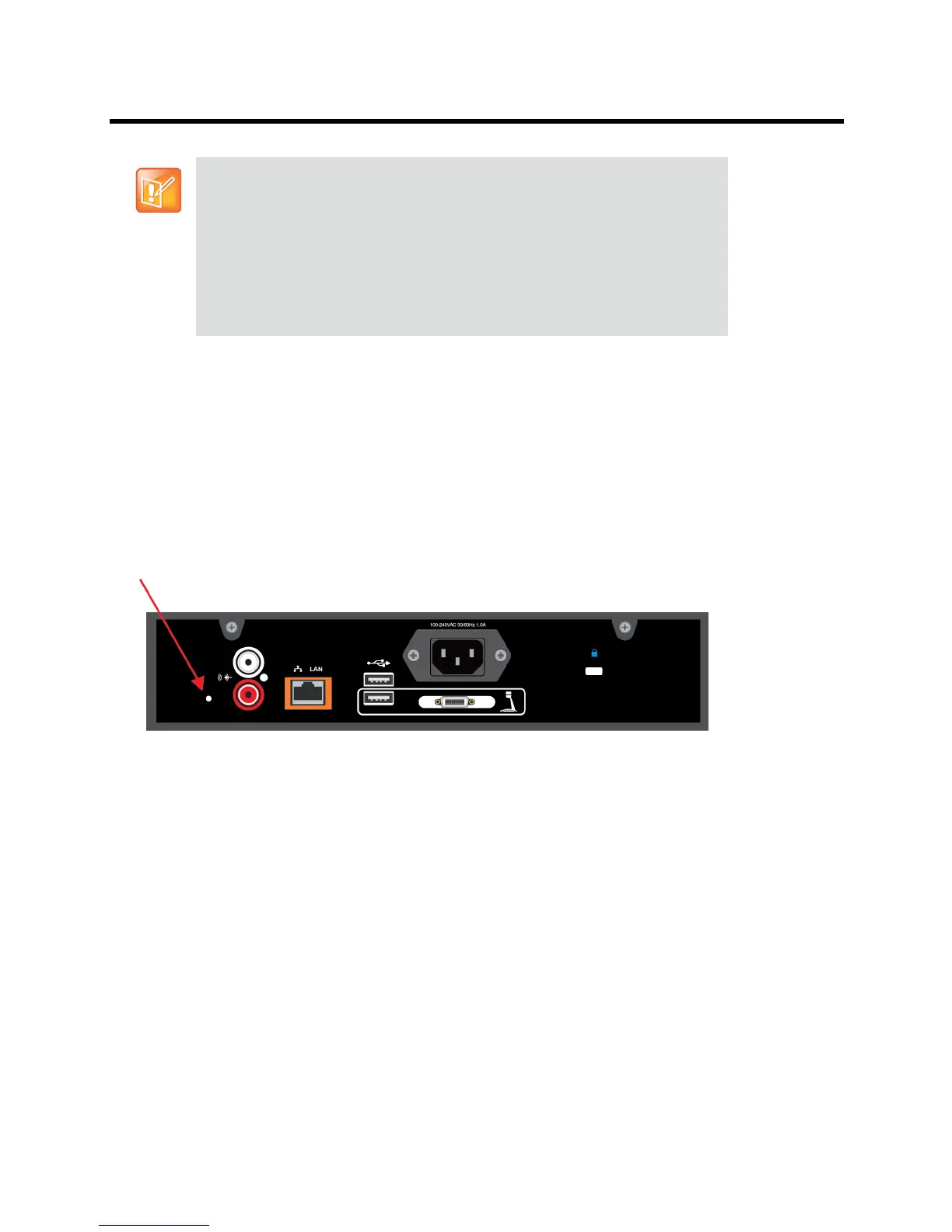Polycom CX5100 Unified Communication Station User Guide
Polycom, Inc. 21
To view diagnostics information:
» From the CX5100 - CX5500 Control Panel, click Diagnostics. You can scroll through this information
using your mouse. Right-click to copy this information to the clipboard.
Restoring the System to Factory Settings
If you experience severe system problems, you can perform a factory restore. The restore button is on the
back of the power data box, as shown in the following figure:
Location of the system restore button
To reset the system to its original factory settings using the restore button:
1 While the system is powered off, use a paper clip to press and hold the restore button.
2 While holding the restore button, power the system on.
3 Keep holding the restore button for 20 more seconds; then release it.
Retrieving logs using the CX5100 - CX5500 Control Panel
You can also use the CX5100 - CX5500 Control Panel retrieve logs to a thumb
drive connected to the device.
1 From the CX5100 - CX5500 Control Panel, click System and then click
Debugging.
2 Connect a USB thumb drive to the USB port on the tabletop unit. Make sure there
is no softupdate package on the thumb drive.
3 Click Retrieve Logs to copy the logs to the thumb drive. Note that it takes
approximately one minute to complete the transfer.