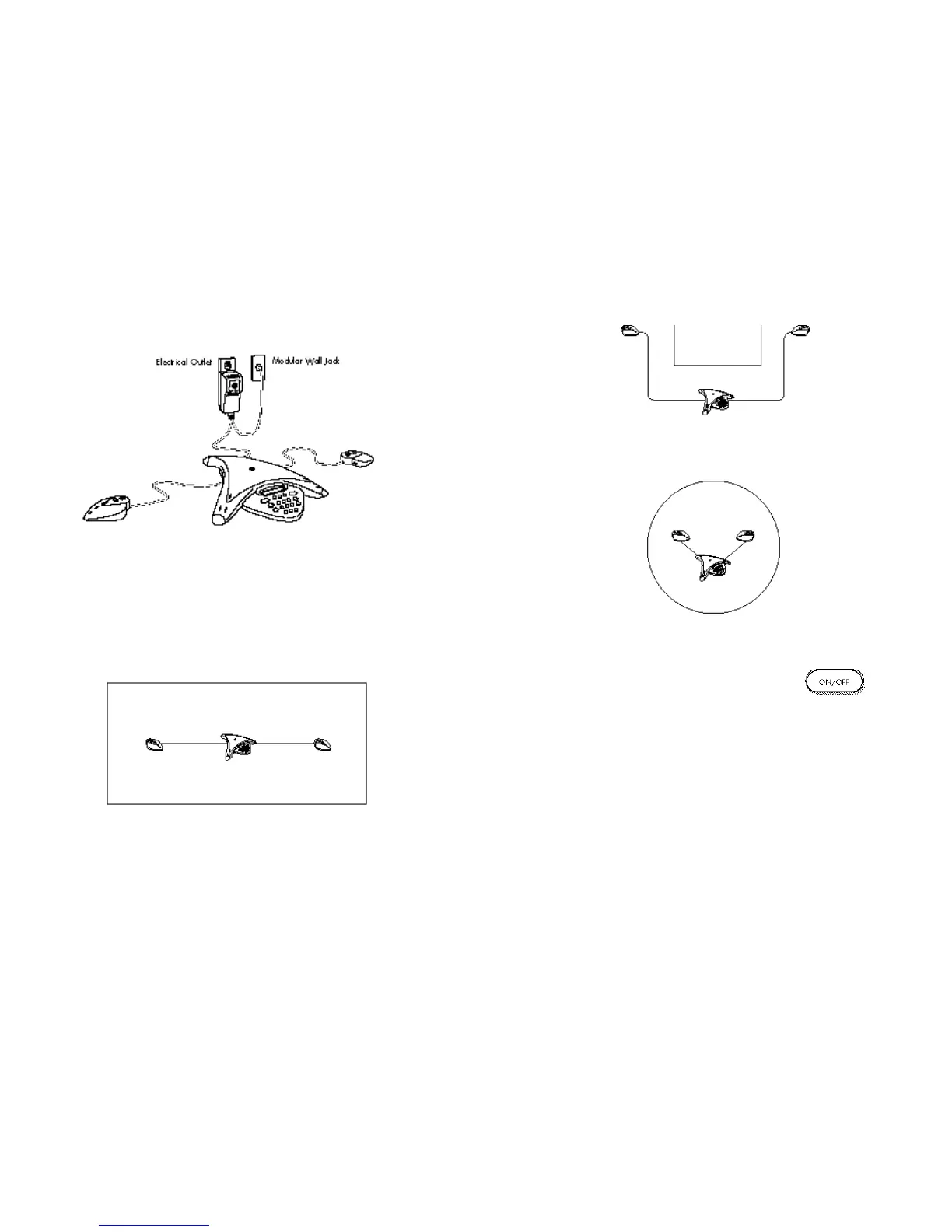7. Press the “On/Off” button to hear a dial tone.
If you don’t hear a dial tone, you may not be connected to an analog
telephone line.
SoundStation Premier Full Duplex Conference Phone and Wireless Microphone User’s Guide
4. Insert the Wall Module plug into a nearby electrical outlet.
The SoundStation Premier will run a brief self-test, and then you’ll hear a tone. If you don’t hear
the tone, make sure the outlet is working and the power is switched on.
5. Plug the short cable from the Wall Module into a modular wall jack for a standard analog
phone line.
Your telephone system administrator or service technician can help you identify a standard
analog phone line. Astandard analog line supports fax machines, answering machines, modems,
and most single-line telephones.
6. Place the SoundStation Premier console on a flat, stable surface in the center of the room.
Position the two extended hypercardioid microphones for best coverage. See examples
below.
SoundStation Premier Full Duplex Conference Phone and Wireless Microphone User’s Guide
