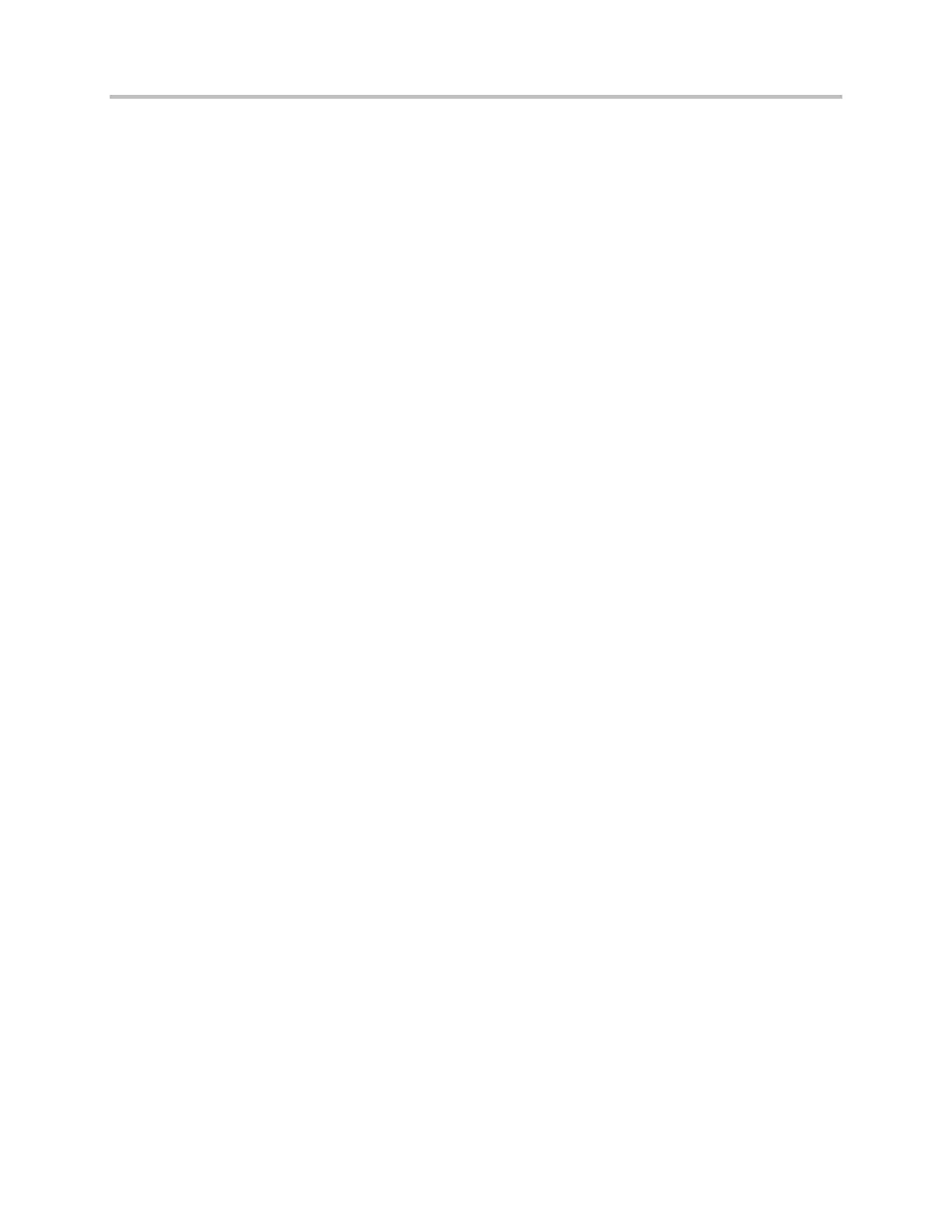Polycom G7500 2.1
Polycom, Inc. 8
● Hosting conference calls on the system (internal MCU).
● UC APL certification.
● USB and Bluetooth headsets.
● Recording meetings with Polycom RealPresence Media Suite.
● 720p HDMI output resolution.
G7500 systems support only 4K and 1080p monitors but, depending on the call signaling,
transmitted resolutions may scale to 720p.
● Sharing content with the Polycom People+Content IP application. Use the Polycom Content App
instead.
Poly EagleEye Cube USB Camera
Note the following when using this camera with your system:
● 1080p at 60 fps isn’t supported, but 1080p at 30 fps is supported.
● The system supports only one directly connected camera at a time. For example, you can’t attach
an HDCI camera to the back of the system in addition to the EagleEye Cube USB camera.
● The camera’s stereo audio pickup isn’t supported.
● Camera presets aren’t supported.
● The G7500 system logs don’t include entries about the camera. You can download camera logs
using the Polycom Companion application.
● Some camera settings are available only through the Polycom Companion application (for example,
hue).
● You can provision camera settings with RealPresence Resource Manager only when you connect
the camera to your system.
● If you previously purchased an EagleEye Cube USB camera to use with a Poly Trio system, you
can also use the camera with your G7500 system. However, to avoid camera connectivity issues
with the G7500 system, do one of the following to update the camera firmware to at least version
1.1.0-827:
Connect the camera to a Poly Trio system running software version 5.9.0AB or later.
Update the camera using the Polycom Companion application.
Polycom EagleEye IV HDCI Digital Camera Cable
(10 m)
The 10 m (32.8 ft) HDCI cable (part number 2457-64356-101) used to connect an EagleEye IV camera to
your system is not supported.
If you need to connect your camera up to that distance, use the Polycom EagleEye Digital Extender
instead.