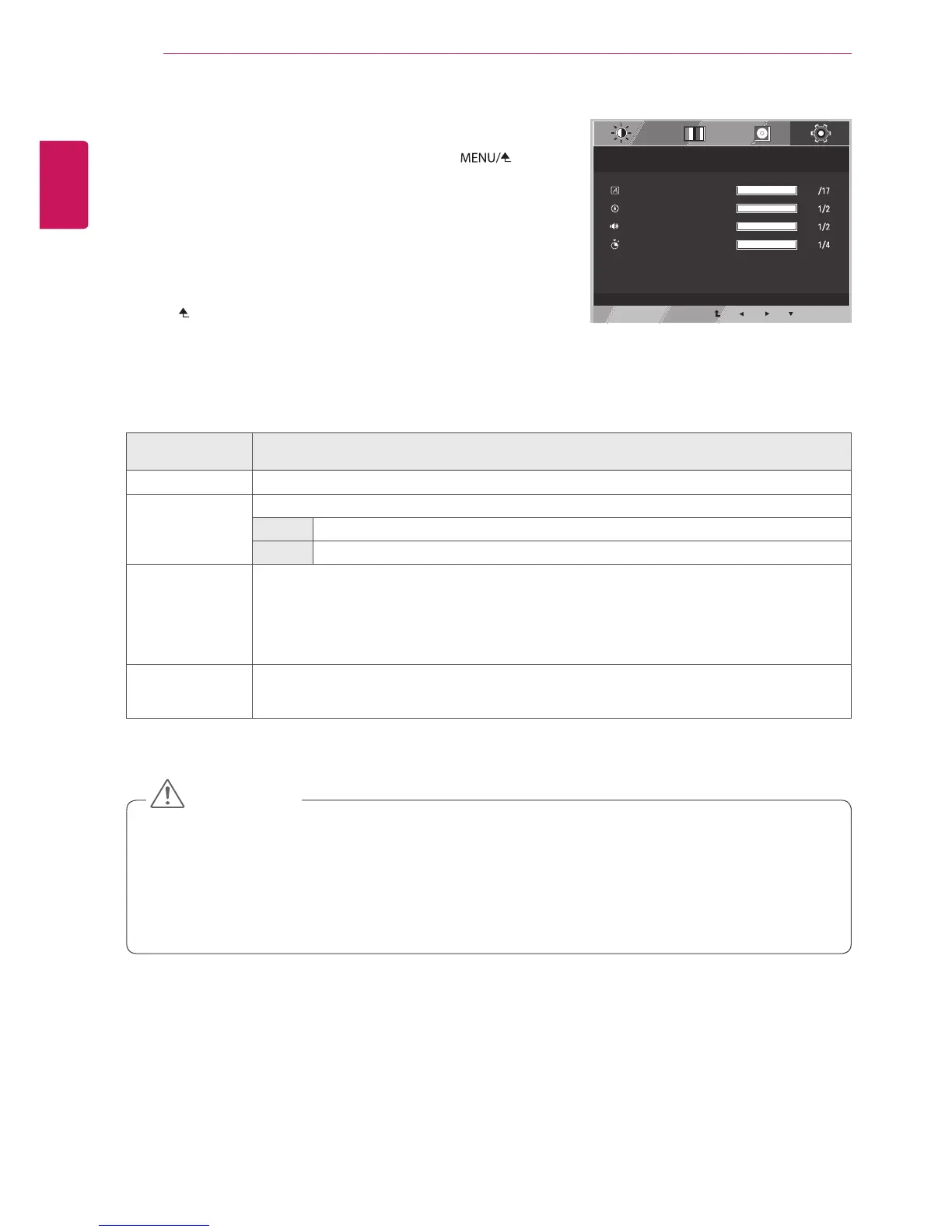20
USER SETTINGS
Other Settings
1
To display the OSD menu
,
press the Menu
( )
button on the bottom of the monitor.
2
Select Next Menu by pressing the
▼
button.
3
Go to Others
by pressing the
▶
button.
4
Adjust options by using the
◀
,
▶
, and
▼
buttons.
5
Press the EXIT button to leave the OSD menu.
To return to the upper menu or set other menu items, use
the
button.
Each option is described below.
Menu > Next Menu
> Others
Description
Language
Sets the menu screen to the desired language.
Power Indicator
Turns the Power Indicator on the front of the monitor on/off.
ON The Power Indicator turns on automatically.
OFF The Power Indicator turns off.
Button Sound
The button tones can be turned on or off.
The button tones can be heard on the following occasions:
DC Power On/Off
MENU OSD On
CUSTOM OSD On
POLYCOM OSD On
Automatic
Standby
Turns the monitor off automatically when there is no movement on the screen for a set period of
time.
You can set a timer for the auto-off function. (OFF, 4H, 6H, and 8H)
The following only applies to monitors sold in the European market, and such monitors should meet
ErP requirements.
* If no particular adjustments have been made to the display, the monitor is set to turn off automatically 4H
after the display is turned on.
* To disable this setting, go to "Automatic Standby" in the OSD menu and set the option to Off.
CAUTION
Menu
〉
Next Menu
〉
Others
Language
Power Indicator
Button Sound
Automatic Standby
English
Off
On
Off
EXIT
1