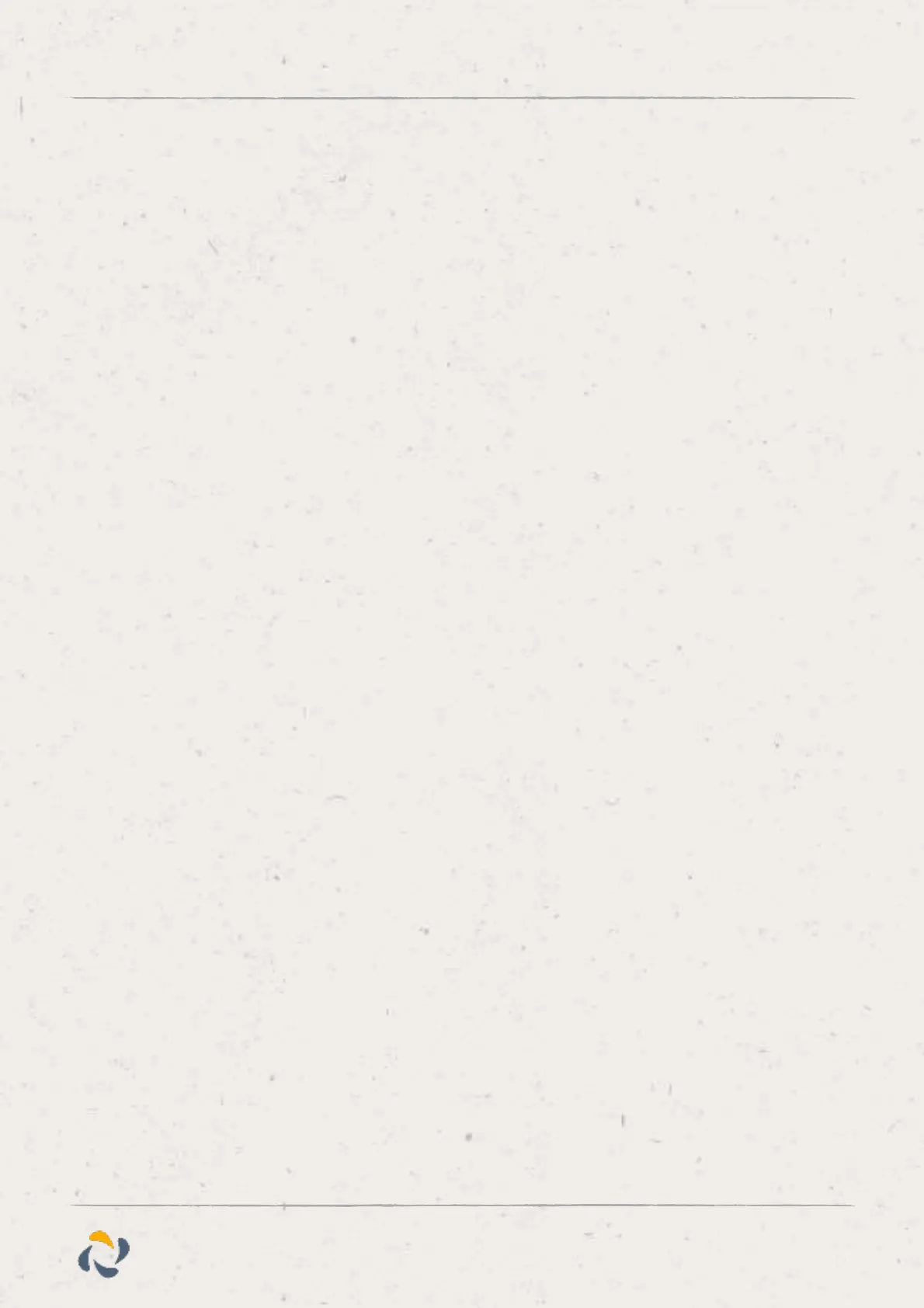Procedure
1. Select DND
Call Forwarding
You can forward an incoming call to a contact or forward all incoming calls to a contact.
To forward an incoming call:
- 1. In the Incoming Call screen, select Forward.
- 2. From the Call Forwarding screen, enter the forwarding number, and select Forward.
To forward all incoming calls:
- 1. Select Forward or navigate to Settings > Features > Forward.
- 2. If your phone has multiple lines, select a line.
- 3. On the Forwarding Type Select screen, select a forwarding type.
- 4. Enter a contact's number if enabled, and select Enable.
If you selected the No Answer option, enter the number of rings before the call is forwarded.
To disable call forwarding:
1. Select Forward.
2. If your phone has multiple lines, select a line.
3. From the Forwarding Type Select screen, select your forwarding type, and select
Disable.