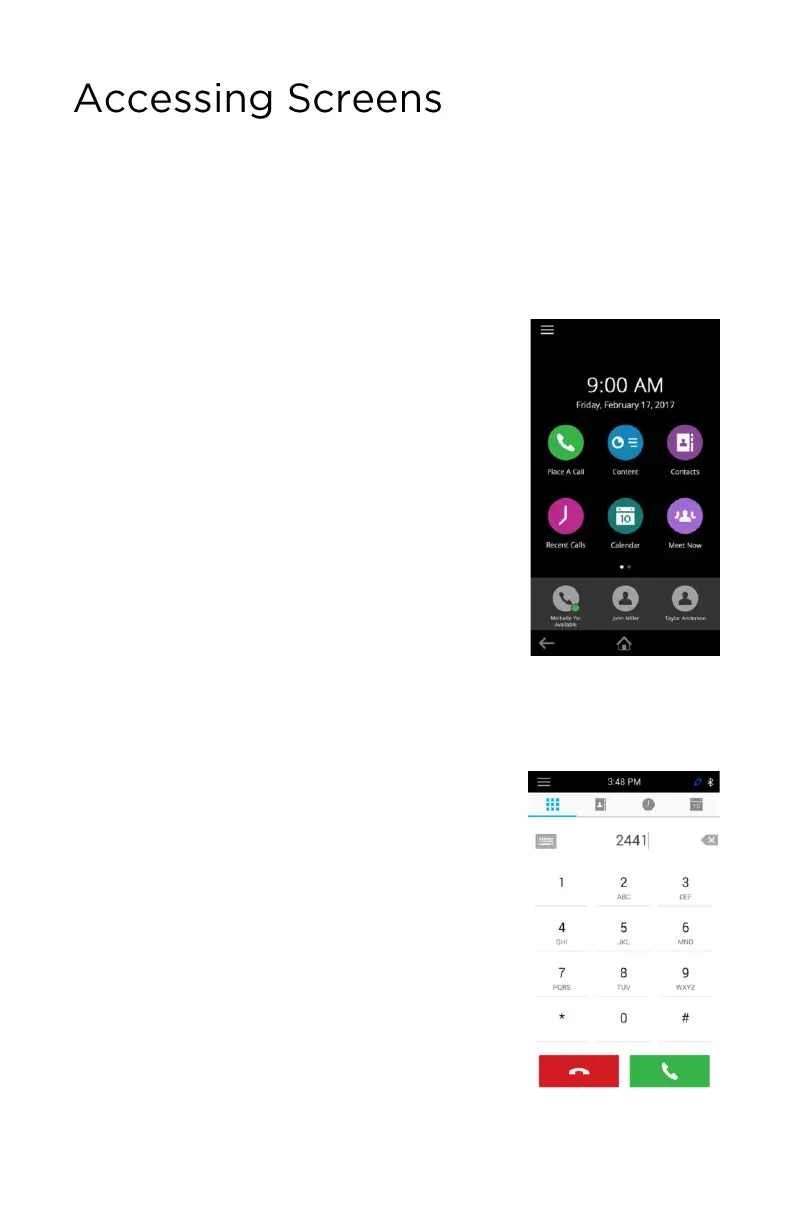© 2019 Midcontinent Communications. All rights reserved. 5
You can access the following screens on the phone:
• Home screen: Displays your messages, settings and information.
• Place a Call screen: Enables quick access to the dial pad, Recent Calls,
Contacts and Calendar.
• Calls screen: Displays all active and held calls on your line.
To access the Home screen:
The Home screen on RealPresence Trio displays the
icons you can select to access features, settings and
other information – plus additional registered lines and
favorites you can save to quickly call contacts.
Do one of the following:
• Tap Home icon
• Tap Menu and tap Home icon
To expand or collapse the Home screen:
You can use the Page Indicator to control how many
icons display on the Home screen.
The Page Indicator displays on the Home screen beneath the menu options and
indicates the page you are currently viewing.
1. On the Home screen, press and hold the Page Indicator.
To access the Place a Call screen:
The Place a Call screen on RealPresence Trio is
displayed when you tap the Place a Call icon on the
Home Screen or when the system is idle and not in use,
if set by your system administrator.
From the Place a Call screen, you can access the dial
pad, Contacts, Recent Calls and the Calendar, as shown
in the following figure.
