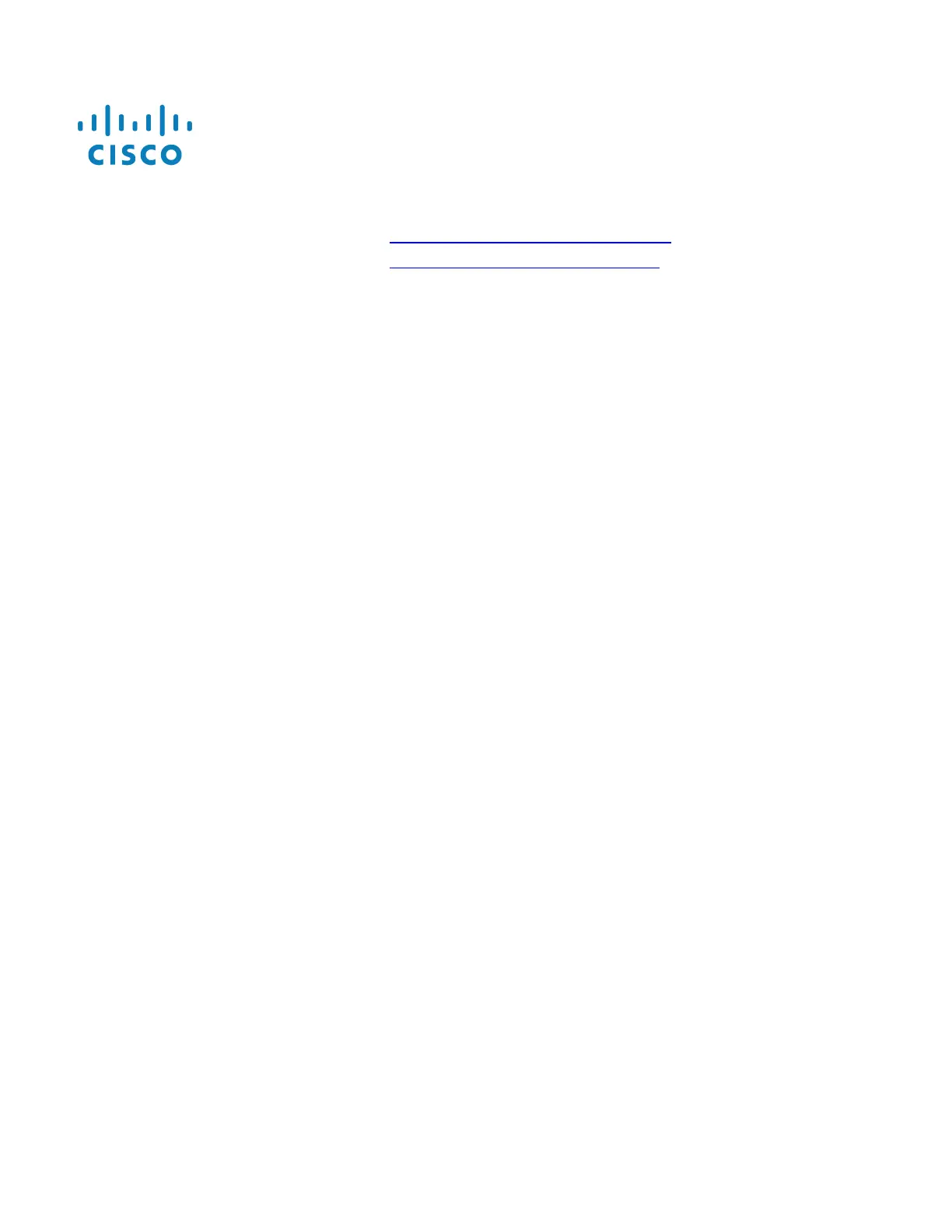Polycom SoundPoint/SoundStation/VVX IP
Series
Manual Reconfiguration Procedure
BroadSoft BroadCloud PBX 07/19/2017
All DEVICES - https://polycom.broadcloud.com.au
All DEVICES - https://polycom.broadcloudgov.us
If you are having trouble flashing your device with these URLs, please contact your technical support team
for assistance.
Notes:
●
Use the * key to enter periods (requires a single key press in any key mode)
17. Press the Ok soft key
18. Press Back/Left twice to reach the Save Config screen
19. Press the “Yes” soft key to begin the reboot sequence
Once the boot process has completed, the device will be provisioned for use in the BroadSoft BroadCloud PBX network. If the
station assignment process was properly completed prior to the reboot, the device will boot into a station specific
assigned/usable state. If not, the device will boot into a default unassigned/unusable state, and will remain in this state until
the site administrator has completed the station assignment process. If this occurs, contact your site administrator and
request that station assignment be completed for the device in question.
WARNING: THIS PROCEDURE DESCRIBES HOW TO MANUALLY RECONFIGURE A POLYCOM SOUNDPOINT IP DEVICE TO WORK
ON THE BROADSOFT BROADCLOUD PBX NETWORK. ONCE THIS PROCEDURE HAS BEEN COMPLETED, ANY PRIOR
CONFIGURATION SETTINGS ON THE DEVICE WILL BE OVERRIDDEN, INCLUDING THE ADMINISTRATOR PASSWORD, AND THE
DEVICE WILL ONLY BE USABLE ON THE BROADSOFT BROADCLOUD PBX NETWORK. THE DEVICE MUST BE RETURNED TO THE
POLYCOM FACTORY DEFAULT CONFIGURATION BEFORE IT CAN BE USED ON ANY NETWORK OTHER THAN BROADSOFT
BROADCLOUD PBX.
Reset the phone to Factory Defaults before continuing.
For SoundPoint IP Series Models: 450, 501*, 550, 560, 601*, 650, or 670 (*unsupported)
1. Press the Menu button
2. Select “3. Settings…”
3. Select “2. Advanced…”
4. At the password prompt, enter key in 456 then press the Enter soft key
Note:
●
If the password is a known value other than 456, then enter that value instead
