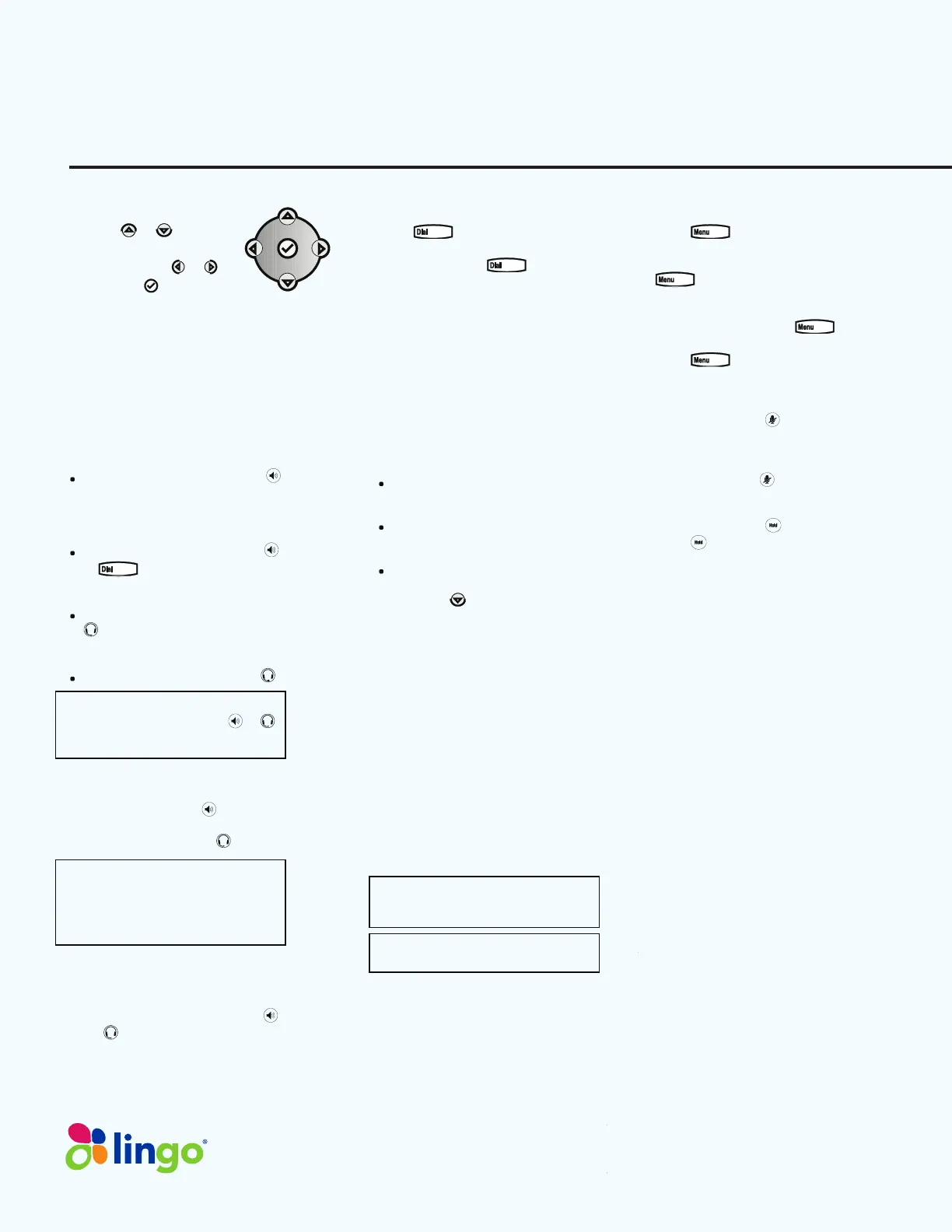Quick User Guide
Polycom Soundpoint IP 335
NAVIGATION
Scrolling
or
Step in/out of menus, toggle
enabled/disabled:
or
Enter/Select:
BASIC PHONE FEATURES
PLACING A CALL
Using the Handset:
Pick up the handset, and then dial the
number. Or, dial the number first, and
then pick up the handset.
Using the hands-free Speakerphone:
With the handset on-hook, press ,
any assigned line key, or the
NewCall softkey. Then, enter the
number.
or
Dial the number, and then press
or
or an available line key.
Using the optional Headset:
With the headset connected, press
, any assigned line key, or the
NewCall softkey.
or
Dial the number and then press .
During a call, you can alternate
between modes by pressing
or
or picking up the handset.
ANSWERING A CALL
Handset: Pick up the handset.
Speakerphone: Press:
, the line key,
or the Answer softkey.
Headset (optional): Press
.
Incoming calls may be ignored by
pressing the Ignore softkey, or sent
directly to voicemail by pressing the
More softkey, then the Reject softkey
during ringing.
ENDING A CALL
Press the EndCall softkey or the line
key corresponding to the line. Or,
depending on the call mode, press
,
press
, or hang up the handset.
REDIAL
Press
to display the Placed
Call list. Scroll to select the desired
recipient and press
again.
LOCAL CONFERENCE CALLS
To create a three-way local
conference call:
1. Connect to the first party.
2. Press the Conf softkey to create a
new call (the active call is placed on
hold).
3. Place a call to the second party.
4. When the second party answers,
press the Conf softkey again to join
all parties in the conference.
Conference Behavior:
Placing the conference call on hold
will place the other conference
parties on hold.
Pressing the Split softkey will split
the conference into two separate
calls on hold.
To create a conference between an
active call and a call on hold, press
the down
button, followed by the
Join softkey.
CONFERENCE BRIDGE
To call into a conference:
1. Find the ConfS softkey by pressing
the More softkey.
2. Follow the Conference Bridge voice
prompts.
CALL TRANSFER
1. During a call, press the Trans
softkey (the active call is placed on
hold).
2. Place a call to the party to which you
want to transfer the call.
3. After speaking with the second party,
press the Trans softkey to compl
ete
the transfer.
Press the Blind softkey to
transfer
the call without speaking to the
second party.
Transfer can be canceled by pressing
the Cancel softkey.
DO NOT DISTURB (DND)
Press and select Features >
Do Not Disturb to prevent the phone
from ringing for incoming calls. Press
again to return to the home
screen. An icon appears for all lines to
confirm that DND is enabled. To turn
Do Not Disturb off, press
and
select Features > Do Not Disturb.
Press
again to return to the
home screen.
MICROPHONE MUTE
During a call, press
. Mute applies to
all modes. You can hear all other
parties while Mute is enabled, but other
parties cannot hear you.
To un-Mute, press
again.
CALL HOLD AND RESUME
During a call, press
.
Press
again, the Resume softkey,
or the line key to resume the call.
LCR – LAST CALL RETURN
1. Press the More softkey, then the
LCR softkey.
2. You can pick up the handset first,
then press LCR to place the call on
your handset
INTERCOM
1. Press the Intercom softkey.
2. Dial the number you wish to Intercom
to and then press the Enter softkey.
If you are receiving an intercom call, the
phone rings, then automatically
connects t
o your speakerphone.
AUTO ATTENDANT
To access the Auto Att
endant:
1. Press the AA softkey. (Press the
More softkey if the AA softkey is
hidden.)
2. Follow Auto Attendant voice prompts.
ImpactConnect Hosted PBX