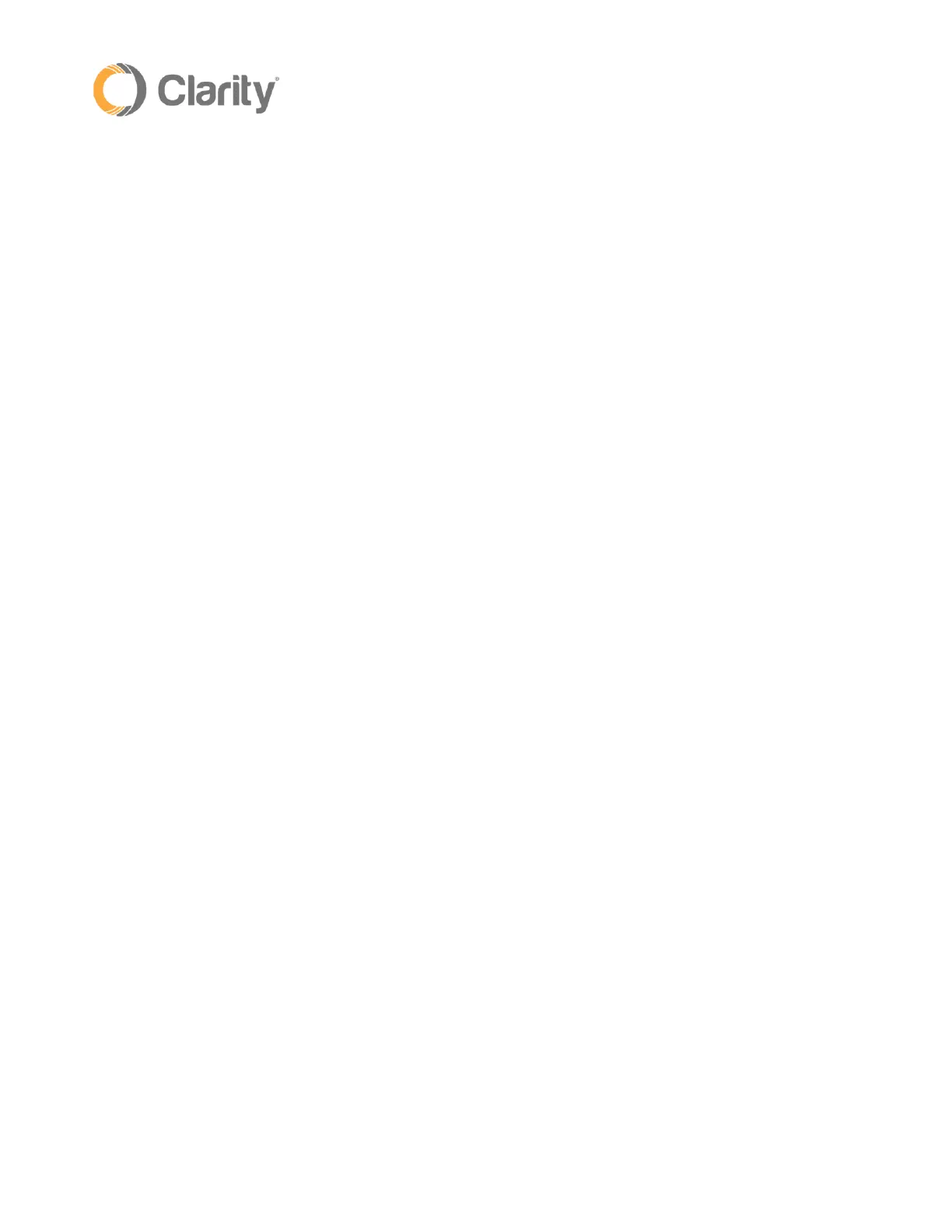Rev. 3/28/19 3
b. To retrieve another extension’s voicemails:
i. Press 8+extension number, then press Dial (or pick up the handset).
ii. When you hear the voicemail greeting, press *
iii. Enter your access code
c. Sending a Call Directly to Voicemail:
i. While on a call, press the TRANSFER soft key
ii. Your soft keys will change. Press the BLIND soft key (located at the far right)
iii. Press 8 + extension number
iv. Once the extension number is entered, the caller will be transferred right away and your
phone will hang up
10. Navigation Keys:
a. Press the right navigation arrow to show Placed Calls
b. Press the left navigation arrow to show Received Calls
c. Press the up navigation arrow to show Speed Dial / Favorites
d. Press the down navigation arrow to show Missed Calls
11. Entering Contacts:
a. Press the Directory softkey
b. Select Contact Directory and press Add
i. Enter the first name
ii. Press the down arrow and enter the last name
iii. Press the down arrow and enter the contact (10 digit phone number)
iv. Press the down arrow to "favorites" index and enter the speed dial number (1-59)
c. Press Save
12. Feature Codes: The following feature codes are extension specific:
a. *67 = Disable Outbound Caller ID
b. *68 = Enable Outbound Caller ID
c. *78 = Enable Do Not Disturb
d. *79 = Disable Do Not Disturb
e. *97 = Voicemail
