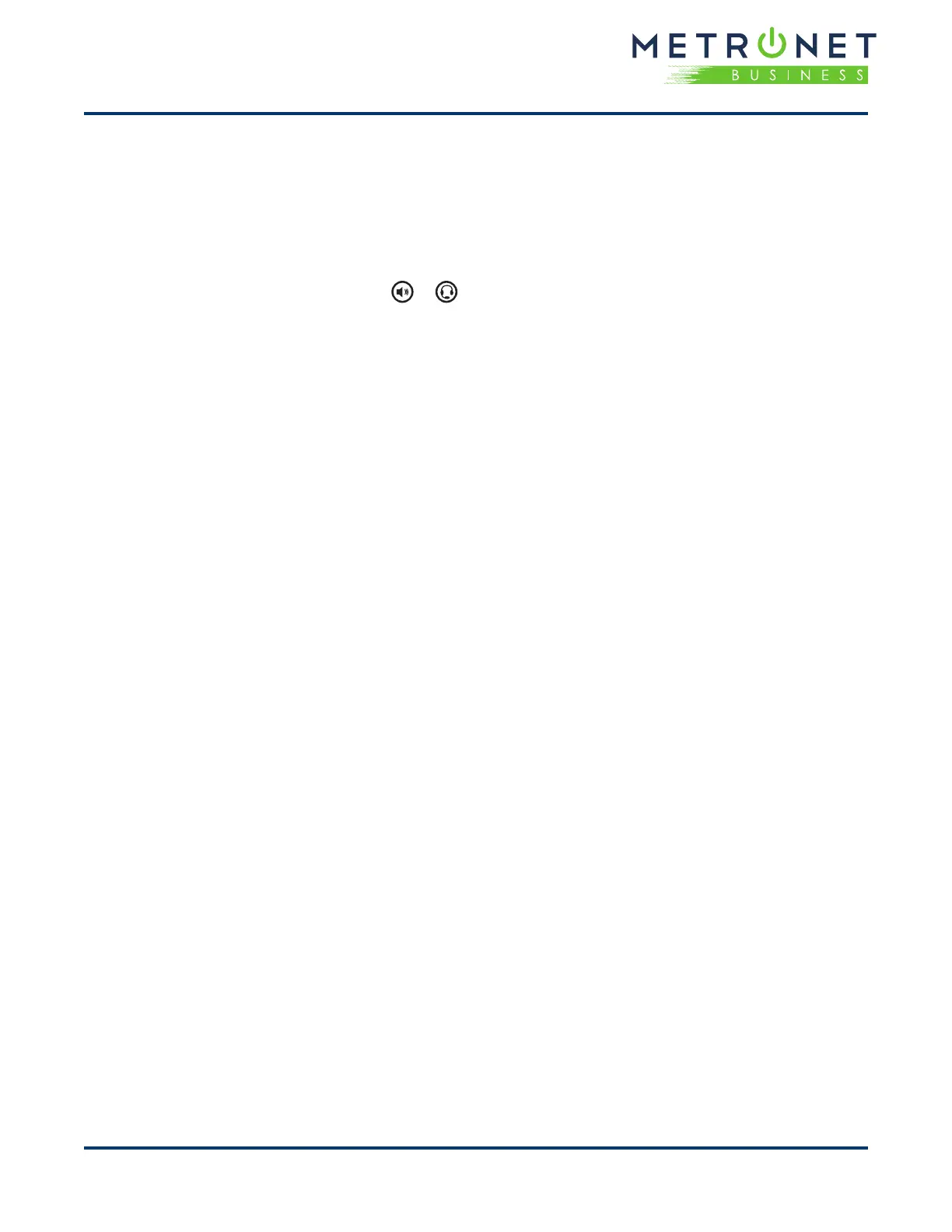QUICK REFERENCE GUIDE • Polycom
®
VVX
®
601 Business Media Phone
End Calls
You can only end active calls. To end a held call,
you must resume the call rst.
To end an active call:
• Place the handset in the cradle, press or ,
or tap End Call.
To end a held call:
• Tap Resume > End Call.
Hold and Resume Calls
You can have multiple calls on hold at one time.
To hold a call:
• Tap Hold.
To resume a call:
• Tap Resume.
Transfer Calls
You can transfer calls to any contact.
To transfer a call:
1. Press and hold Transfer.
2. Choose Blind or Consultative.
3. Dial a number or choose a contact. If you chose
Blind, the call is transferred immediately.
4. If you chose Consultative, tap Transfer.
Forward Calls
You can forward an incoming call to a contact or
forward all incoming calls to a contact.
To forward an incoming call:
1. On the Incoming Call screen, tap Forward.
2. Enter your contact’s number and tap Forward.
2
To forward all incoming calls:
1. Tap Forward.
2. If you have more than one line, select a line.
3. Choose either Always, No Answer, or Busy. If
you chose No Answer, enter the number of rings
before the call is forwarded.
4. Enter a contact’s number, and tap Enable.
To disable call forwarding:
1. Tap Forward.
2. If you have more than one line, select a line.
3. Choose your forwarding type and tap Disable.
Initiate a Conference Call
You can initiate a conference call with up to 24
contacts.
To initiate a conference call:
1. Call a contact.
2. Tap Conference and call your next contact.
3. When your contact answers, tap Conference.
You can also join an active and held call into a
conference call.
To join two calls into a conference call:
• On the Calls screen, tap Join.
Manage Conference Calls
While on a conference call you can manage
participants:
To place conference participants on hold:
• Select Hold to hold all participants.
• All participants will be placed on hold and will
not be able to hear one another.
• Press Resume to return all participants to the
conference call.
