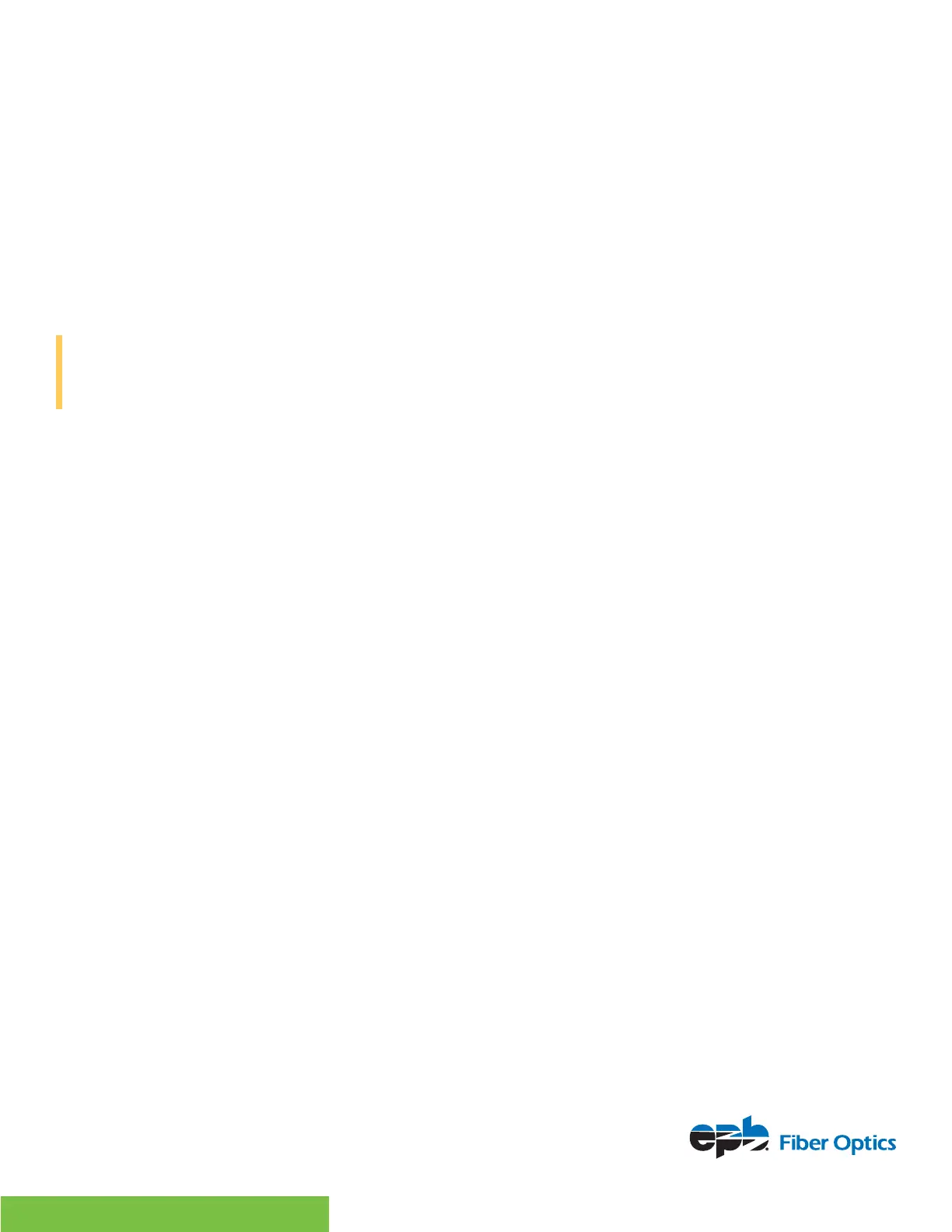For more information, visit epb.com/customer-support/business-support
or call 423-648-1500, option 2
5
5
To delete a contact from the Recent Calls list:
Select Delete or tap the Delete icon.
EDIT RECENT CONTACT ENTRIES
You can edit a contact’s phone number stored in your Recent Calls list before returning the contact’s call.
To edit a recent contact’s number before calling the contact:
1. Select Edit or tap the Edit Number icon.
2. Edit the number, and select Dial or tap the dial icon.
COMMPORTAL WEB INTERFACE
This helpful tool enables you to manage your phone and settings through an easy-to-use
Web based portal.
LOGGING IN
1. Go to https://phone.epbFi.com
2. Enter your phone number.
3. Enter your password (same as your voicemail PIN).
DASHBOARD PAGE
This displays new voice messages, recent received and missed calls, contacts and settings you have
applied to your phone.
MESSAGES & CALLS
• The Messages tab displays new and saved voice messages. Play, delete or mark as
heard/unheard.
• Missed Calls, Dialed Calls and Received Calls show you all your recent call activity.
CALL MANAGER
• The Summary tab of Call Manager provides a description of what will happen to your incoming calls.
• The other tabs enable you to change the settings of your call coverage, including Call
Forwarding, Do Not Disturb and Find Me/Follow Me.
CHANGE PASSWORD
1. Go to Settings page.
2. Click Change Password next to Account Password.
3. Enter your new password in the Confirm Password box.
