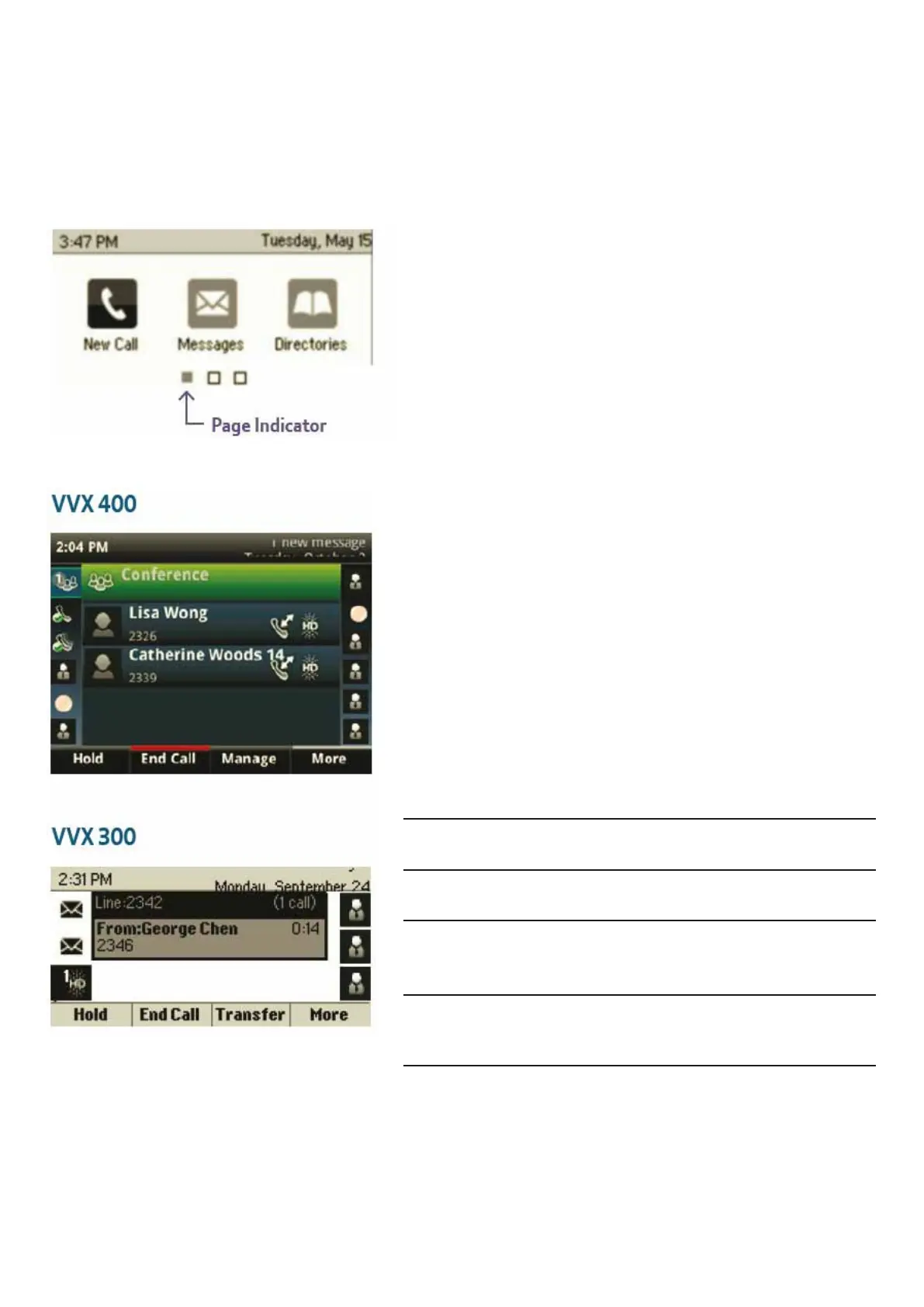On the VVX 300 the display icons are
across two pages – use the Navigation
key to scroll left and right across the
pages.
Page 1 – New Call, Messages &
Directories
Call View
This is what you will see when you make or
receive a call. It will show you the number
called/ received, the length of the conver-
sation and how many calls you’ve got in
progress.
The soft keys below the screen will let you:
Hold
End Call
Transfer
More
Place a call on hold (the system will
supply default music for this)
Choose from further soft key options:
Confrnc & Lines
Confrnc – Include your call in a 3
way conference
Lines – Return the display to the
main Lines view.
Pass the call to another extension
Finish the current call using the soft key
