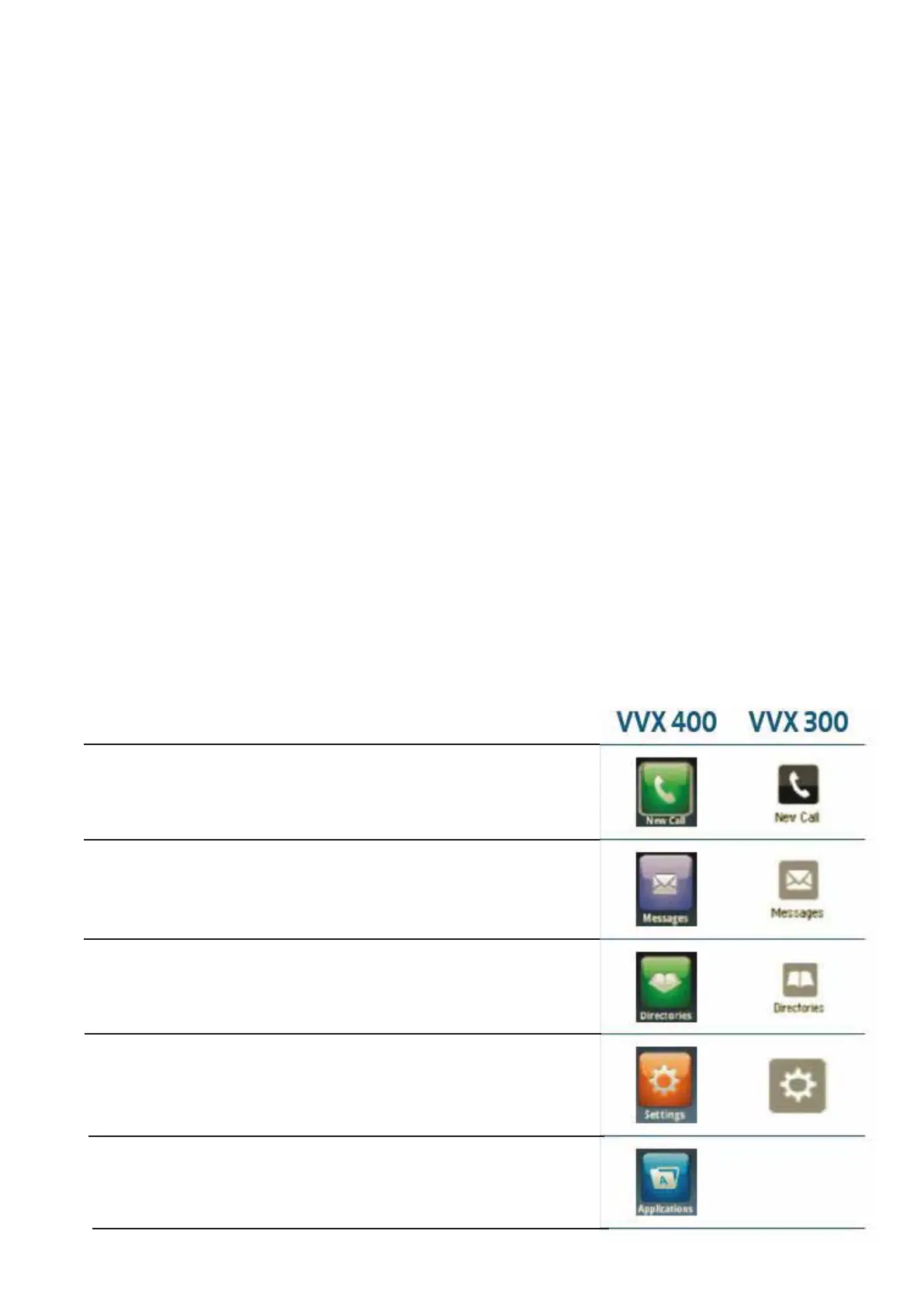Press the Home key again to change to the Lines view, and again to get
back to Home.
When you are making or receiving a call you will also see the Calls view.
You can toggle between all three screens using the Home key.
Home View
The Home view has a range of icons that you can use to access the
most popular phone functions. Use the Navigation key to move
through them, then press the Select key when you reach the one you
want.
New Call
Messages
Directories
Settings
Applications
Starts a new call and shows your
recent call history.
Lets you into your messaging
centre to see Urgent, New and
Old messages.
Contains your contact directory,
recent calls list and favourites.
Takes you to the basic and
advanced phone settings.
Gives you access to web
applications, such as Google.
Phone Display (Views)
Your phone has three main views: Home, Calls, and Lines (the default
display). You can access the Home and Lines views at any time.
To get to the Home view from any menu, press the Home key.
