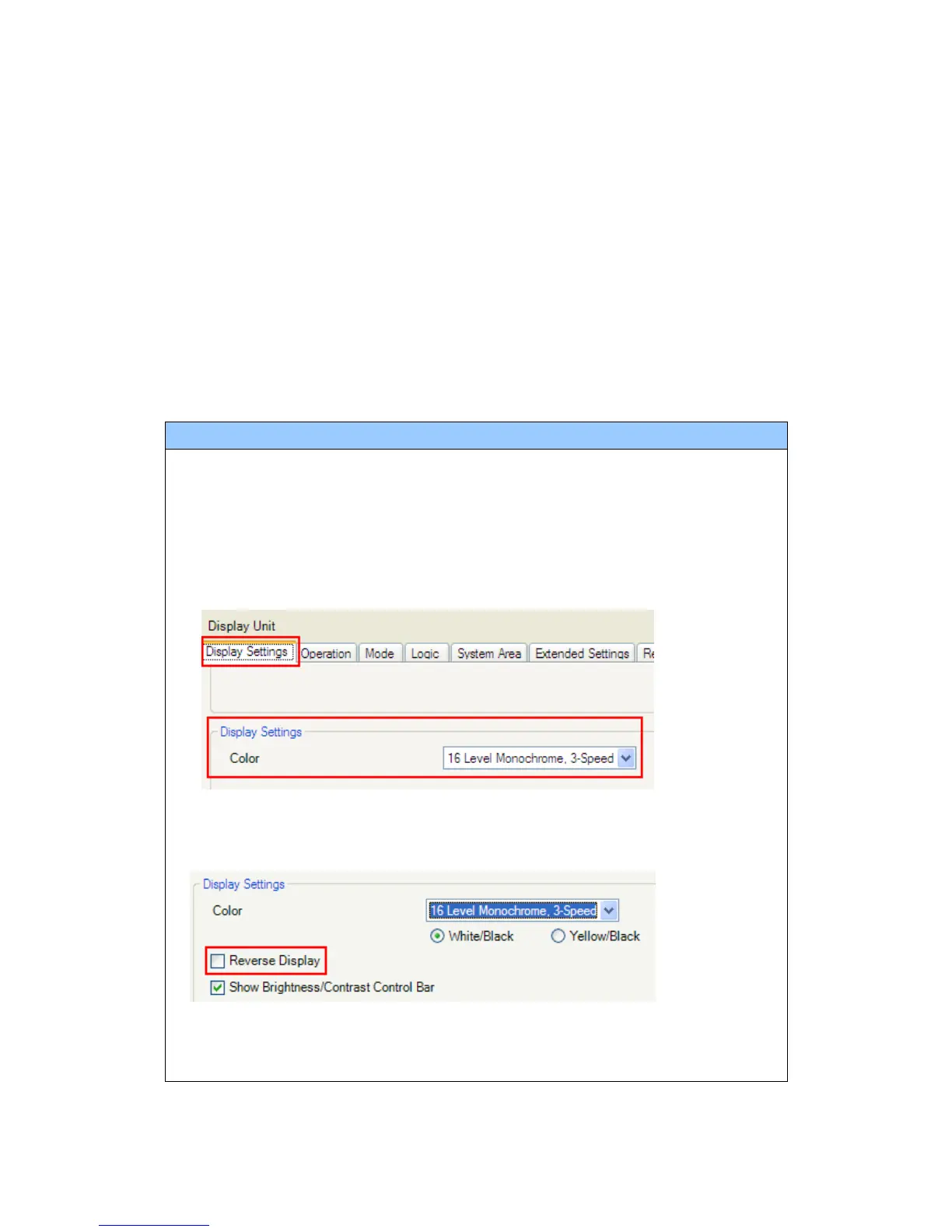2.3 Display Colors (for GP-2300L/2301L only)
The display color of GP-2300L/2301L is monochrome, but GP-4301T/TW has a TFT
color LCD. After replacement, the display color changes from monochrome to color.
When data of a monochrome model is converted to data of a color model with GP-Pro
EX, the data may be displayed in colors depending on the version of the Project
Converter or settings of the drawing/the parts on the screen.
After conversion, please confirm the display colors of the drawing or the parts on the
screens just in case.
If the display is in colors after the data conversion to GP-4301T/TW…
GP-Pro EX Ver. 3.01.200 (Service Pack1) or later supports the function which
changes drawing in colors to in monochrome. To change the setting, follow the steps
below.
(1) Click [Project]->[System Settings]->[Display Unit].
(2) Open the [Display Settings] tab.
(3) Change [Color] setting to “16 Levels Monochrome, 3-Speed Blink”.
* [Reverse Display] setting is for displaying the screen with black/white reversed.
Check on it if needed.
* Please confirm the display colors of the drawing or the parts on the screens after
changing the [Color] setting to “16 Levels Monochrome, 3-Speed Blink”.
19/59
