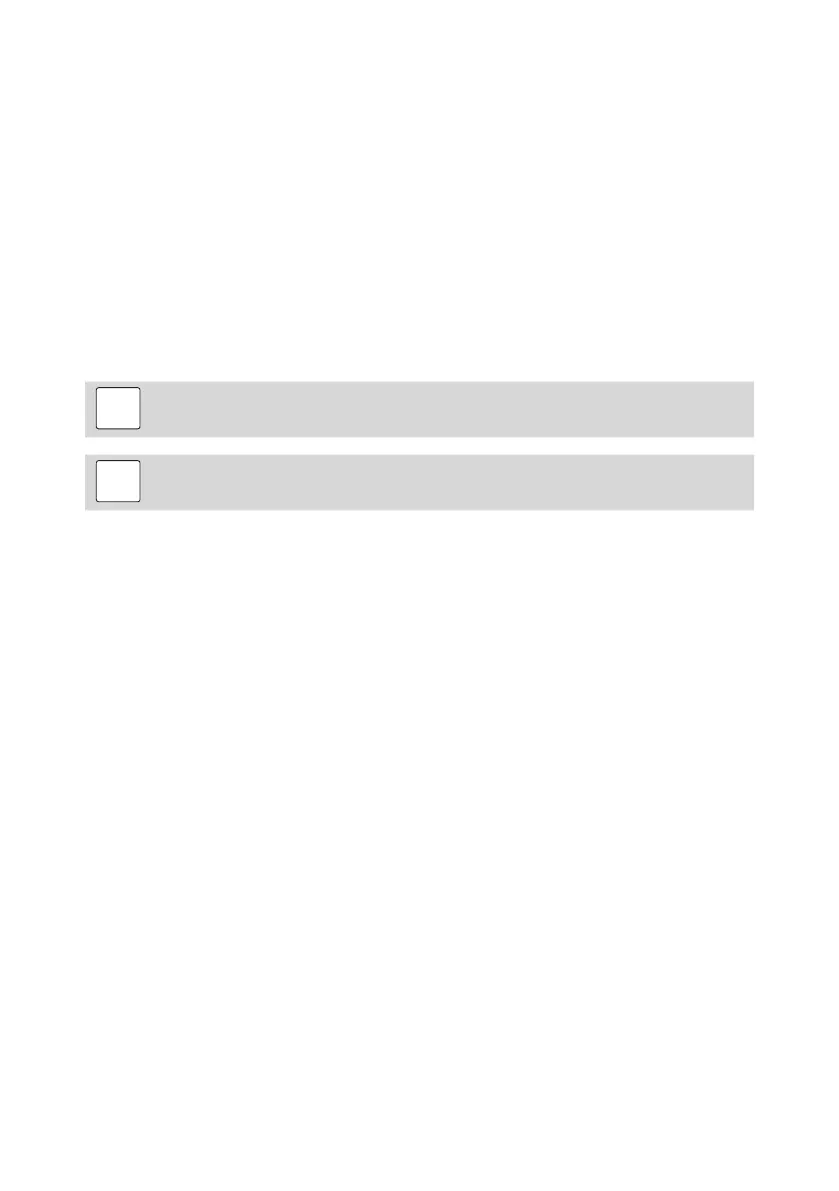© 2012 by Proceq SA 33
11.5. Updating the Equotip 3 firmware and operating system
Connect the device to the computer. Updates can be done using Equolink 3 as follows:
• From the folder “Equotip 3\Equolink 3 PC Software\” on the Equotip CD, install Equolink 3
to your PC.
• Select the “Device” menu from the menu bar and select “PqUpgrade” in the submenu, or
click the symbol in the toolbar.
• Select “Express” and confirm with “Next”.
• Select the device type and confirm with “Next”.
• In the “Choose Communication Type” dialog box, select the type of communication used
between the Equotip 3 and PC, and then click “Next”.
• In the “Device search result and selection” dialog box, make sure the serial number of the
device in the drop-down field is the device to be updated, and then click “Next”.
• PqUpgrade will now search the Proceq servers for any available updates.
• Follow the on-screen instructions to finish the update.
Note: Before updating the firmware, the measured data should be saved to the
PC.
i
Note: The “Custom” update is recommended for advanced users only.
