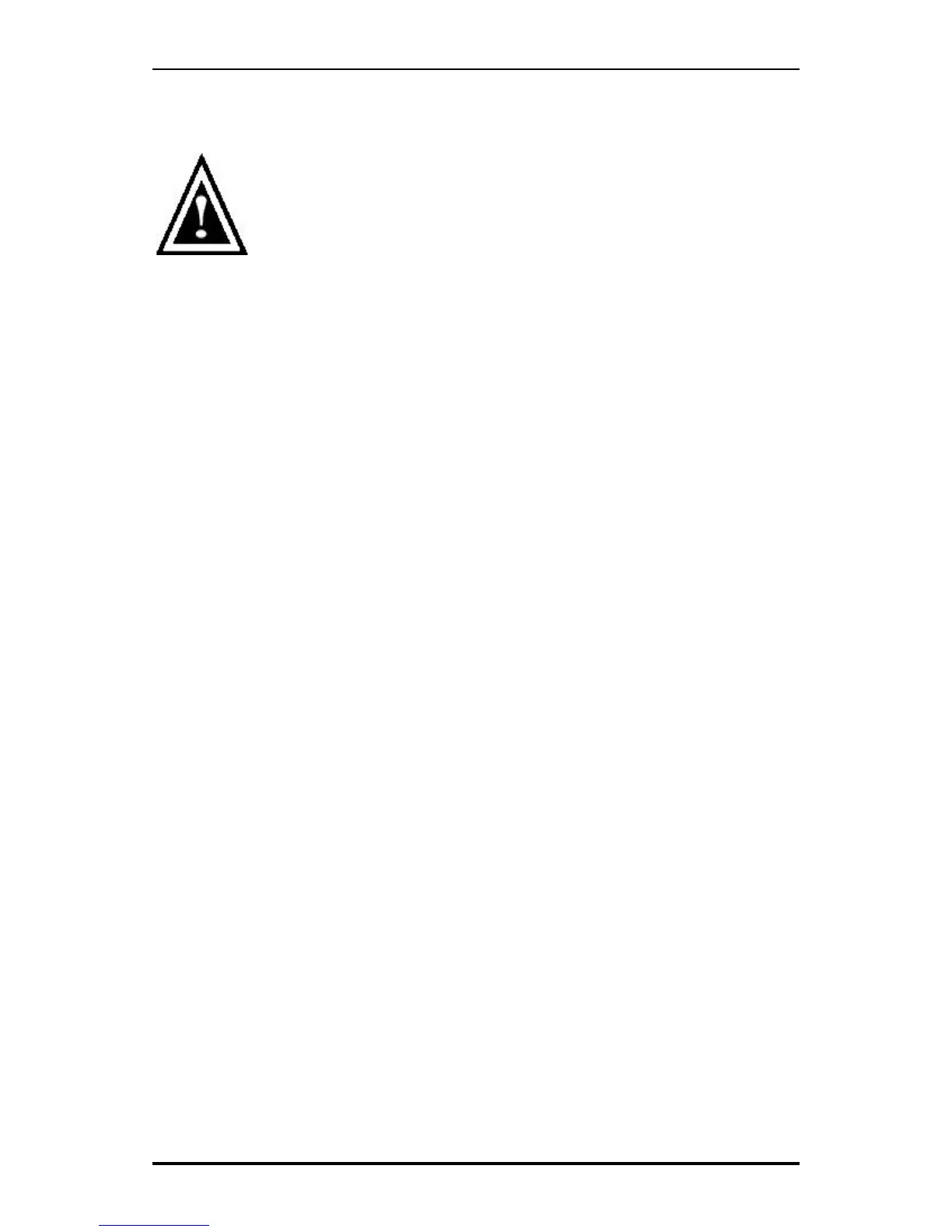Ultra100™ TX2 User Manual
14
Installing Drivers with Existing Windows NT 4.0
WARNING: If you wish to use your current bootable drive with the
Windows NT4 operating system on the Ultra100 TX2, perform the
steps below while the boot drive is still attached to your existing
onboard IDE controller. Do not attach any drives to your Ultra100 TX2
until the steps below are complete.
1. Choose “Settings” from the “Start” menu.
2. Choose “Control Panel” from the “Settings” menu.
3. Double-click on the “SCSI Adapters” icon, which generates the “SCSI
Adapters” dialog box.
4. Choose “Drivers,” and then press “Add.”
5. In the “Install Drivers” dialog box, press “Have Disk…”
6. When the “Install From Disk” appears, insert the “Ultra100 TX2 Driver”
diskette in drive A:.
7. Type “A:\NT4” in the text box, then choose “OK.”
8. When the “Install Driver” dialog box appears, select “WinNT Promise
Ultra100 TX2™ IDE Controller” and then press “OK.”
9. When the “Select SCSI Adapter Option” dialog box appears, press “Install.”
10. After a successful installation, the “SCSI Adapter Setup” box will show that
the “WinNT Promise Ultra100 TX2™ IDE Controller” driver has been installed.
11. Power off your system, and then attach your hard drive(s) (see page 6 for
more details) to the Ultra100 TX2 controller card.
