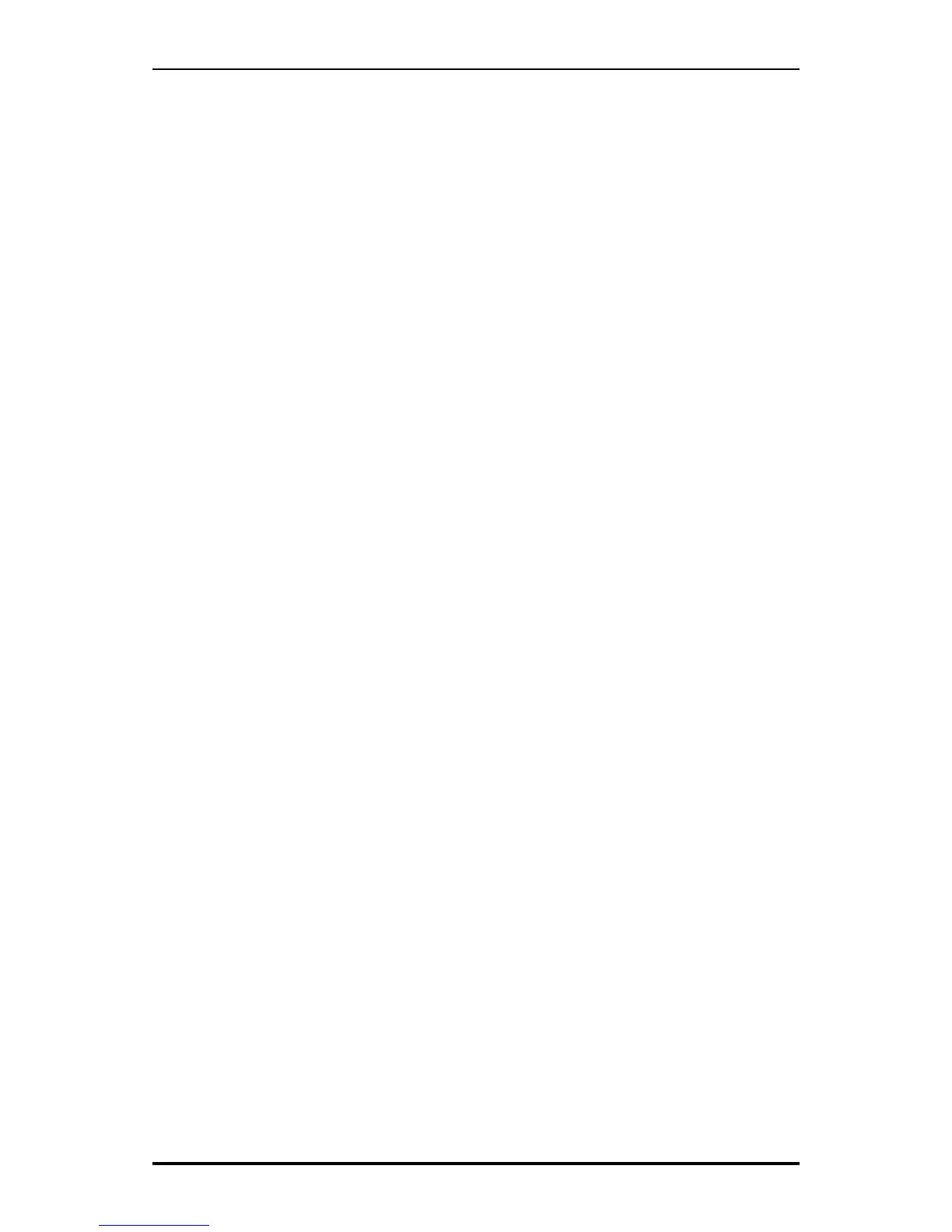Ultra100™ TX2 User Manual
7
Installing Drivers
This section details the Ultra100 TX2 driver installation procedure when used with
various operating systems.
If you have purchased an Ultra100 TX2 for your existing PC, you will need to install
the appropriate driver for your current operating system.
If you own a PC with an existing Ultra100 TX2 card, drivers were already installed
with the system. You would only need to re-install drivers if re-installing an operating
system or installing an updated driver.
Windows 2000
Installing Driver During New Windows 2000 Installation
1. Start the installation:
a. Floppy Install: Boot the computer with the Windows 2000
installation diskettes.
b. Floppyless Install: Boot from floppy and type “WINNT”. After files
have been copied, the system will reboot. On the reboot, press
<F6> after the message “Setup is inspecting your computer’s
hardware configuration...” appears.
c. CD-ROM Install: Boot from the CD-ROM. Press <F6> after the
message “Press F6 if you need to install third party SCSI or RAID
driver” appears.
2. When the “Windows 2000 Setup” window is generated, press “S” to
Specify an Additional Device(s)
3. Insert the Promise Technology driver diskette into drive A: and press
“Enter” key.
4. Choose “Win2000 Promise Ultra100 TX2™ Controller” from the list that
appears on screen, and then press the “Enter” key.
5. The Windows 2000 Setup screen will appear again saying “Setup will load
support for the following mass storage devices:” The list will include
“Win2000 Promise Ultra100 TX2™ IDE Controller”.
NOTE: If you need to specify any additional devices to be installed, do so
at this time. Once all devices are specified, continue to the next step –
6. From the Windows 2000 Setup screen, press the Enter key. Setup will now
load all device files and then continue the Windows 2000 installation.
